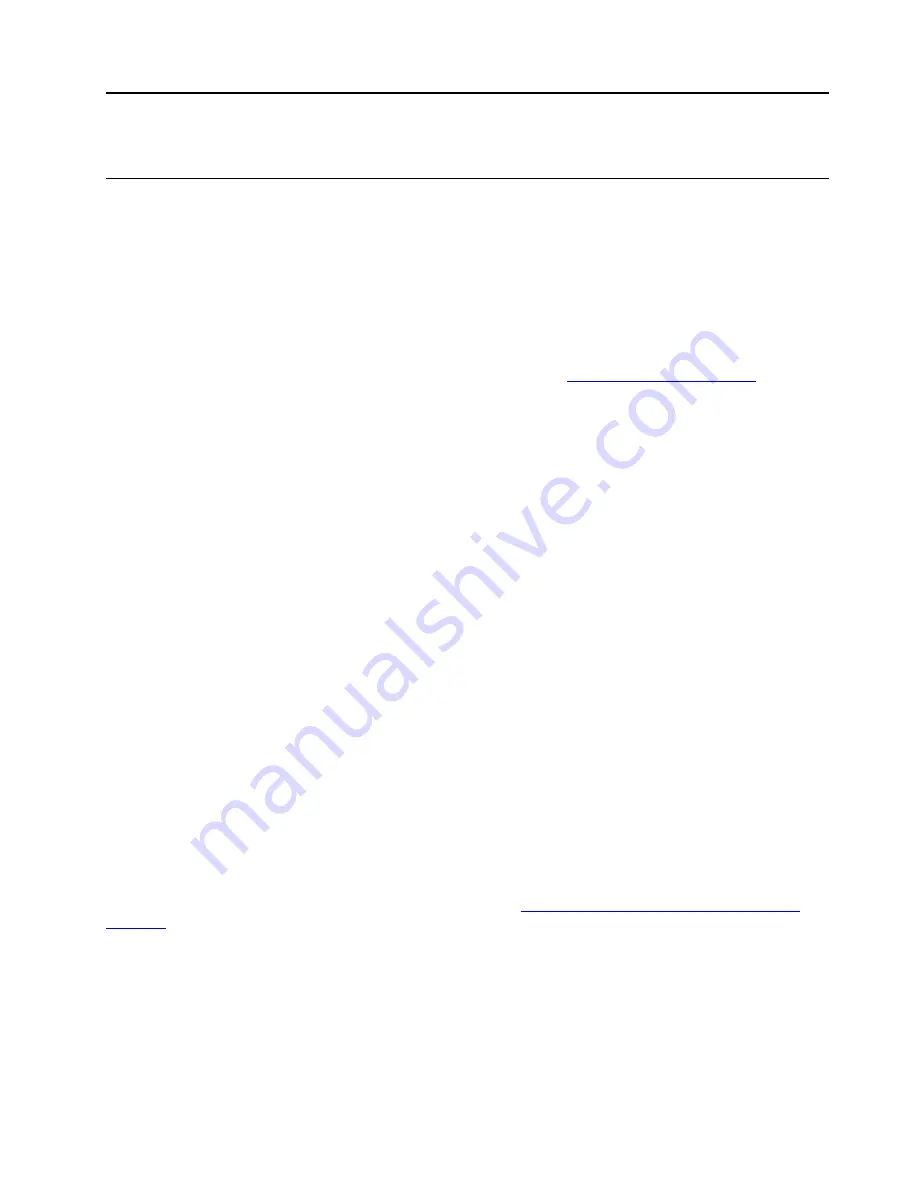
Chapter 2. Important service information
Strategy for replacing FRUs
Before replacing parts:
Ensure that all software fixes, drivers, and UEFI BIOS downloads are installed before you replace any FRUs
listed in this manual.
After a system board is replaced, ensure that the latest UEFI BIOS is loaded to the system board before you
complete the service action.
To download and install software fixes, drivers, and UEFI BIOS, go to
and follow
the instructions on the screen.
Use the following strategy to prevent unnecessary expense for replacing and servicing FRUs:
• If you are instructed to replace a FRU but the replacement does not correct the problem, reinstall the
original FRU before you continue.
• Some computers have both a processor board and a system board. If you are instructed to replace either
the processor board or the system board, and replacing one of them does not correct the problem,
reinstall that board, and then replace the other one.
• If an adapter or a device consists of more than one FRU, any of the FRUs might be the cause of the error.
Before replacing the adapter or device, remove the FRUs, one by one, to see if the symptoms change.
Replace only the FRU that changed the symptoms.
Strategy for replacing a hard disk drive or a solid-state drive
Always try to run a low-level format operation before replacing a hard disk drive or a solid-state drive. This
will cause all customer data on the drive to be lost. Ensure that the customer has a current backup of the
data before you perform this task.
Attention:
The drive startup sequence in the computer you are servicing might have been changed. Be
extremely careful during write operations such as copying, saving, or formatting. If you select an incorrect
drive, data or programs can be overwritten.
Important notice for replacing a system board
Some components mounted on a system board are very sensitive. Improper handling of a system board can
cause damage to those components, and may cause a system malfunction.
After replacing the system board, use the Golden Key U1 tool to bind the model type, serial number, and
Brand ID of the computer with the new system board. Refer to
https://support.lenovo.com/us/en/solutions/
for instructions.
Attention:
When handling a system board:
• Do not drop a system board or apply any excessive force to it.
• Avoid rough handling of any kind.
• Avoid bending a system board and hard pushing to prevent cracking at each Ball Grid Array (BGA)
chipset.
© Copyright Lenovo 2021
27
Summary of Contents for V55t Gen 2
Page 1: ...Lenovo V55t Gen 2 Hardware Maintenance Manual ...
Page 4: ...System board 79 Notices and trademarks 1 ii Lenovo V55t Gen 2 Hardware Maintenance Manual ...
Page 6: ......
Page 13: ...Chapter 1 Important safety information 7 ...
Page 14: ... 18 kg 37 lb 32 kg 70 5 lb 55 kg 121 2 lb 1 2 8 Lenovo V55t Gen 2 Hardware Maintenance Manual ...
Page 17: ...Chapter 1 Important safety information 11 ...
Page 18: ...1 2 12 Lenovo V55t Gen 2 Hardware Maintenance Manual ...
Page 19: ...Chapter 1 Important safety information 13 ...
Page 25: ...Chapter 1 Important safety information 19 ...
Page 29: ...Chapter 1 Important safety information 23 ...
Page 44: ...38 Lenovo V55t Gen 2 Hardware Maintenance Manual ...
Page 72: ... Type 2 Type 3 66 Lenovo V55t Gen 2 Hardware Maintenance Manual ...
Page 82: ...76 Lenovo V55t Gen 2 Hardware Maintenance Manual ...
Page 89: ......
Page 90: ......
















































