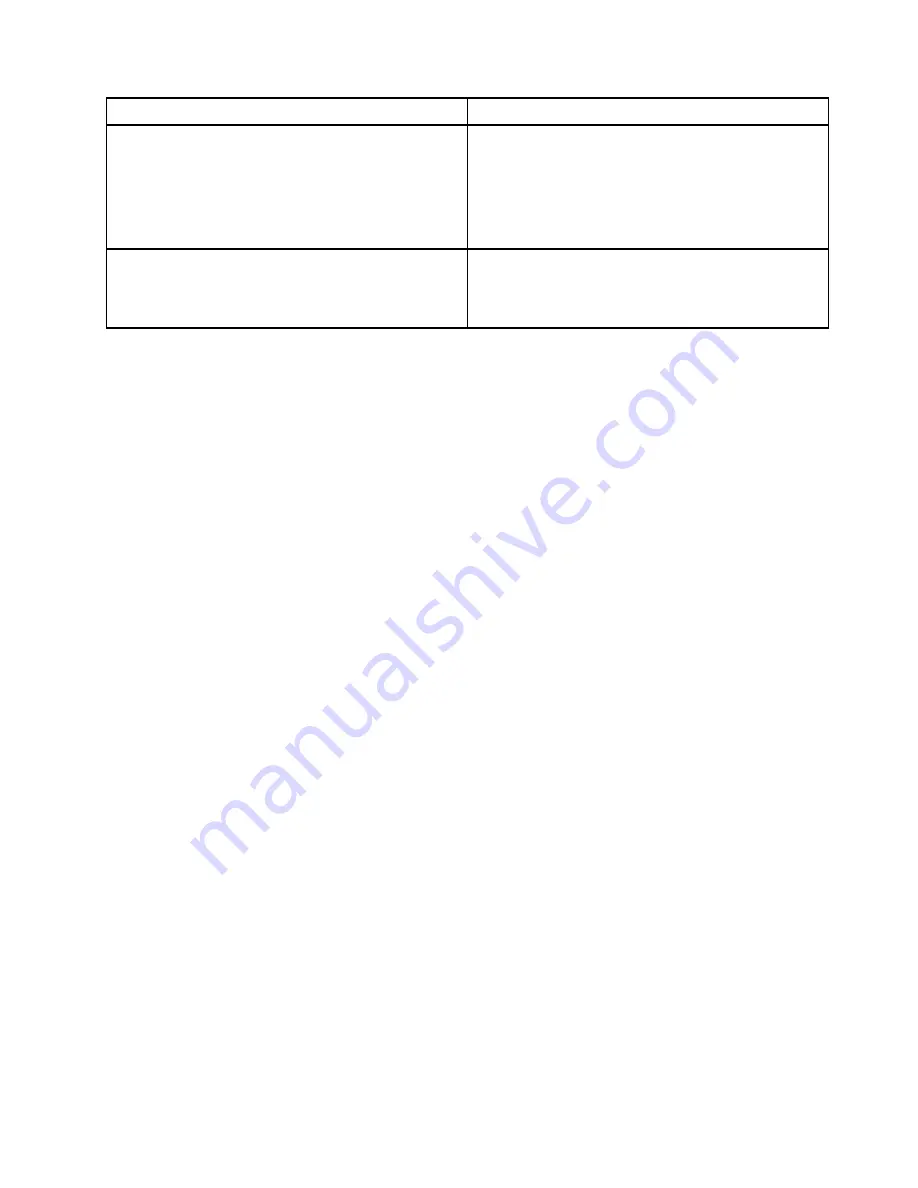
Message/Symptom
FRU/Action
Serial or parallel connector device failure (adapter
connector)
1. External Device Self-Test OK?
2. External Device
3. Cable
4. Alternate Adapter
5. System Board
Some or all keys on the keyboard do not work
1. Keyboard
2. Keyboard Cable
3. System Board
Undetermined problems
This section provides instructions on how to find out the failing devices or adapters.
1. Turn off the computer.
2. Remove or disconnect the following components (if installed) one at a time.
a. External devices (modem, printer, or mouse)
b. Any adapters
c. Memory modules
d. Extended video memory
e. External Cache
f. External Cache RAM
g. Hard disk drive
h. Diskette drive
3. Turn on the computer to retest the system.
4. Repeat steps 1 through 3 until you find the failing device or adapter.
If all devices and adapters have been removed, and the problem continues, replace the system board. See
Chapter 6 “Hardware removal and installation” on page 51.
Service checkout and symptom-to-FRU index
37
Summary of Contents for V55t Gen 2
Page 1: ...Lenovo V55t Gen 2 Hardware Maintenance Manual ...
Page 4: ...System board 79 Notices and trademarks 1 ii Lenovo V55t Gen 2 Hardware Maintenance Manual ...
Page 6: ......
Page 13: ...Chapter 1 Important safety information 7 ...
Page 14: ... 18 kg 37 lb 32 kg 70 5 lb 55 kg 121 2 lb 1 2 8 Lenovo V55t Gen 2 Hardware Maintenance Manual ...
Page 17: ...Chapter 1 Important safety information 11 ...
Page 18: ...1 2 12 Lenovo V55t Gen 2 Hardware Maintenance Manual ...
Page 19: ...Chapter 1 Important safety information 13 ...
Page 25: ...Chapter 1 Important safety information 19 ...
Page 29: ...Chapter 1 Important safety information 23 ...
Page 44: ...38 Lenovo V55t Gen 2 Hardware Maintenance Manual ...
Page 72: ... Type 2 Type 3 66 Lenovo V55t Gen 2 Hardware Maintenance Manual ...
Page 82: ...76 Lenovo V55t Gen 2 Hardware Maintenance Manual ...
Page 89: ......
Page 90: ......
















































