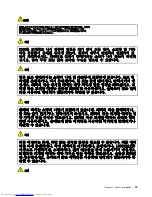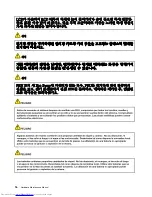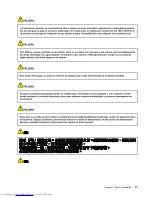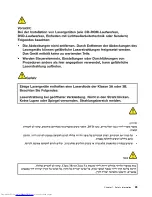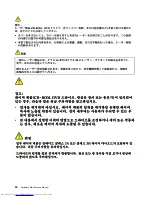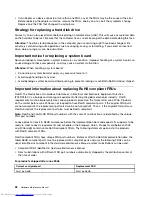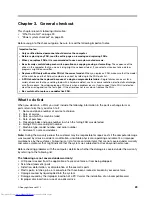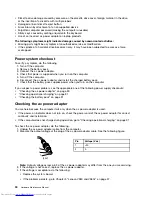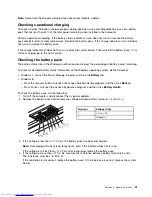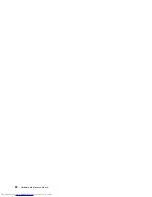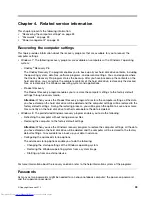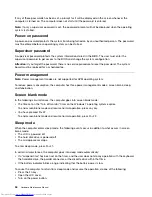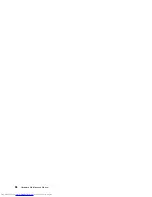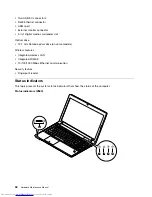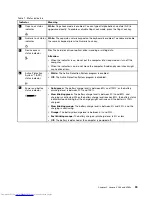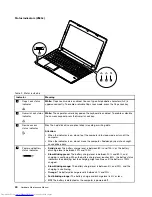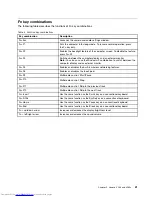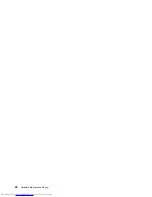Chapter 2. Important service information
This chapter presents the following important service information that applies to all machine types supported
by this manual:
•
“Strategy for replacing FRUs” on page 27
–
“Strategy for replacing a hard disk drive” on page 28
–
“Important notice for replacing a system board” on page 28
•
“Important information about replacing RoHS compliant FRUs” on page 28
Important:
BIOS and device driver fixes are customer-installable. The BIOS and device drivers are available
at http://www.lenovo.com/support.
Strategy for replacing FRUs
Before replacing parts:
Make sure that all software fixes, drivers, and BIOS downloads are installed before replacing any FRUs
listed in this manual.
After a system board is replaced, ensure that the latest BIOS is installed to the system board before
completing the service action.
To download software fixes, drivers, and BIOS, do the following:
1. Go to http://www.lenovo.com/support.
2. Click
Download Drivers & Software
. The Web site offers three options to begin your search:
• Search by product number
• Search through the product auto-detect function
• Search by product category
3. Follow the directions on the screen and install the necessary software.
Notes:
If you need to improve the computer performance, you also could download and install the latest
BIOS utility from the Support Web site.
• Do not try to update the BIOS settings for any computer unless you have been trained and certified. An
untrained person runs the risk of damaging the computer.
• Before installing the latest utility, make sure that the battery is fully charged and an ac power adapter is
connected.
• Do not turn off or put your computer into sleep or hibernation until the update has been completed.
Otherwise, the system board might be damaged.
Use the following strategy to prevent unnecessary expense for replacing and servicing FRUs:
•
If you are instructed to replace a FRU but the replacement does not correct the problem, reinstall
the original FRU before you continue
.
• Some computers have both a processor board and a system board. If you are instructed to replace either
the processor board or the system board, and replacing one of them does not correct the problem,
reinstall that board, and then replace the other one.
© Copyright Lenovo 2012
27
Summary of Contents for V580
Page 1: ...Hardware Maintenance Manual Lenovo V580 and V580c ...
Page 4: ...ii Hardware Maintenance Manual ...
Page 6: ...iv Hardware Maintenance Manual ...
Page 11: ...DANGER DANGER DANGER DANGER DANGER Chapter 1 Safety information 5 ...
Page 12: ...DANGER 6 Hardware Maintenance Manual ...
Page 13: ...Chapter 1 Safety information 7 ...
Page 14: ...PERIGO PERIGO PERIGO PERIGO PERIGO PERIGO 8 Hardware Maintenance Manual ...
Page 15: ...PERIGO PERIGO DANGER DANGER DANGER Chapter 1 Safety information 9 ...
Page 16: ...DANGER DANGER DANGER DANGER DANGER VORSICHT 10 Hardware Maintenance Manual ...
Page 17: ...VORSICHT VORSICHT VORSICHT VORSICHT Chapter 1 Safety information 11 ...
Page 18: ...VORSICHT VORSICHT VORSICHT 12 Hardware Maintenance Manual ...
Page 19: ...Chapter 1 Safety information 13 ...
Page 20: ...14 Hardware Maintenance Manual ...
Page 21: ...Chapter 1 Safety information 15 ...
Page 22: ...16 Hardware Maintenance Manual ...
Page 23: ...Chapter 1 Safety information 17 ...
Page 24: ...18 Hardware Maintenance Manual ...
Page 26: ...20 Hardware Maintenance Manual ...
Page 27: ...Chapter 1 Safety information 21 ...
Page 28: ...22 Hardware Maintenance Manual ...
Page 29: ...Chapter 1 Safety information 23 ...
Page 30: ...24 Hardware Maintenance Manual ...
Page 31: ...Chapter 1 Safety information 25 ...
Page 32: ...26 Hardware Maintenance Manual ...
Page 38: ...32 Hardware Maintenance Manual ...
Page 42: ...36 Hardware Maintenance Manual ...
Page 48: ...42 Hardware Maintenance Manual ...
Page 79: ...Loosen the screws 2 to 8 2 3 4 5 7 6 8 Chapter 7 Removing and replacing a FRU 73 ...
Page 94: ...88 Hardware Maintenance Manual ...
Page 112: ...106 Hardware Maintenance Manual ...
Page 115: ......
Page 116: ......