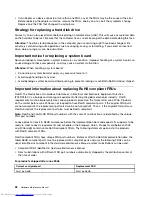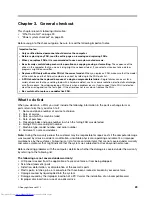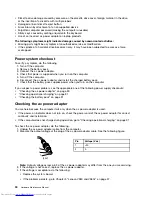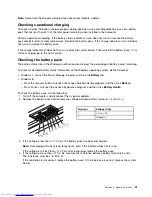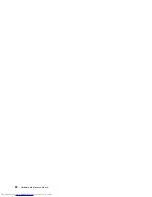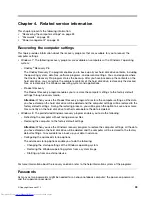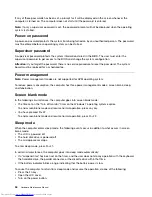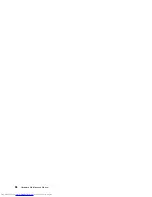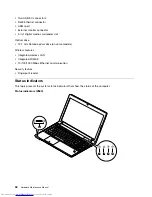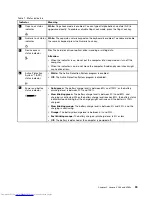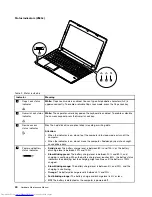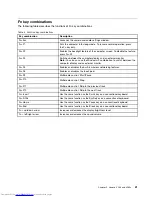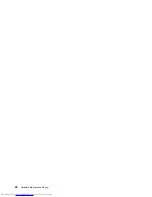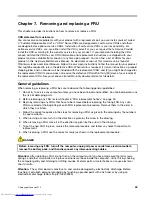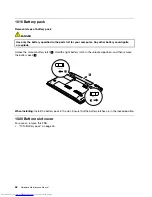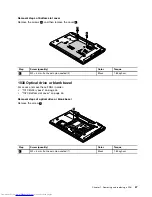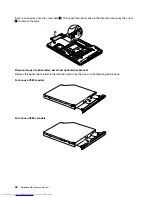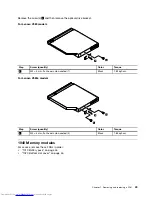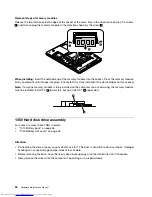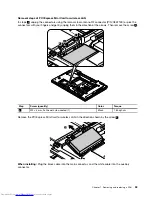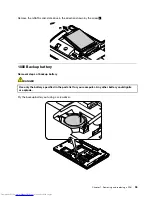Fn key combinations
The following table describes the functions of Fn key combinations.
Table 3. Function key combinations
Key combination
Description
Fn+Esc
Launches the camera and audio settings window.
Fn+F1
Puts the computer into sleep mode. To resume normal operation, press
the Fn key only.
Fn+F2
Enables the backlight feature of the computer screen. To disable the feature,
press Fn+F2.
Fn+F3
Switches between the computer display and an external monitor.
Note:
You also can use the P combination to switch between the
computer display and an external monitor.
Fn+F5
Enables or disables the built-in wireless networking features.
Fn+F6
Enables or disables the touch pad.
Fn+F9
Multimedia control: Start/Pause
Fn+F10
Multimedia control: Stop
Fn+F11
Multimedia control: Skip to the previous track
Fn+F12
Multimedia control: Skip to the next track
Fn+Insert
Has the same function as the ScrLk key on a conventional keyboard.
Fn+PrtSc
Has the same function as the SysRq key on a conventional keyboard.
Fn+Home
Has the same function as the Pause key on a conventional keyboard.
Fn+End
Has the same function as the Break key on a conventional keyboard.
Fn + up/down arrow
Increases or decreases the display brightness level.
Fn + left/right arrow
Increases or decreases the sound volume.
Chapter 5
.
Lenovo V580 and V580c
41
Summary of Contents for V580
Page 1: ...Hardware Maintenance Manual Lenovo V580 and V580c ...
Page 4: ...ii Hardware Maintenance Manual ...
Page 6: ...iv Hardware Maintenance Manual ...
Page 11: ...DANGER DANGER DANGER DANGER DANGER Chapter 1 Safety information 5 ...
Page 12: ...DANGER 6 Hardware Maintenance Manual ...
Page 13: ...Chapter 1 Safety information 7 ...
Page 14: ...PERIGO PERIGO PERIGO PERIGO PERIGO PERIGO 8 Hardware Maintenance Manual ...
Page 15: ...PERIGO PERIGO DANGER DANGER DANGER Chapter 1 Safety information 9 ...
Page 16: ...DANGER DANGER DANGER DANGER DANGER VORSICHT 10 Hardware Maintenance Manual ...
Page 17: ...VORSICHT VORSICHT VORSICHT VORSICHT Chapter 1 Safety information 11 ...
Page 18: ...VORSICHT VORSICHT VORSICHT 12 Hardware Maintenance Manual ...
Page 19: ...Chapter 1 Safety information 13 ...
Page 20: ...14 Hardware Maintenance Manual ...
Page 21: ...Chapter 1 Safety information 15 ...
Page 22: ...16 Hardware Maintenance Manual ...
Page 23: ...Chapter 1 Safety information 17 ...
Page 24: ...18 Hardware Maintenance Manual ...
Page 26: ...20 Hardware Maintenance Manual ...
Page 27: ...Chapter 1 Safety information 21 ...
Page 28: ...22 Hardware Maintenance Manual ...
Page 29: ...Chapter 1 Safety information 23 ...
Page 30: ...24 Hardware Maintenance Manual ...
Page 31: ...Chapter 1 Safety information 25 ...
Page 32: ...26 Hardware Maintenance Manual ...
Page 38: ...32 Hardware Maintenance Manual ...
Page 42: ...36 Hardware Maintenance Manual ...
Page 48: ...42 Hardware Maintenance Manual ...
Page 79: ...Loosen the screws 2 to 8 2 3 4 5 7 6 8 Chapter 7 Removing and replacing a FRU 73 ...
Page 94: ...88 Hardware Maintenance Manual ...
Page 112: ...106 Hardware Maintenance Manual ...
Page 115: ......
Page 116: ......