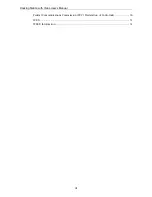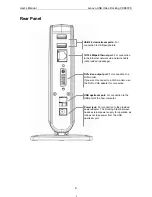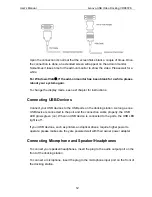Reviews:
No comments
Related manuals for VDK8726

Smart Diaper Sensor
Brand: Omago Pages: 3

MGT
Brand: SENKO Pages: 11

TravelDock 900
Brand: Creative Pages: 21

QUADRO 35.1098.54
Brand: TFA Pages: 24

KM1080D
Brand: Krüger & Matz Pages: 24

Huygens
Brand: Waldbeck Pages: 148

Jam-Pac Premium
Brand: Audible Rush Pages: 4

DOCK110USZ
Brand: Targus Pages: 2

AWE01US
Brand: Targus Pages: 2

iD95
Brand: iHome Pages: 13

00832
Brand: ACU-RITE Pages: 12

CL Series
Brand: Motion Pages: 2

Ri338
Brand: RCA Pages: 2

IB-DK2108M-C
Brand: Icy Box Pages: 20

iBoom Travel
Brand: DLO Pages: 11

UDDS-1
Brand: V7 Pages: 132

170612
Brand: BROWIN Pages: 13

00973
Brand: ACU-RITE Pages: 5