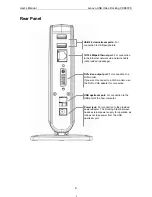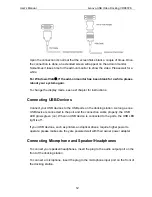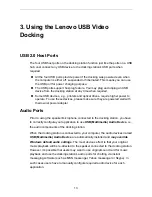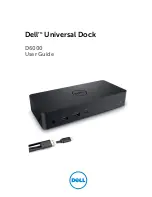User’s Manual Lenovo USB Video Docking VDK8726
18
Be the Primary Monitor
To make the add-on monitor the primary display:
1. Position the mouse anywhere on your computer desktop, right-click and select
Screen Resolution
on Windows
®
7,
Personalize
>
Display Settings
on
Windows Vista
®
or
Properties
>
Settings
on Windows
®
XP.
2. In the
Display
drop-down menu, select the option ends with
DisplayLink
Graphics Adapter
.
3. Check
the
This is my main monitor
box on Windows Vista
®
/ Windows
®
7 or
Use this device as the primary monitor
box on Windows
®
XP.
On some PCs and laptops it is necessary to disable the main display (i.e.
uncheck the
Extend the desktop onto this monitor
or
Extend my Windows
desktop onto this monitor
box for the main display) as part of the same
settings change.
4. Click
OK
to close the settings
screen.
The add-on monitor stays primary if the PC enters hibernate or suspend mode
or is rebooted. If the add-on monitor is unplugged, the main display becomes
primary again.
Adjusting Resolution, Color Depth and Refresh Rate
There are three components that make up the screen mode:
Resolution:
In common usage, this refers to the number of pixels displayed on
screen horizontally and vertically.
Color Depth:
This defines the number of different colors that can be shown on the
screen at the same time.
Refresh rate:
Measures the speed that the entire screen is rescanned. Higher
frequencies reduce flicker.
Some monitors advertise the supported modes through the video connector. If this
is the case, the video component identifies the supported modes from the monitor.
If the monitor does not advertise the supported modes, the video software chooses
a set of common screen modes for the monitor.
The USB video docking supports the modes listed below.