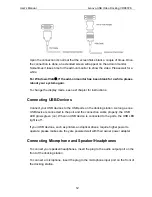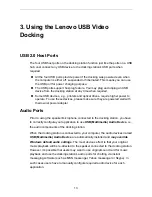User’s Manual Lenovo USB Video Docking VDK8726
20
1. Position the mouse anywhere on your computer desktop, right-click and select
Screen Resolution
on Windows
®
7,
Personalize
>
Display Settings
on
Windows Vista
®
or
Properties
>
Settings
on Windows
®
XP.
2. In the
Display
drop-down menu, select the option ends with
DisplayLink
Graphics Adapter
.
3. To change the screen resolution or color quality, select those options on the
screen. Be sure to select one of the supported resolutions and color quality
numbers in the table above. For an add-on monitor, you can also select any
resolution or color quality supported by that monitor.
4. To change the refresh rate, click
Advanced…
and then click
Monitor
.
5. Select a refresh rate from the
Screen
refresh rate drop-down list and then click
Apply
.
6. Click
OK
to close the settings screen.
Disconnecting the Docking Station
If the docking station is unplugged from the computer, the add-on monitor goes
blank. All windows and icons move to the primary screen.
On reconnection of the docking station, the docking station returns to the same
mode as it was before disconnection. However, windows and icons that were
previously on the screen will not be moved back.