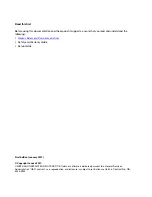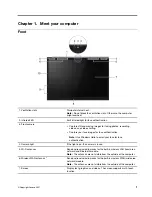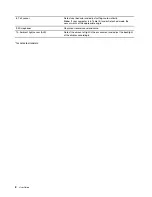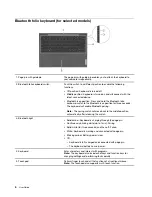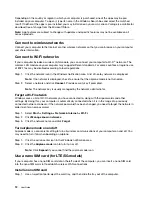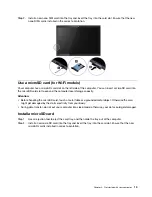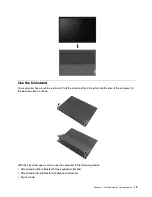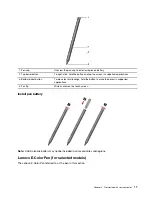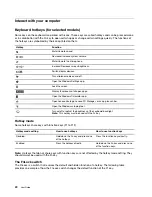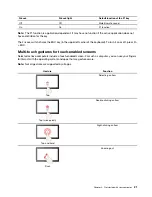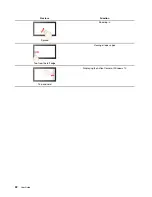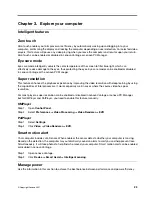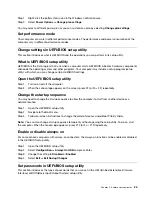Note:
To add family members, you need to sign in with a Microsoft account.
Step 3. Set the user name and password for the user account.
Set up face recognition
If your computer includes a Windows Hello-compatible infrared camera, you can set up face recognition to
sign in with your face.
Step 1. Open the Start menu and select
Settings
➙
Accounts
➙
Sign-in options
.
Note:
If you are using a local account, the account must be password protected. Otherwise, you
cannot set face recognition.
Step 2. Under
Manage how you sign in to your device
, select
Windows Hello Face
➙
Set up
➙
Get
started
.
Step 3. Follow on-screen instructions to complete face recognition. Create a PIN when prompted, in case
face recognition does not work at Windows sign-in.
Windows desktop
1.
Account
Change account settings, lock the computer, or sign out of the
current account.
2.
Documents
Open the
Documents
folder, a default folder to save your received
files.
3.
Pictures
Open the
Pictures
folder, a default folder to save your received
pictures.
4.
Settings
Open Settings.
5.
Power
Shut down, restart, or put the computer into sleep mode.
6.
Start button
Open the Start menu.
7.
Windows Search
Enter what you are looking for in the search box and get search
results from your computer and the Web.
10
User Guide
Summary of Contents for W10P
Page 1: ...User Guide Lenovo Yoga Duet 7i 13 6 ...
Page 4: ...ii User Guide ...
Page 6: ...iv User Guide ...
Page 42: ...36 User Guide ...
Page 48: ...42 User Guide ...