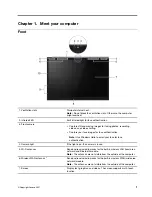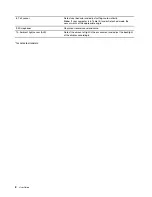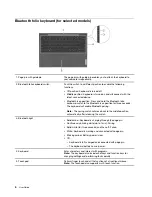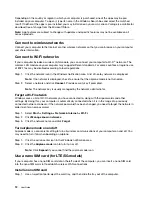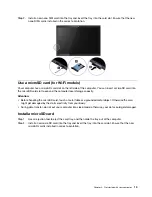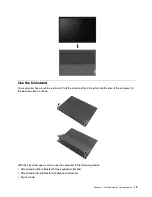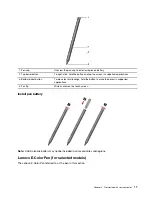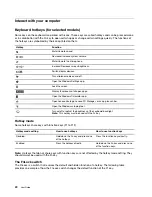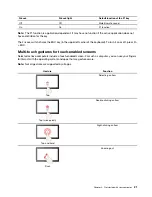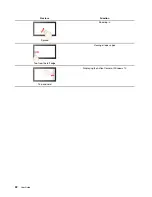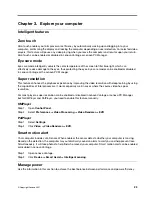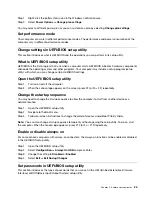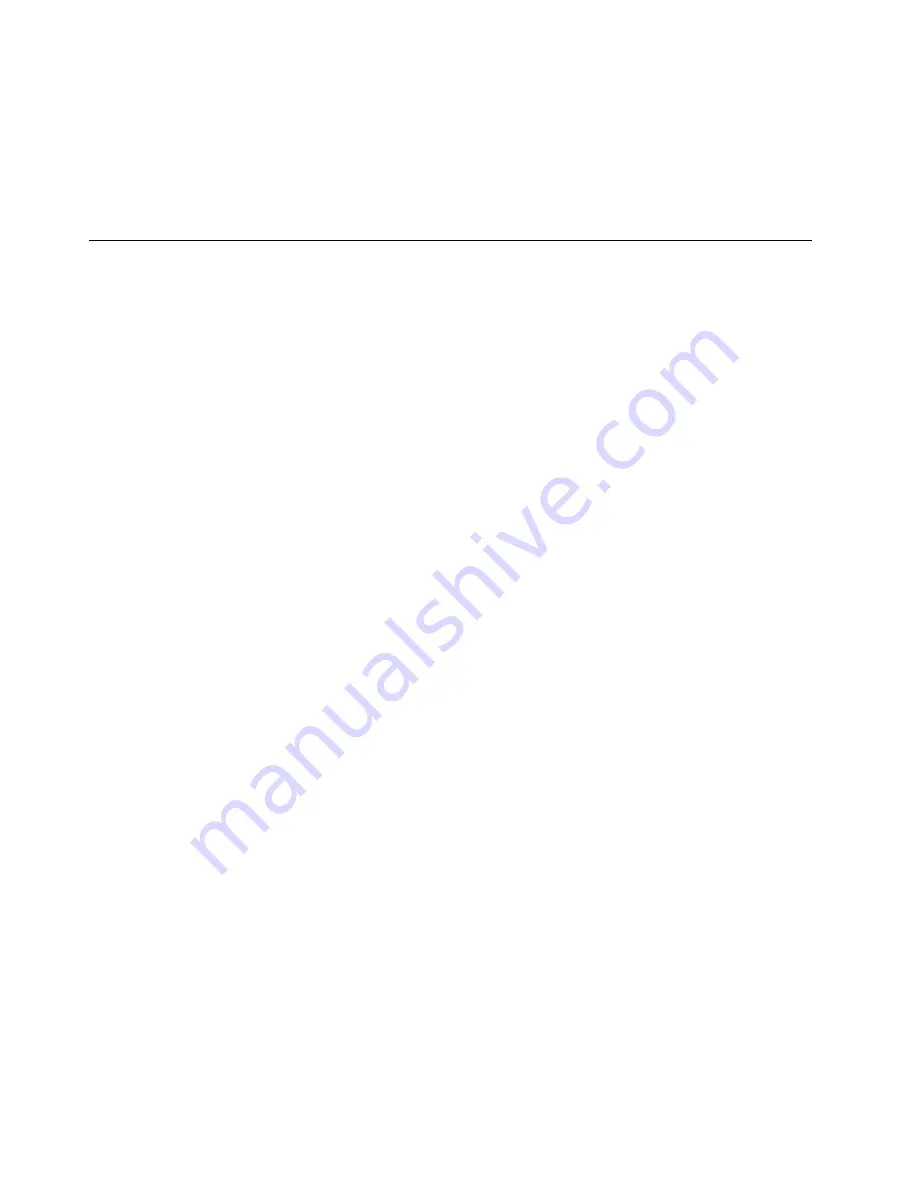
Depending on the country or region in which your computer is purchased, one of the apps may be pre-
installed on your computer. To open it, type its name in the Windows Search box and select the matched
result. If neither of the apps is pre-installed, you may install one on your own. Lenovo Vantage is available for
download free of charge from the Microsoft Store.
Note:
App features are subject to change with updates and specific features may not be available on all
Lenovo products.
Connect to wireless networks
Connect your computer to the Internet or other wireless networks so that you can browse on your computer
and share information.
Connect to Wi-Fi networks
If your computer includes a wireless LAN module, you can connect your computer to Wi-Fi
®
networks. The
wireless LAN module on your computer may support different standards. For some countries or regions, use
of 802.11ax may be disabled according to local regulations.
Step 1. Click the network icon in the Windows notification area. A list of nearby networks is displayed.
Note:
If no network is displayed, check to ensure that the airplane mode is not turned on.
Step 2. Select a network and click
Connect
. Provide security key if prompted.
Note:
The network key is usually managed by the network administrator.
Forget a Wi-Fi network
Windows saves a list of Wi-Fi networks you have connected to, along with their passwords and other
settings. By doing this, your computer is automatically connected when it is in the range of a previously
connected network. However, if the network password has been changed, you need to forget the network in
order to enter a new password.
Step 1. Select
Start
➙
Settings
➙
Network & Internet
➙
Wi-Fi
.
Step 2. Click
Manage known networks
.
Step 3. Click the network name and click
Forget
.
Turn airplane mode on and off
Airplane mode is a convenient setting to turn all wireless communications of your computer on and off. You
may need to turn it on when boarding an airplane.
Step 1. Click the action center icon in the Windows notification area.
Step 2. Click the
Airplane mode
icon to turn it on or off.
Note:
Click
Expand
if you cannot find the airplane mode icon.
Use a nano SIM card (for LTE/5G models)
If your computer has a nano SIM card slot on the left side of the computer, you can insert a nano SIM card
into the nano SIM card slot to establish wireless WAN connections.
Install a nano SIM card
Step 1. Use an ejection tool to eject the card tray, and then slide the tray out of the computer.
12
User Guide
Summary of Contents for W10P
Page 1: ...User Guide Lenovo Yoga Duet 7i 13 6 ...
Page 4: ...ii User Guide ...
Page 6: ...iv User Guide ...
Page 42: ...36 User Guide ...
Page 48: ...42 User Guide ...