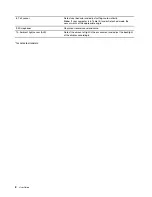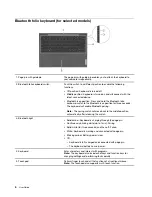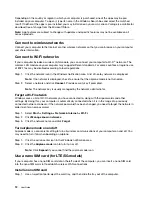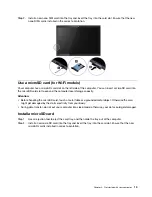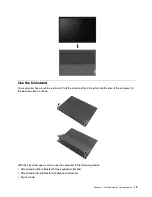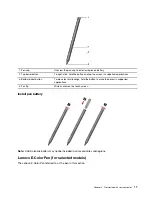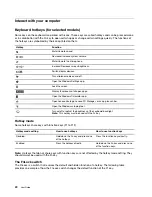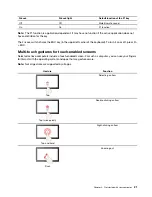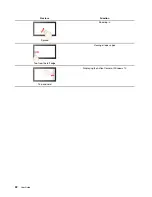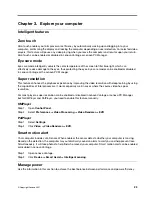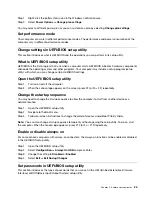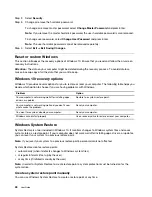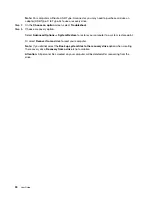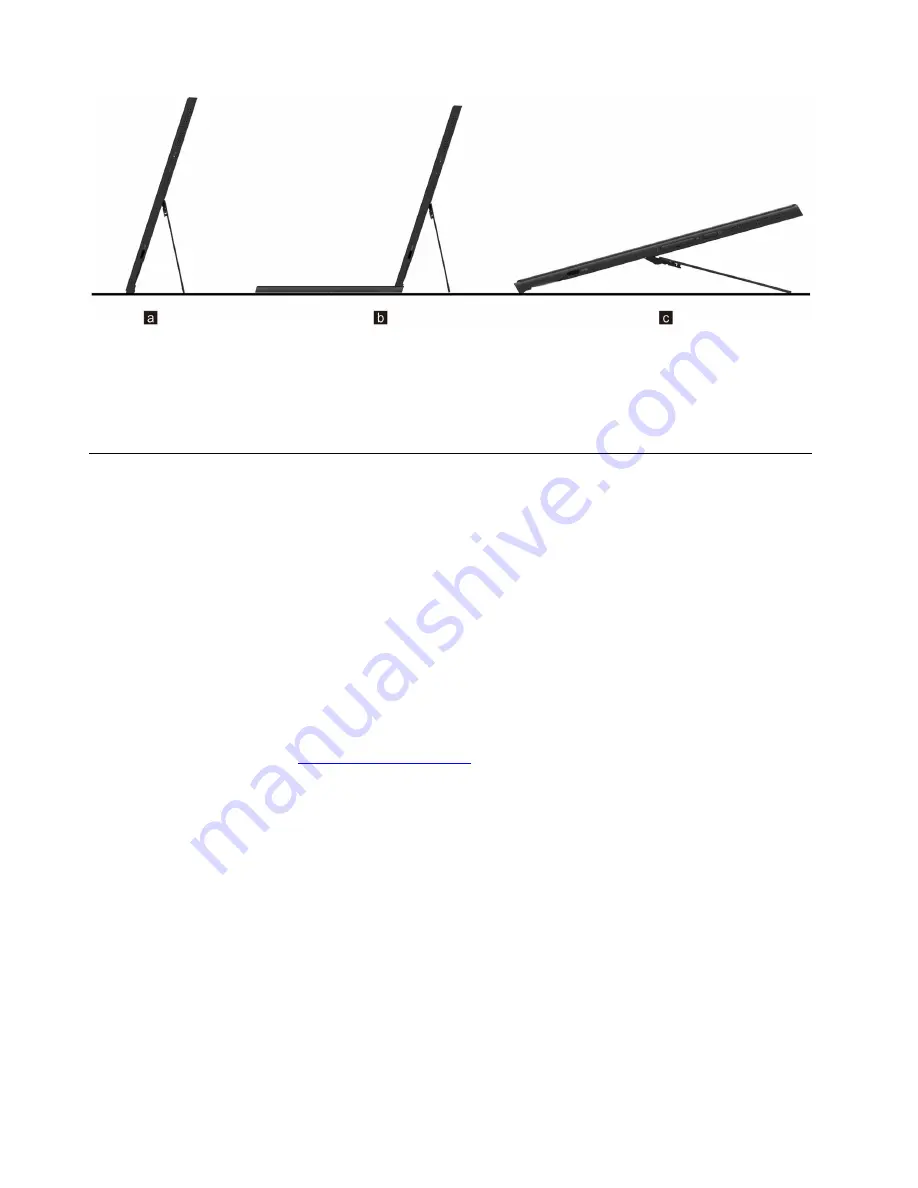
The kickstand is multi-positional. You can adjust the kickstand to various angles for a comfortable user
experience.
Attention:
The appropriate kickstand angle is 45º–150º. Using the kickstand at an improper angle may
damage the computer.
Use a pen
Depending on the model, your computer might come with a pen. The pen enables you to write and draw in a
natural manner.
You can view or change functions of pen buttons in the
Lenovo Pen Settings
. For more information, refer to
the
User Guide
of the software.
Notes:
• The pen is not waterproof. Take care not to drop the pen in water.
• The pen contains pressure sensors. Do not push the tip of the pen for an extended period of time. Do not
subject the pen to shock or vibration.
• The default function of each pen button might vary in different apps.
• The
Lenovo Pen Settings
may be pre-installed on your computer. To open it, enter the software name in
Windows Search and select the matched result. If the software is not pre-installed, you can download and
install the latest drivers from
.
Lenovo Digital Pen (for selected models)
The Lenovo Digital Pen referred to as the pen in this section.
16
User Guide
Summary of Contents for W10P
Page 1: ...User Guide Lenovo Yoga Duet 7i 13 6 ...
Page 4: ...ii User Guide ...
Page 6: ...iv User Guide ...
Page 42: ...36 User Guide ...
Page 48: ...42 User Guide ...