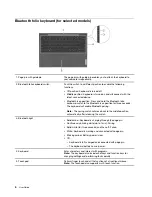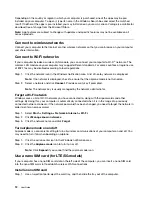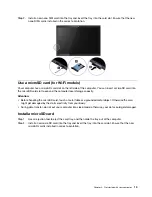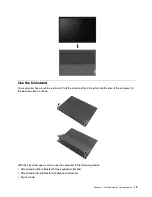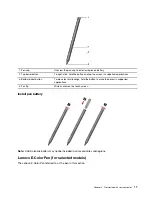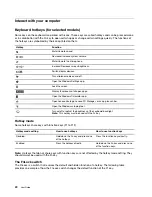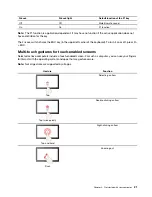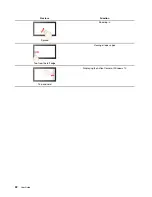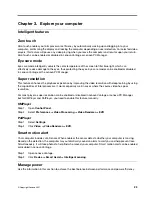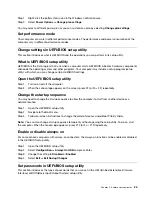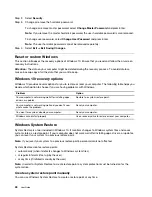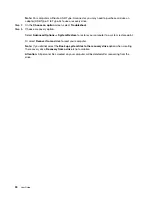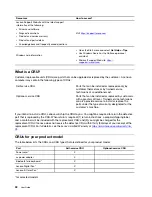1. Top pen button
Hold the button for at least three seconds to enable Bluetooth pairing on the pen.
Note:
Lenovo E-Color Pen supports swift pair. Refer to “Connect a Bluetooth
device” on page 14. The pen is discoverable as
Lenovo E-Color Pen
.
2. Pen status light
• Continuously blinking white (up to 40 seconds): Pairing
• Fast blinking white (5 times): Paired
• Solid amber: The pen is charging.
• Blinking amber: Battery power is low.
• Off: The pen is turned off or connected to a computer.
3. Top barrel button
To right-click, hold the button and tap the screen in supported applications.
4. Bottom barrel button
To erase text or drawings, hold the button to erase the object in supported
applications.
5. Pen tip
To click, tap on the screen with the tip. To double-click, tap twice.
Charge the pen
To charge the pen, connect the pen to a 5 V charger with a USB-C cable.
18
User Guide
Summary of Contents for W10P
Page 1: ...User Guide Lenovo Yoga Duet 7i 13 6 ...
Page 4: ...ii User Guide ...
Page 6: ...iv User Guide ...
Page 42: ...36 User Guide ...
Page 48: ...42 User Guide ...