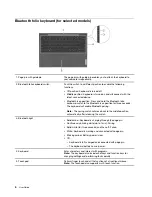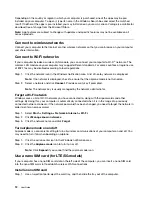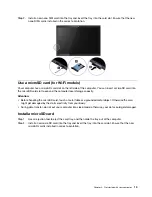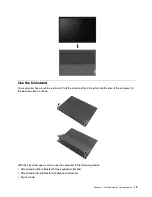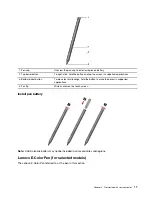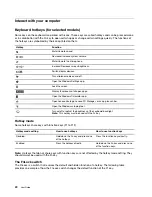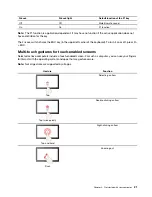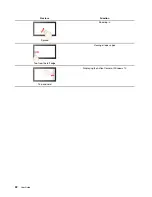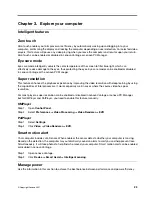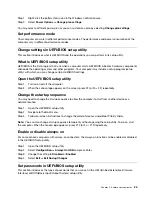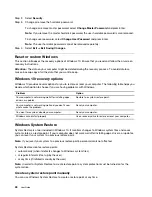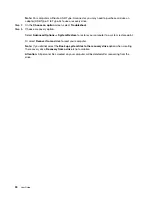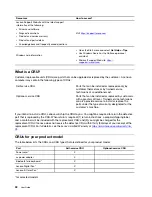Pen operating mode
The pen supports two operating modes: Windows mode (default mode) and Color mode. After connecting
with Bluetooth, you can set the operating modes in the
Lenovo Pen Settings
.
• Windows mode:
– Write or draw on the touch screen.
– View or change functions of the top pen button and two barrel buttons in the
Lenovo Pen Settings
.
• Color mode:
– Write or draw on the touch screen.
– View or change functions of the two barrel buttons in the
Lenovo Pen Settings
.
– The top pen button only supports color capture function.
1. Push the top pen button on a select flat surface until you hear a click.
2. The pen will capture the color information of the surface and then send the information to
ColorKing
software through Bluetooth.
3. Check the color information on
ColorKing
.
4. Use the color on other graphics software through
ColorKing
. For more information, please follow
the instructions in the graphics software.
Note:
Depending on the software, select software may not support this function.
Note:
The
ColorKing
may be pre-installed on your computer. To open it, enter the software name in
Windows Search and select the matched result. If the software is not pre-installed, you can download and
install the latest drivers from
.
Get started with your computer
19
Summary of Contents for W10P
Page 1: ...User Guide Lenovo Yoga Duet 7i 13 6 ...
Page 4: ...ii User Guide ...
Page 6: ...iv User Guide ...
Page 42: ...36 User Guide ...
Page 48: ...42 User Guide ...