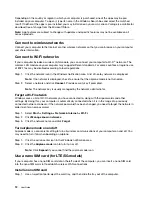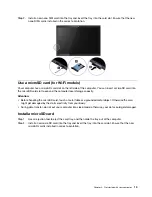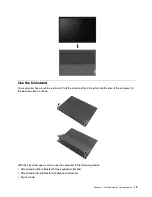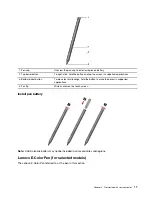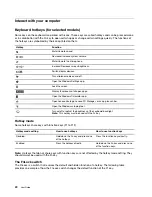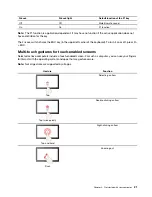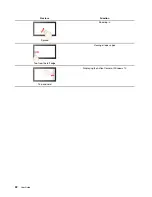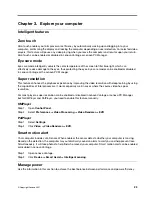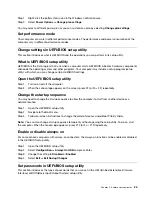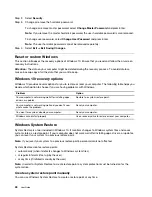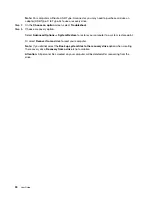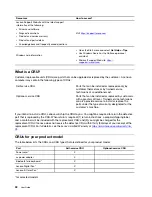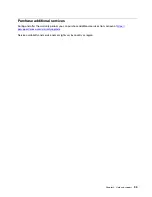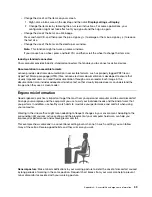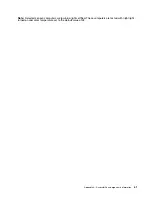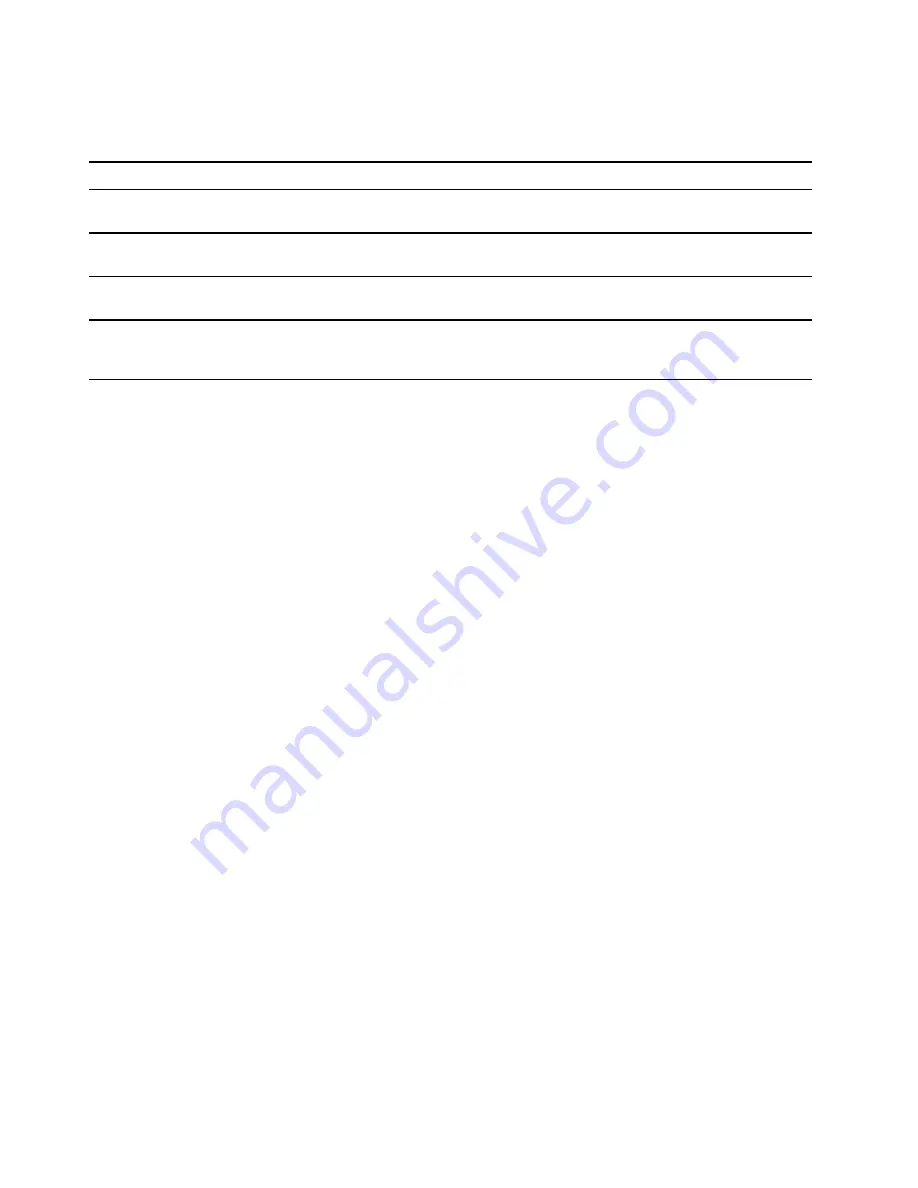
Password types
You can set various types of passwords in the UEFI/BIOS setup utility.
Password type
Pre-requisite
Usage
Administrator password
No
You must enter it to start the setup
utility.
User password
The administrator password must be
set.
You can use the user password to
start the setup utility.
Master hard disk password
No
You must enter it to start the
operating system.
User hard disk password
The master hard disk password must
be set.
You can use the user hard disk
password to start the operating
system.
Notes:
• All passwords set in the setup utility consist of alphanumeric characters only.
• If you start the setup utility using the user password, you can only change a few settings.
Set administrator password
You set the administrator password to prevent unauthorized access to the UEFI/BIOS setup utility.
Attention:
If you forget the administrator password, a Lenovo authorized service personnel cannot reset
your password. You must take your computer to a Lenovo authorized service personnel to have the system
board replaced. Proof of purchase is required and a fee will be charged for parts and service.
Step 1. Open the UEFI/BIOS setup utility.
Step 2. Select
Security
➙
Set Administrator Password
and press Enter.
Step 3. Enter a password string that contains only letters and numbers and then press Enter
Step 4. Enter the password again and press Enter.
Step 5. Select
Exit
➙
Exit Saving Changes
.
Next time you start the computer, you must enter the administrator password to open the setup utility. If
Power on Password
is enabled, you must enter the administrator password or the user password to start
the computer.
Change or remove administrator password
Only the administrator can change or remove the administrator password.
Step 1. Open the UEFI/BIOS setup utility using the administrator password.
Step 2. Select
Security
➙
Set Administrator Password
and press Enter.
Step 3. Enter the current password.
Step 4. In the
Enter New Password
text box, enter the new password.
Step 5. In the
Confirm New Password
text box, enter the new password again.
Note:
If you want to remove the password, press Enter in both text boxes without entering any
character.
Step 6. Select
Exit
➙
Exit Saving Changes
.
26
User Guide
Summary of Contents for W10P
Page 1: ...User Guide Lenovo Yoga Duet 7i 13 6 ...
Page 4: ...ii User Guide ...
Page 6: ...iv User Guide ...
Page 42: ...36 User Guide ...
Page 48: ...42 User Guide ...