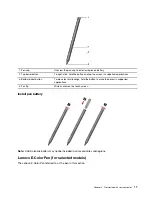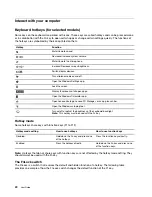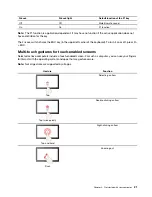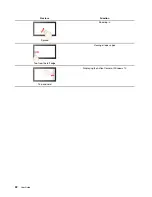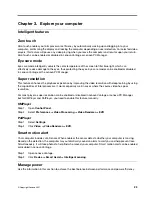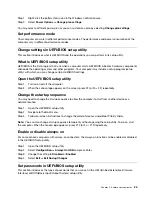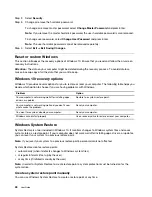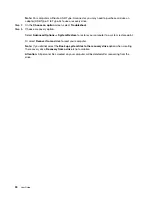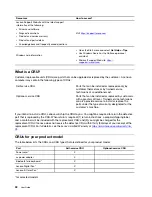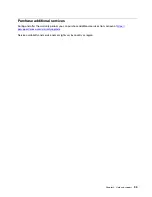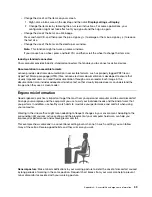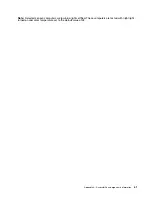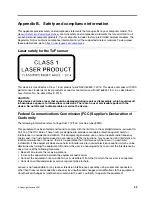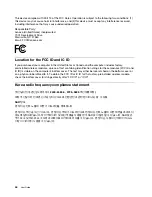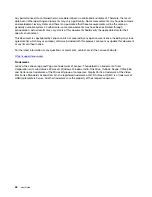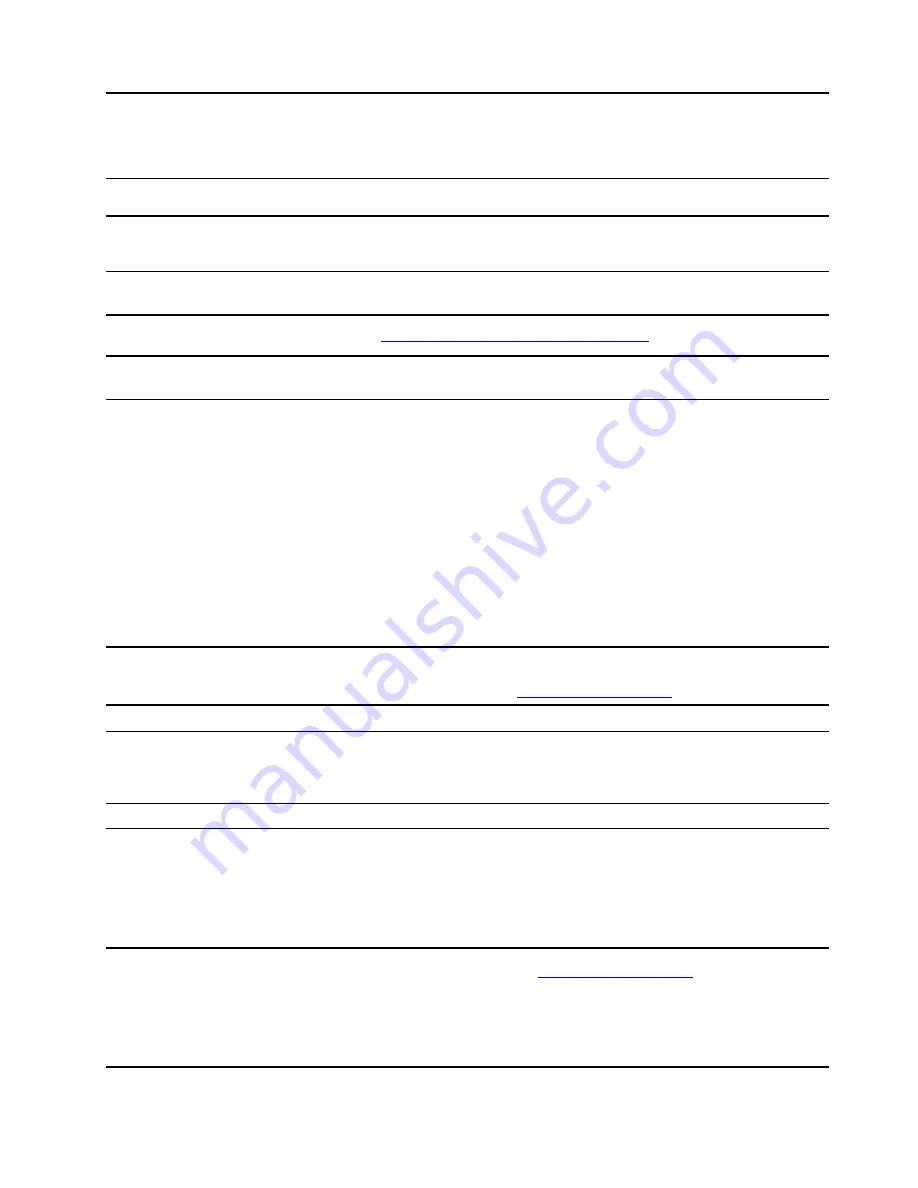
Chapter 4. Help and support
Frequently asked questions
How do I open the Control Panel?
• Open the Start menu and select
Windows System
➙
Control Panel
.
• Use Windows Search.
How should I turn off my
computer?
Open the Start menu and select
Power
➙
Shut down
.
How do I partition my storage
drive?
Refer to
https://support.lenovo.com/solutions/ht503851
What should I do if my computer
stops responding.
Press and hold the power button until the computer turns off. Then restart the
computer.
What should I do if I spill liquid on
the computer?
1. Carefully unplug the ac power adapter and turn off the computer immediately.
The more quickly you stop the current from passing through the computer the
more likely you will reduce damage from short circuits.
Attention:
Although you might lose some data or work by turning off the
computer immediately, leaving the computer on might make your computer
unusable.
2. Wait until you are certain that all the liquid is dry before turning on your
computer.
CAUTION:
Do not try to drain out the liquid by turning over the computer. If your
computer has keyboard drainage holes on the bottom, the liquid will be
drained out through the holes.
Where can I get the latest device
drivers and UEFI/BIOS?
• Lenovo Vantage or Lenovo PC Manager
• Lenovo Support Web site at
Self-help resources
Use the following self-help resources to learn more about the computer and troubleshoot problems.
Resources
How to access?
Use Lenovo Vantage or Lenovo PC Manager to:
• Download and install the latest drivers and firmware.
• Configure hardware settings
• Diagnose computer hardware problems.
• Check the computer warranty status.
• Open the Start menu and select
Lenovo Vantage
or
PC Manager
.
• Use Windows Search.
Product documentation:
•
Safety and Warranty Guide
•
Setup Guide
• This
User Guide
•
Regulatory Notice
1. Go to
.
2. Detect your computer or select computer model
manually.
3. Select
Documentation
and filter out the
documentation you want.
© Copyright Lenovo 2021
31
Summary of Contents for W10P
Page 1: ...User Guide Lenovo Yoga Duet 7i 13 6 ...
Page 4: ...ii User Guide ...
Page 6: ...iv User Guide ...
Page 42: ...36 User Guide ...
Page 48: ...42 User Guide ...