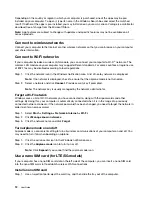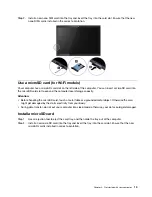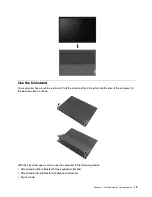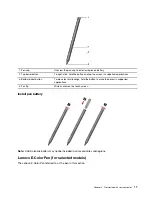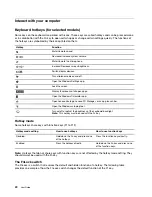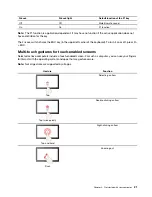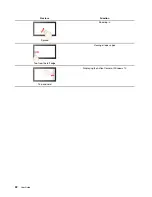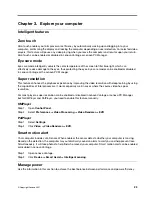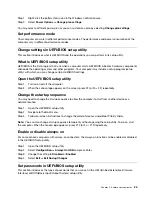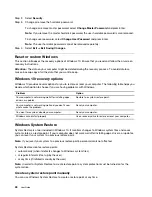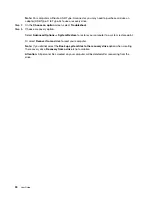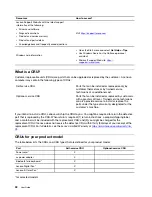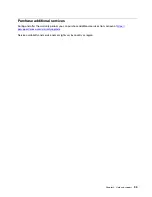Chapter 3. Explore your computer
Intelligent features
Zero touch
Zero touch enables you to improve work efficiency by automatically waking up and logging in to your
computer, or dimming the display and locking the computer depending on user detection. For selected video
players, this feature will pause any video playing when you leave the computer and resume upon your return.
Zero touch can be enabled or disabled in Lenovo Vantage or Lenovo PC Manager.
Eye care mode
Eye care mode intelligently adjusts the color temperature of the screen to filter blue light, which can
effectively reduce damage to the eyes, thus protecting the eyes. Eye care mode can be enabled or disabled
in Lenovo Vantage or the Lenovo PC Manager.
Super resolution
This feature enhances the playback experience by improving the video resolution with deep learning by using
the capabilities of Intel processors. It works especially well in cases where the source video has poor
resolution.
For most players, super resolution can be enabled or disabled in Lenovo Vantage or Lenovo PC Manager,
but for KMPlayer and PotPlayer, you need to enable this feature manually.
KMPlayer
Step 1. Open
Control Panel
.
Step 2. Select
Preferences
➙
Video Processing
➙
Video Renderer
➙
EVR
.
PotPlayer
Step 1. Select
Settings
.
Step 2. Click
Video
➙
Video Renderer
➙
EVR
.
Smart motion alert
Your computer includes a G-Sensor. When enabled, the sensor detects whether your computer is moving.
Based on the detection, the computer may automatically sound an alarm to alert you and help prevent loss.
Simultaneously, it will take photos to help find who moved your computer. Smart motion alert can be enabled
or disabled in Lenovo Vantage.
Step 1. Open Lenovo Vantage.
Step 2. Click
Device
➙
Smart Assist
➙
Intelligent sensing
.
Manage power
Use the information in this section to achieve the best balance between performance and power efficiency.
© Copyright Lenovo 2021
23
Summary of Contents for W10P
Page 1: ...User Guide Lenovo Yoga Duet 7i 13 6 ...
Page 4: ...ii User Guide ...
Page 6: ...iv User Guide ...
Page 42: ...36 User Guide ...
Page 48: ...42 User Guide ...