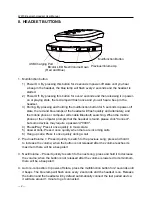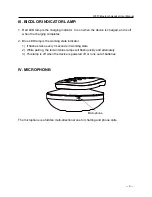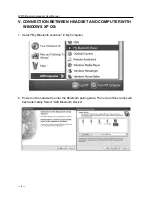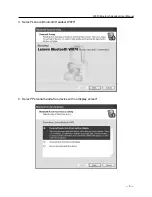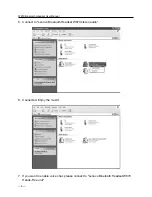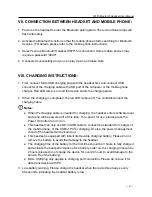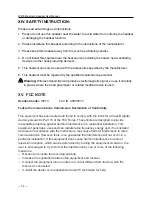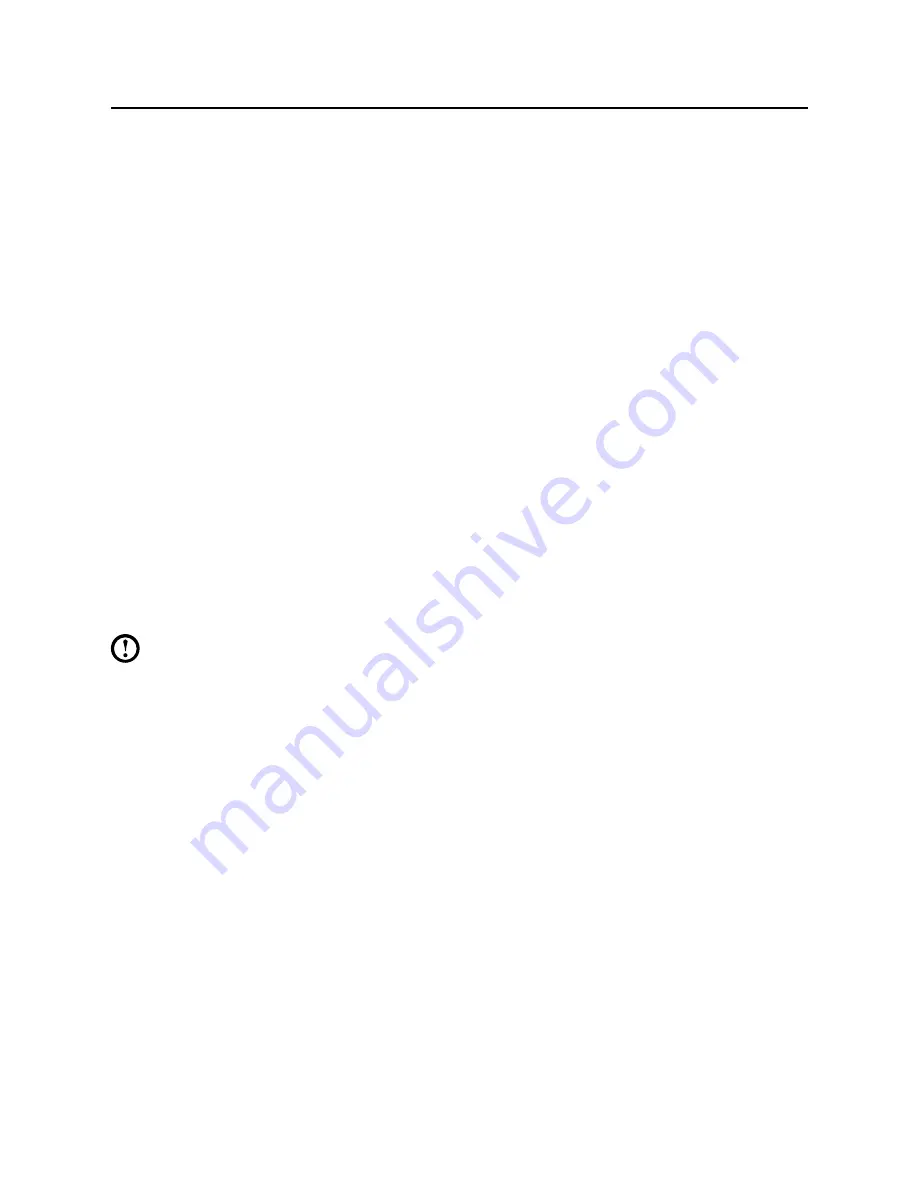
W870 Bluetooth Headset User Manual
― 9 ―
VII. connectIon between HeaDset anD mobIle pHone:
1. Power on the headset to enter the Bluetooth pairing state. The red and blue lamps will
flash alternately.
2. Activate the Bluetooth function so that the mobile phone starts searching for Bluetooth
devices. (For details, please refer to the mobile phone instructions)
3. Select "Lenovo Bluetooth Headset W870" for connection. Some mobile phones may
require a password "0000".
4. Connected successfully and you can play music and make calls.
VIII. cHargIng InstructIons:
1. First, connect Micro USB charging plug with the headset first, and connect USB
connector of the charging cable with USB port of the computer or the mobile phone
charger. Red LED lamp is on and the device enters the charging state.
2. When the charging is completed, the red LED lamp is off. You could disconnect the
charging cable.
notes:
● When the charging cable is inserted for charging, the headset enters software reset
state and will be powered off at this time. To re-pair it for use, please press the
Power On button to turn it on.
● This headset can only use Micro USB cable to connect the standard 5V charger of
the mobile phone, or the USB of PC for charging. Or else, the power management
circuit of the headset will be burnt out.
● This headset is equipped with inbuilt irremovable charging battery. Please do not
remove the battery to avoid the damage to the headset.
● The charging time of the battery for the first time should be 3 hours to fully charge it
and activate the best performance of the battery. Later on, the charging time will be
2 hours (please do not charge the device for over 24 hours to avoid damage to the
service life of the battery).
● Micro USB plug only applies to charging port connection. Please do not use it for
data transmission with PC.
3. Low-battery warning. Please charge the headset when there are three beeps every
40 seconds, indicating the headset battery is low.