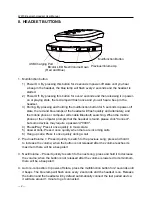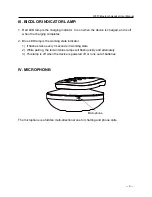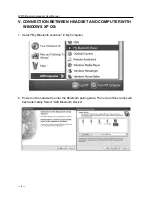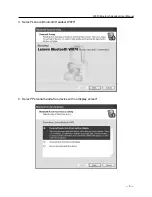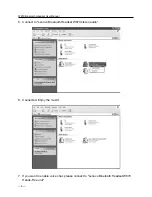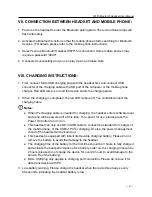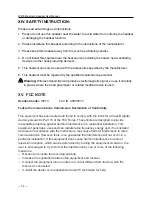W870 Bluetooth Headset User Manual
― 11 ―
X. troublesHootIng:
1. The device cannot be powered on by pressing Power On button. Please charge it and
confirm whether the batteries are full.
2. The computer or mobile phone cannot be connected to the Bluetooth headset normally.
Please follow the correct pairing operations and check whether the device to be paired
has enabled the Bluetooth function.
3. The device cannot play the music. Please confirm whether the pairing is successful.
4. Some mobile phones cannot play the music if calls come in while the music is playing
and are then hung up after several minutes. This issue should be attributed to mobile
phone's system software. Please restart the mobile phone.
5. The mobile phone cannot find the Bluetooth headset
1) Please make sure the Bluetooth headset is powered on (You can check whether the
red and blue indicator lamps are flashing alternately).
2) If the Bluetooth headset is powered on but still cannot be located, please restart the
Bluetooth headset and the mobile phone.
6. There is always disconnection or noises after the Bluetooth headset and mobile phone
are connected
1) The Bluetooth headset is running out of power. Please charge it as soon as
possible.
2) There are barriers between the computer or mobile phone and the Bluetooth
Headset, which leads to shorter receiving distance that results in noises or
disconnection. In addition, muffling the Bluetooth headset with hands will also result
in disconnection.
3) Distance longer than the signal receiving range by 10M will also cause disconnection.
7. The Bluetooth is connected, but I cannot listen to the music
1) Please examine the Bluetooth settings and switch the audio path to hands-free
device.
2) Some mobile phones require two settings in the player. You may need to enable the
Bluetooth function in the player and select the just-connected Bluetooth device in
the headset icon below, and then click OK.
3) Some mobile phones do not have complete stereo Bluetooth module, hence
no function of listening to music through Bluetooth device. You can connect the
Bluetooth Headset to other mobile phones to check whether this headset works.
4) Some systems cannot automatically switch to Bluetooth audio. Please select
"Lenovo Bluetooth Headset W870" in playing and recording devices.