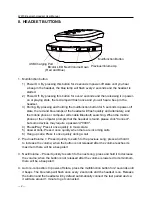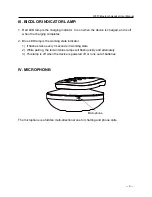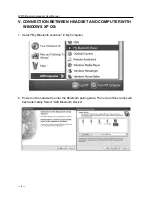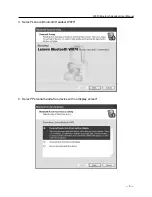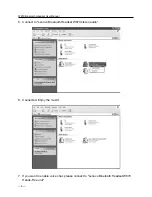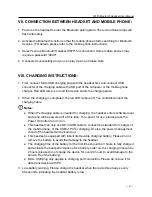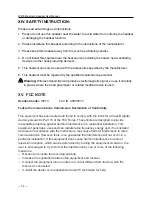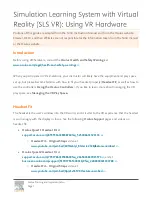W870 Bluetooth Headset User Manual
― 14 ―
XIV. SAFETY INSTRUCTION:
Please read all warnings and instructions.
1.
Please do not use this headset near the water to avoid water from entering the headset
or damaging the headset function.
2. Please install/use this headset according to the instructions of the manufacturer.
3.
Please keep this headset away from fire (such as a flaming candle).
4.
Do not install this headset near the heat source (including the heater
, heat ventilating
devices or other heat-producing devices).
5.
This headset can only be used with the accessories specified by the manufacturer
.
6.
This headset must be repaired by the qualified maintenance personnel.
Warning:
Wireless transmitter will produce electromagnetic signal, so use it carefully
in places where the heart pacemaker or related medical device is used.
XV. FCC NOTE
Headset model:
W870
FCC ID: A5MW870
Federal Communications Commission Declaration of Conformity
This equipment has been tested and found to comply with the limits for a Class B digital
device, pursuant to Part 15 of the FCC Rules.
These limits are designed to provide
reasonable protection against harmful interference in a residential installation. This
equipment generates, uses and can radiate radio frequency energy and, if not installed
and used in accordance with the instructions, may cause harmful interference to radio
communications. However, there is no guarantee that interference will not occur in a
particular installation. If this equipment does cause harmful interference to radio or
television reception, which can be determined by turning the equipment off and on, the
user is encouraged to try to correct the interference by one or more of the following
measures:
–
Reorient or relocate the receiving antenna.
– Increase the separation between the equipment and receiver.
– Connect the equipment into an outlet on a circuit different from that to which the
receiver is connected.
– Consult the dealer or an experienced radio/TV technician for help.