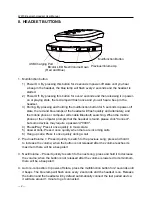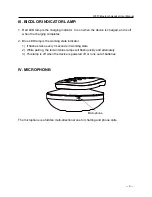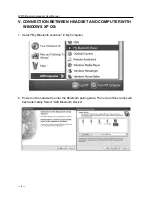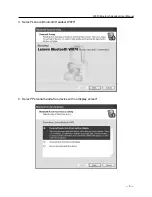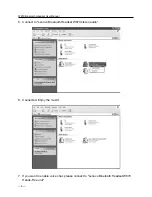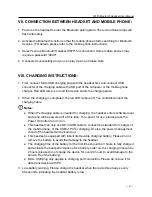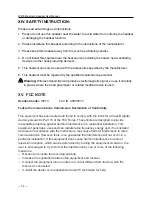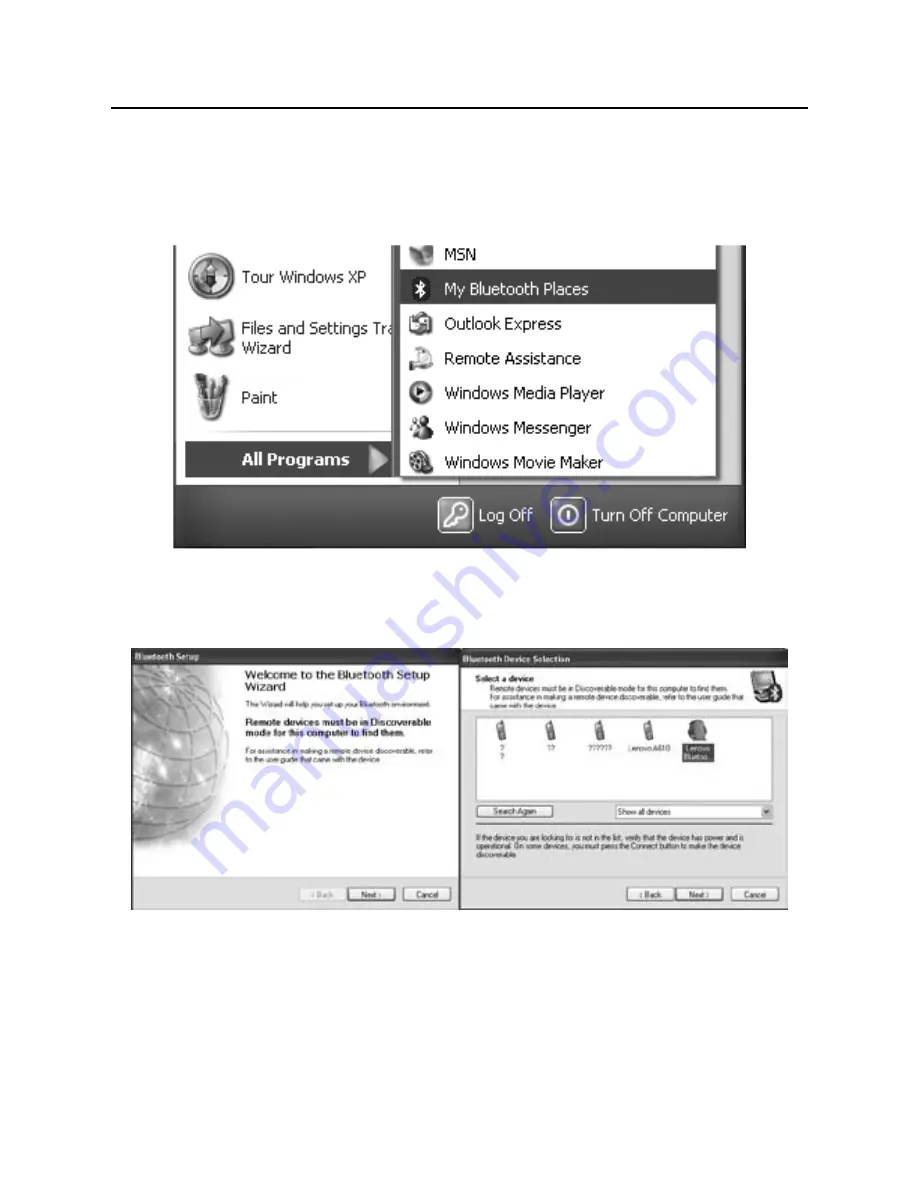Reviews:
No comments
Related manuals for W870

GN9330e - USB - Headset
Brand: Jabra Pages: 7

PRO 9470
Brand: Jabra Pages: 4

PRO 9470
Brand: Jabra Pages: 2

PRO 9450
Brand: Jabra Pages: 23

GN 2200
Brand: Jabra Pages: 2

GN9330e - USB - Headset
Brand: Jabra Pages: 3

GN Ellipse 2.4
Brand: Jabra Pages: 2

GN9330e - USB - Headset
Brand: Jabra Pages: 7

GN9330e - USB - Headset
Brand: Jabra Pages: 2

GN1000
Brand: Jabra Pages: 2

PRO 9450 Duo
Brand: Jabra Pages: 3

SH 250
Brand: Sennheiser Pages: 1

BTK-C5
Brand: Valore Pages: 5

4PR909
Brand: Wireless Gear Pages: 9

H1010
Brand: Wireless Networks Inc. Pages: 14

Deluxe
Brand: Blue Tiger Pages: 18

EasyTouch 58100
Brand: Northwestern Bell Pages: 8

Cloud Alpha S
Brand: HyperX Pages: 226