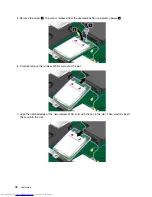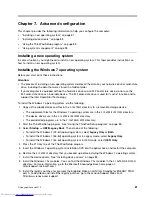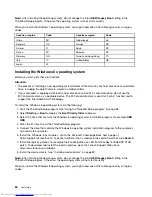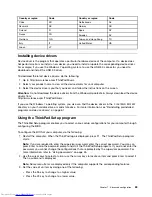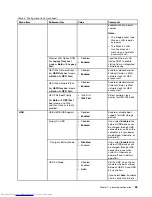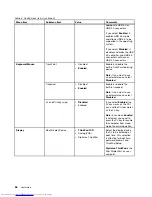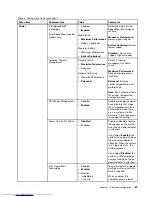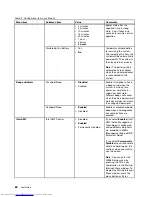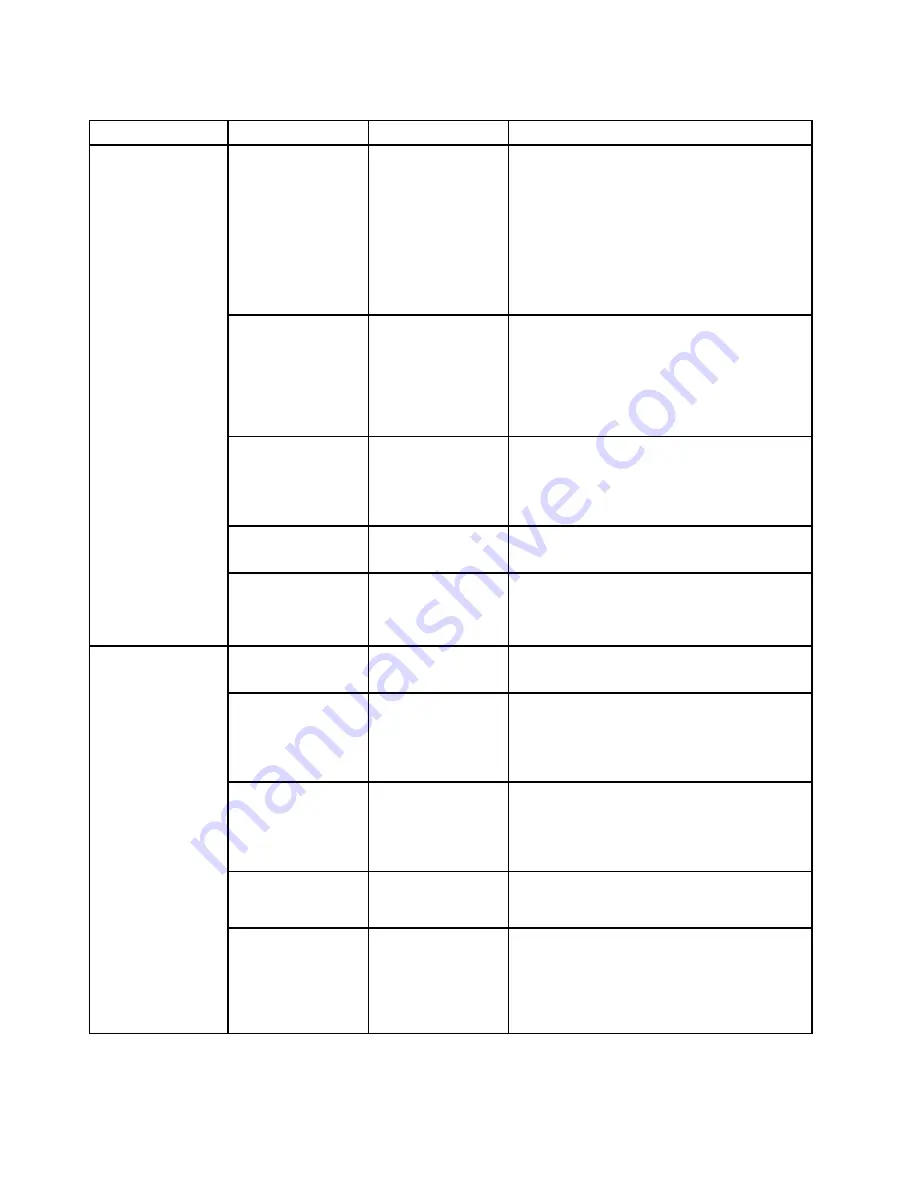
Table 5. Security menu items (continued)
Menu item
Submenu item
Value
Comments
Password at
unattended boot
• Disabled
•
Enabled
If you select and enable
Password at
unattended boot
, a password prompt is
displayed when the computer is turned on, from
either a power-off state or hibernation state, by
an unattended event such as a Wake on LAN
attempt. If you select
Disabled
, no password
prompt is displayed; the computer goes ahead
and loads the operating system. To prevent
unauthorized access, set the user authentication
on the operating system.
Password at restart
•
Disabled
• Enabled
If you select and enable
Password at restart
,
a password prompt is displayed when you
restart the computer. If you select
Disabled
, no
password prompt is displayed; the computer
goes ahead and loads the operating system.
To prevent unauthorized access, set the user
authentication on the operating system.
Set Minimum Length
•
Disabled
• x characters
(4≤x≤12)
Specify a minimum length for power-on
passwords and hard disk passwords. If you
set the supervisor password and specify a
minimum length for passwords, no one but you
can change the length.
Power-On Password
•
Disabled
• Enabled
See “Power-on password” on page 45.
Hard Disk x
Password
•
Disabled
• Enabled
See “Hard disk passwords” on page 47.
Note: Hard Disk 1
means the hard disk drive
built into your computer.
Predesktop
Authentication
• Disabled
•
Enabled
Enable or disable fingerprint authentication
before the operating system is loaded.
Reader Priority
•
External
➙
Internal
• Internal Only
If
External
➙
Internal
is selected, an external
fingerprint reader is used if attached. Otherwise,
an internal fingerprint reader is used. If
Internal
Only
is selected, an internal fingerprint reader
is used.
Security Mode
•
Normal
• High
If fingerprint authentication fails, you still can
start the computer by entering a password. If
you have selected
Normal
, enter a power-on
password or a supervisor password; if you have
selected
High
, enter a supervisor password.
Password
Authentication
• Disabled
•
Enabled
Enable or disable password authentication.
If high security mode is selected, this item is
displayed.
Fingerprint
Reset Fingerprint
Data
•
Enter
This option is used to erase all fingerprint data
stored in the fingerprint reader and reset settings
to the factory state. As a result, any power-on
security features previously enabled will not be
able to work until they are re-enabled in the
fingerprint software.
90
User Guide
Summary of Contents for X240s
Page 1: ...User Guide ThinkPad X240s ...
Page 6: ...iv User Guide ...
Page 16: ...xiv User Guide ...
Page 34: ...18 User Guide ...
Page 56: ...40 User Guide ...
Page 72: ...56 User Guide ...
Page 96: ...80 User Guide ...
Page 114: ...98 User Guide ...
Page 120: ...104 User Guide ...
Page 136: ...120 User Guide ...
Page 140: ...124 User Guide ...
Page 146: ...130 User Guide ...
Page 150: ...134 User Guide ...
Page 152: ...Ukraine RoHS 136 User Guide ...
Page 157: ......
Page 158: ......
Page 159: ......