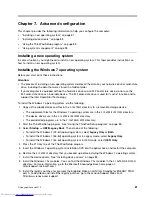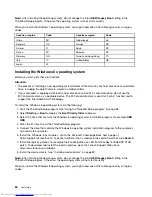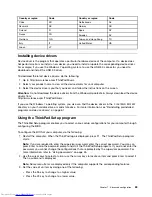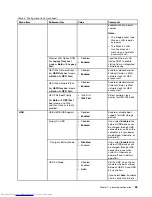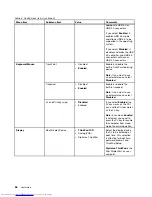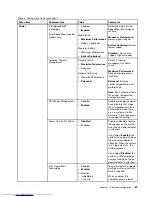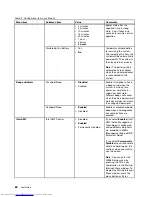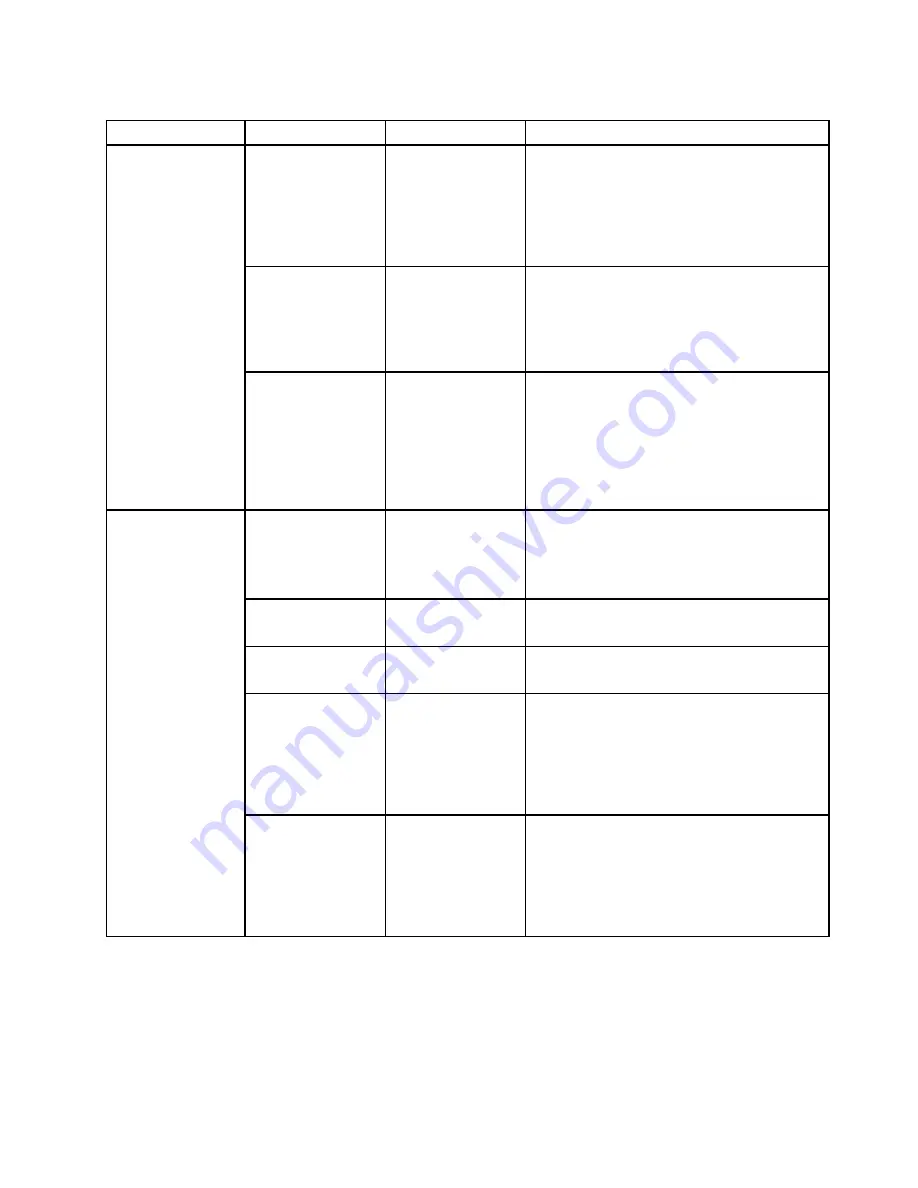
Table 5. Security menu items (continued)
Menu item
Submenu item
Value
Comments
Intel AT Module
Activation
• Disabled
•
Enabled
• Permanently
Disabled
Enable or disable the UEFI BIOS interface to
activate the Intel AT module, which is an optional
anti-theft service from Intel.
Note:
If you set the Intel AT module activation
to
Permanently Disabled
, you will be unable to
enable this setting again.
Intel AT Suspend
•
Enter
This option is displayed only when the anti-theft
function is activated.
The Intel anti-theft suspend screen will be
displayed at next boot to enter the suspend
mode.
Anti-Theft
Computrace Module
Activation
• Disabled
•
Enabled
• Permanently
Disabled
Enable or disable the UEFI BIOS interface to
activate the computrace module. Computrace
is an optional monitoring service from Absolute
Software.
Note:
If you set the computrace module
activation to
Permanently Disabled
, you will be
unable to enable this setting again.
Secure Boot
•
Disabled
• Enabled
Enable or disable the UEFI Secure Boot feature.
Select
Enable
to prevent unauthorized operating
systems from running at boot time. Select
Disabled
to allow any operating systems to run
at boot time.
Platform Mode
• Setup Mode
•
User Mode
Specify the system operating mode.
Secure Boot Mode
•
Standard Mode
• Custom Mode
Specify the Secure Boot mode.
Reset to Setup Mode
This option is used to clear the current platform
key and put the system into
Setup Mode
. You
can install your own platform key and customize
the Secure Boot signature databases in
Setup
Mode
.
Secure Boot mode will be set to
Custom Mode
.
Secure Boot
Restore Factory
Keys
This option is used to restore all keys and
certificates in Secure Boot databases to factory
defaults. Any customized Secure Boot settings
will be erased, and the default platform key
will be re-established along with the original
signature databases including certificate for
Windows 8 operating system.
Startup menu
To change the startup settings of your computer, select the
Startup
tab from the ThinkPad Setup menu.
Attention:
• After you change the startup sequence, ensure that you select a correct device during a copy, a save, or a
format operation. Otherwise your data might be erased or overwritten.
Chapter 7
.
Advanced configuration
93
Summary of Contents for X240s
Page 1: ...User Guide ThinkPad X240s ...
Page 6: ...iv User Guide ...
Page 16: ...xiv User Guide ...
Page 34: ...18 User Guide ...
Page 56: ...40 User Guide ...
Page 72: ...56 User Guide ...
Page 96: ...80 User Guide ...
Page 114: ...98 User Guide ...
Page 120: ...104 User Guide ...
Page 136: ...120 User Guide ...
Page 140: ...124 User Guide ...
Page 146: ...130 User Guide ...
Page 150: ...134 User Guide ...
Page 152: ...Ukraine RoHS 136 User Guide ...
Page 157: ......
Page 158: ......
Page 159: ......