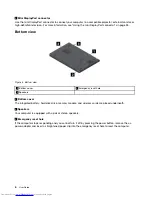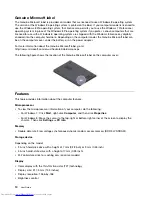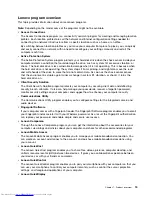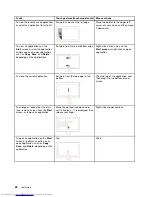Operating environment
This section provides information about the operating environment of the computer.
Environment
• Maximum altitude without pressurization: 3048 m (10 000 ft)
• Temperature
– At altitudes up to 2438 m (8000 ft)
– Operating: 5.0°C to 35.0°C (41°F to 95°F)
– Storage: 5.0°C to 43.0°C (41°F to 109°F)
– At altitudes above 2438 m (8000 ft)
Maximum temperature when operating under the unpressurized condition: 31.3°C (88°F)
Note:
When you charge the battery, its temperature must be at least 10°C (50°F).
• Relative humidity:
– Operating: 8% to 95% at wet bulb: 23
℃
(73
℉
)
– Storage: 5% to 95% at wet bulb: 27
℃
(81
℉
)
If possible, place your computer in a well-ventilated and dry area without direct exposure to sunshine.
Attention:
Keep electrical appliances such as an electric fan, radio, high-powered speakers, air conditioner,
and microwave oven away from your computer. The strong magnetic fields generated by electrical
appliances can damage the monitor and data on the hard disk drive or solid-state drive.
Do not place any beverages on top of or beside the computer or other attached devices. If liquid is spilled on
or in the computer or an attached device, a short circuit or other damage might occur.
Do not eat or smoke over your keyboard. Particles that fall into your keyboard can cause damage.
Lenovo programs
Your computer comes with Lenovo programs to help you work easily and securely. The available programs
might vary depending on the preinstalled Windows operating system.
To learn more about the programs and other computing solutions offered by Lenovo, go to:
http://www.lenovo.com/support.
Accessing Lenovo programs on the Windows 7 operating system
On the Windows 7 operating system, you can access Lenovo programs from either the Lenovo
ThinkVantage
®
Tools program or from Control Panel.
Accessing Lenovo programs from the Lenovo ThinkVantage Tools program
To access Lenovo programs from the Lenovo ThinkVantage Tools program, click
Start
➙
All Programs
➙
Lenovo ThinkVantage Tools
. Then double-click a program icon to access the program.
Note:
If a program icon is dimmed in the navigation window of the Lenovo ThinkVantage Tools program, it
indicates that you need to manually install the program. To install the program, double-click the program
icon. Then, follow the instructions on the screen. When the installation process completes, the program
icon will be activated.
12
User Guide
Summary of Contents for X240s
Page 1: ...User Guide ThinkPad X240s ...
Page 6: ...iv User Guide ...
Page 16: ...xiv User Guide ...
Page 34: ...18 User Guide ...
Page 56: ...40 User Guide ...
Page 72: ...56 User Guide ...
Page 96: ...80 User Guide ...
Page 114: ...98 User Guide ...
Page 120: ...104 User Guide ...
Page 136: ...120 User Guide ...
Page 140: ...124 User Guide ...
Page 146: ...130 User Guide ...
Page 150: ...134 User Guide ...
Page 152: ...Ukraine RoHS 136 User Guide ...
Page 157: ......
Page 158: ......
Page 159: ......