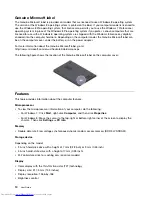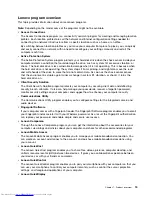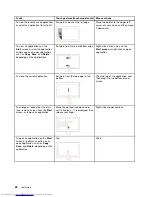Special keys
Your computer has several special keys to help you work easily and effectively.
Function keys and key combinations
The keyboard has several function keys, which consist of the Fn key
1
and the function keys
2
.
•
+
Enables or disables the Fn Lock function.
When the Fn Lock function is disabled:
The Fn Lock indicator is off (default mode). To initiate the
special function of each key, press the function keys directly. To input F1–F12, press the Fn key and the
corresponding function key.
When the Fn Lock function is enabled:
The Fn Lock indicator is on. To input F1–F12, press the function
keys directly. To initiate the special function of each key, press the Fn key and the corresponding
function key.
•
Mutes or unmutes the speakers. When the speakers are muted, the indicator on the F1 key is on.
If you mute the sound and turn off your computer, the sound will remain muted when you turn on your
computer again. To turn on the sound, press F2 or F3.
•
Decreases the speaker volume.
•
Increases the speaker volume.
•
Mutes or unmutes the microphones. When the microphones are muted, the indicator on the F4
key is on.
•
Darkens the display.
•
Brightens the display.
•
Switches the display output location between the computer display and an external monitor.
•
Enables or disables the wireless features.
24
User Guide
Summary of Contents for X240s
Page 1: ...User Guide ThinkPad X240s ...
Page 6: ...iv User Guide ...
Page 16: ...xiv User Guide ...
Page 34: ...18 User Guide ...
Page 56: ...40 User Guide ...
Page 72: ...56 User Guide ...
Page 96: ...80 User Guide ...
Page 114: ...98 User Guide ...
Page 120: ...104 User Guide ...
Page 136: ...120 User Guide ...
Page 140: ...124 User Guide ...
Page 146: ...130 User Guide ...
Page 150: ...134 User Guide ...
Page 152: ...Ukraine RoHS 136 User Guide ...
Page 157: ......
Page 158: ......
Page 159: ......