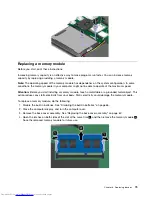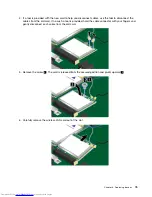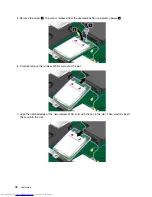Chapter 6. Replacing devices
This chapter contains the following items:
•
“Static electricity prevention” on page 65
•
“Disabling the built-in batteries” on page 65
•
“Installing or replacing the SIM card” on page 66
•
“Replacing the base cover assembly” on page 67
•
“Replacing the hard disk drive or solid-state drive” on page 68
•
“Replacing a memory module” on page 73
•
“Replacing an M.2 wireless LAN card” on page 74
•
“Replacing an M.2 wireless WAN card” on page 77
Static electricity prevention
Static electricity, although harmless to you, can seriously damage computer components and options.
Improper handling of static-sensitive parts can cause damage to the part. When you unpack an option or
a CRU, do not open the static-protective package that contains the part until the instructions direct you
to install the part.
When you handle options or CRUs, or perform any work inside the computer, take the following precautions
to avoid static-electricity damage:
• Limit your movement. Movement can cause static electricity to build up around you.
• Always handle components carefully. Handle adapters, memory modules, and other circuit boards by the
edges. Never touch exposed circuitry.
• Prevent others from touching components.
• When you install a static-sensitive option or CRU, touch the static-protective package that contains the
part to a metal expansion-slot cover or other unpainted metal surface on the computer for at least two
seconds. This reduces static electricity in the package and your body.
• When possible, remove the static-sensitive part from the static-protective package and install the part
without setting it down. When this is not possible, place the static-protective package on a smooth,
level surface and place the part on the package.
• Do not place the part on the computer cover or other metal surface.
Disabling the built-in batteries
Before replacing any devices, ensure that you have disabled the built-in batteries by doing the following:
1. Disconnect the ac power adapter and all cables from the computer.
2. Restart the computer. Press F1 to enter ThinkPad Setup when the ThinkPad logo appears.
3. Select
Config
➙
Power
. The submenu is displayed.
4. Select
Disable Built-in Battery
.
5. Click
Yes
in the Setup Warning window. Then the computer turns off and the built-in batteries are
disabled. Wait for a few minutes to let the computer cool.
The built-in batteries will be automatically enabled again when the ac power adapter is connected to the
computer.
© Copyright Lenovo 2013
65
Summary of Contents for X240s
Page 1: ...User Guide ThinkPad X240s ...
Page 6: ...iv User Guide ...
Page 16: ...xiv User Guide ...
Page 34: ...18 User Guide ...
Page 56: ...40 User Guide ...
Page 72: ...56 User Guide ...
Page 96: ...80 User Guide ...
Page 114: ...98 User Guide ...
Page 120: ...104 User Guide ...
Page 136: ...120 User Guide ...
Page 140: ...124 User Guide ...
Page 146: ...130 User Guide ...
Page 150: ...134 User Guide ...
Page 152: ...Ukraine RoHS 136 User Guide ...
Page 157: ......
Page 158: ......
Page 159: ......