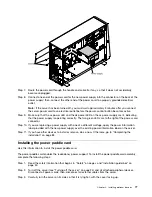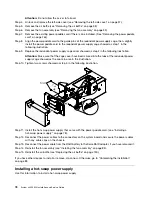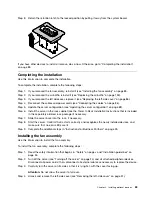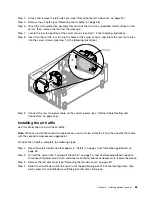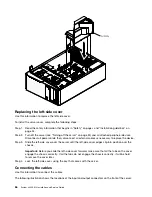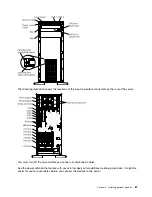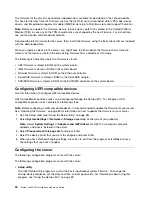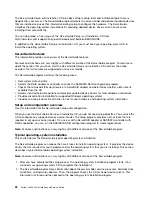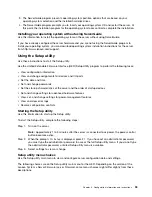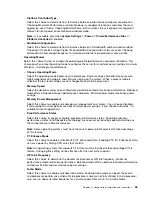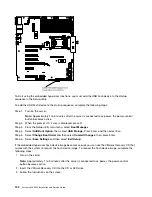Chapter 3. Configuration information and instructions
This chapter provides information about updating the firmware and using the configuration utilities.
Updating the firmware
Use this information to update the system firmware.
Note:
You need to upgrade both primary and backup IMM firmware from version 1.59, 1A0032K to the
latest IMM firmware version. After the IMM firmware update, you need to perform the following query
by using the IPMI command:
Get device ID (ipmitool raw 6 1)
Refer to the IMM code change history in the download package for the latest last two bytes' information of
the IMM firmware download. If the return result from the IPMI command shows
0x2A 0x41
, you need to
perform an IMM reset and use the IPMI command to check for the last two bytes again.
Important:
Some cluster solutions require specific code levels or coordinated code updates. If the device
is part of a cluster solution, verify that the latest level of code is supported for the cluster solution before
you update the code.
You can install code updates that are packaged as an Update
Xpress
System Pack or Update
Xpress
CD
image. An Update
Xpress
System Pack contains an integration-tested bundle of online firmware and
device-driver updates for your server. Use Update
Xpress
System Pack Installer to acquire and apply
Update
Xpress
System Packs and individual firmware and device-driver updates. For additional information
and to download the Update
Xpress
System Pack Installer, go to the ToolsCenter for System x and
BladeCenter at https://support.lenovo.com/us/en/ documents/LNVO-CENTER and click
UpdateXpress
System Pack Installer
.
When you click an update, an information page is displayed, including a list of the problems that the update
fixes. Review this list for your specific problem; however, even if your problem is not listed, installing the
update might solve the problem.
Be sure to separately install any listed critical updates that have release dates that are later than the release
date of the Update
Xpress
System Pack or Update
Xpress
image.
There is a backup copy area for the server firmware in the system board. The backup copy of the server
firmware can be used when the primary copy of the server firmware becomes corrupted or damaged. If you
need to update the server firmware for the backup copy area, complete the following steps:
1. Go to http://www.ibm.com/support/entry/portal/docdisplay?lndocid=SERV-XPRESS.
2. Click
Publications
to download the latest
Lenovo UpdateXpress System Pack Installer (UXSPI) User's
Guide
.
3. Follow the procedure in the
Updating a local machine from a local directory
section.
4. Select the
Target the secondary firmware bank
option when you are prompted to select an update
option in the
Update Options
panel.
5. Complete the remaining steps specified in the guide.
Note:
You can also use the Integrated Management Module II to update the server firmware in the
system board. Using the Integrated Management Module II method is recommended only when
the
UpdateXpress
update has failed. See the
Integrated Management Module II User's Guide
at
http://www-947.ibm.com/support/entry/portal/docdisplay?lndocid=migr-5086346 for more information.
© Copyright Lenovo 2015, 2016
89
Summary of Contents for x3300 M4 7382
Page 1: ...System x3300 M4 Installation and Service Guide Machine Type 7382 ...
Page 6: ...iv System x3300 M4 Installation and Service Guide ...
Page 14: ...xii System x3300 M4 Installation and Service Guide ...
Page 166: ...152 System x3300 M4 Installation and Service Guide ...
Page 176: ...162 System x3300 M4 Installation and Service Guide ...
Page 704: ...690 System x3300 M4 Installation and Service Guide ...
Page 888: ...874 System x3300 M4 Installation and Service Guide ...
Page 896: ...Taiwan BSMI RoHS declaration 882 System x3300 M4 Installation and Service Guide ...
Page 906: ...892 System x3300 M4 Installation and Service Guide ...
Page 907: ......
Page 908: ......