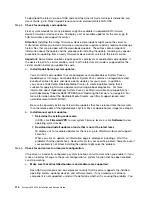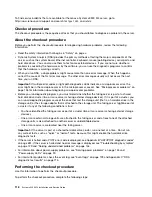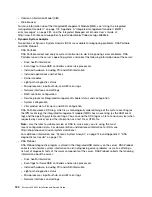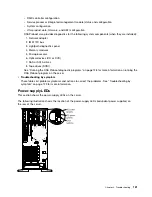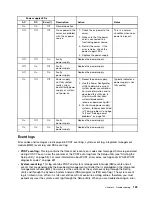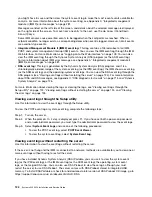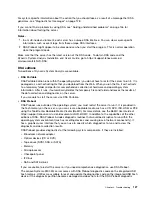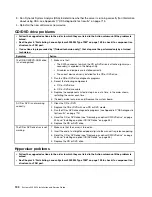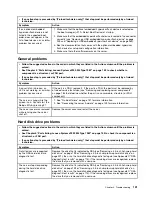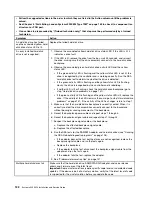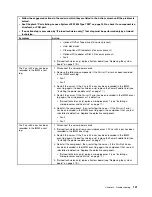Clearing the error logs
Use this information to clear the error logs.
To clear the event logs, complete the following steps.
Note:
The POST event log is automatically cleared each time the server is restarted.
Step 1.
Turn on the server.
Step 2.
When the prompt
<F1> Setup
is displayed, press F1. If you have set both a power-on password
and an administrator password, you must type the administrator password to view the event logs.
Step 3.
Use one of the following procedures:
• To clear the IMM system-event log, select
System Event Logs-->System Event Log
. Select
Clear System Event Log
; then, press Enter twice.
POST
When you turn on the server, it performs a series of tests to check the operation of the server components
and some optional devices in the server. This series of tests is called the power-on self-test, or POST.
Note:
This server does not use beep codes for server status.
If a power-on password is set, you must type the password and press Enter (when you are prompted),
for POST to run.
If POST detects a problem an error message is displayed. See Appendix B “UEFI/POST diagnostic codes”
on page 691 for more information.
If POST detects a problem, an error message is sent to the POST event log, see “Event logs” on page
123 for more information.
Dynamic System Analysis
Dynamic System Analysis (DSA) collects and analyzes system information to aid in diagnosing server
problems.
DSA collects the following information about the server:
• Drive health information
• Event logs for ServeRAID controllers and service processors
• Hardware inventory, including PCI and USB information
• Installed applications and hot fixes (available in DSA Portable only)
• Kernel modules (available in DSA Portable only)
• Light path diagnostics status
• Network interfaces and settings
• Performance data and details about processes that are running
• RAID and controller configuration
• Service processor (integrated management module) status and configuration
• System configuration
• Vital product data and firmware information
126
System x3300 M4 Installation and Service Guide
Summary of Contents for x3300 M4 7382
Page 1: ...System x3300 M4 Installation and Service Guide Machine Type 7382 ...
Page 6: ...iv System x3300 M4 Installation and Service Guide ...
Page 14: ...xii System x3300 M4 Installation and Service Guide ...
Page 166: ...152 System x3300 M4 Installation and Service Guide ...
Page 176: ...162 System x3300 M4 Installation and Service Guide ...
Page 704: ...690 System x3300 M4 Installation and Service Guide ...
Page 888: ...874 System x3300 M4 Installation and Service Guide ...
Page 896: ...Taiwan BSMI RoHS declaration 882 System x3300 M4 Installation and Service Guide ...
Page 906: ...892 System x3300 M4 Installation and Service Guide ...
Page 907: ......
Page 908: ......