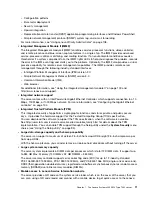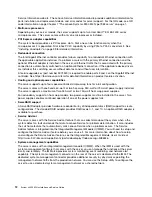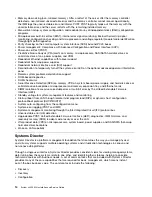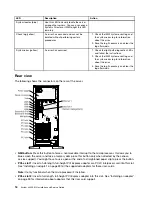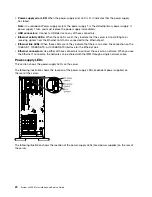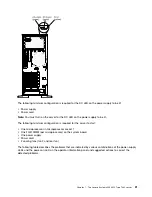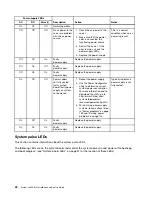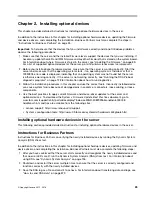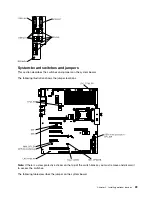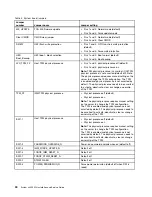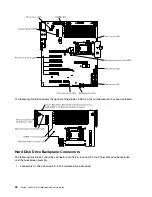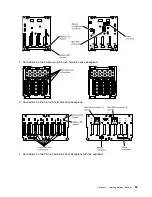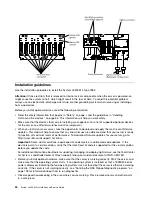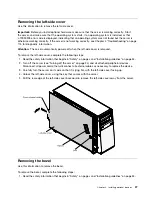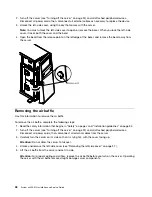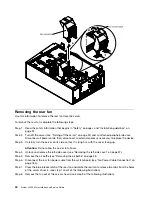Chapter 2. Installing optional devices
This chapter provides detailed instructions for installing optional hardware devices in the server.
In addition to the instructions in this chapter for installing optional hardware devices, updating the firmware
and device drivers, and completing the installation, Business Partners must also complete the steps in
“Instructions for Business Partners” on page 25.
Important:
To help ensure that the devices that you install work correctly and do not introduce problems,
observe the following precautions:
1. Make sure that the server and the installed firmware levels support the devices that you are installing. If
necessary, update the UEFI and IMM firmware and any other firmware that is stored on the system board.
For information about where firmware is stored in the server, see “Updating the firmware ” on page 89.
For a list of supported optional devices for the server, go to http://www.lenovo.com/ serverproven/.
2. Before you install optional hardware devices, make sure that the server is working correctly. Start the
server and make sure that the operating system starts, if an operating system is installed, or that a
19990305 error code is displayed, indicating that an operating system was not found but the server
is otherwise working correctly. If the server is not working correctly, see “Running the DSA Preboot
diagnostic programs” on page 128 for information about how to run diagnostics.
3. Follow the installation procedures in this chapter and use the correct tools. Incorrectly installed device
can cause system failure because of damaged pins in sockets or connectors, loose cabling, or loose
components.
4. Use the best practices to apply current firmware and device-driver updates for the server and
optional devices. To download the
System x Firmware Update Best Practices
document, go to
www.ibm.com/support/entry/portal/docdisplay?lndocid=MIGR-5082923&brandind=5000008.
Additional hints and tips are available from the following sites:
• Lenovo support: http://www.lenovo.com/support
• System x configuration tools: http://www-03.ibm.com/systems/x/hardware/configtools.html
Installing optional hardware devices in the server
This following sections provide detailed instructions for installing optional hardware devices in the server.
Instructions for Business Partners
Instructions for Business Partners on verifying the newly installed devices by running the Dynamic System
Analysis (DSA) stress test.
In addition to the instructions in this chapter for installing optional hardware devices, updating firmware and
device drivers, and completing the installation, Business Partners must also complete the following steps:
1. After you have confirmed that the server starts correctly and recognizes the newly installed devices and
that no error LEDs are lit, run the Dynamic System Analysis (DSA) stress test. For information about
using DSA, see “Dynamic System Analysis” on page 126.
2. Shut down and restart the server multiple times to ensure that the server is correctly configured and
functions correctly with the newly installed devices.
3. Save the DSA log as a file and send it to Lenovo. For information about transferring data and logs, see
“How to send DSA data” on page 872.
© Copyright Lenovo 2015, 2016
25
Summary of Contents for x3300 M4 7382
Page 1: ...System x3300 M4 Installation and Service Guide Machine Type 7382 ...
Page 6: ...iv System x3300 M4 Installation and Service Guide ...
Page 14: ...xii System x3300 M4 Installation and Service Guide ...
Page 166: ...152 System x3300 M4 Installation and Service Guide ...
Page 176: ...162 System x3300 M4 Installation and Service Guide ...
Page 704: ...690 System x3300 M4 Installation and Service Guide ...
Page 888: ...874 System x3300 M4 Installation and Service Guide ...
Page 896: ...Taiwan BSMI RoHS declaration 882 System x3300 M4 Installation and Service Guide ...
Page 906: ...892 System x3300 M4 Installation and Service Guide ...
Page 907: ......
Page 908: ......