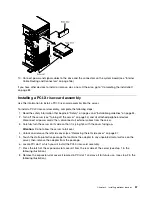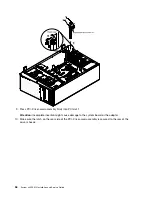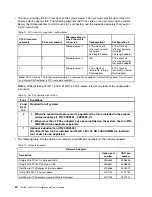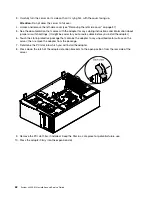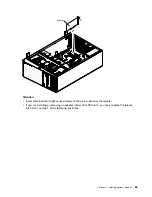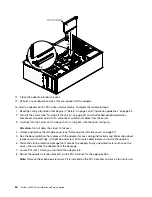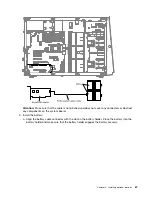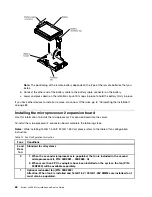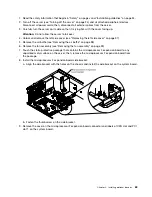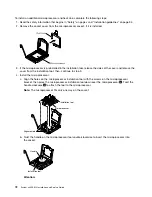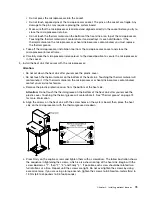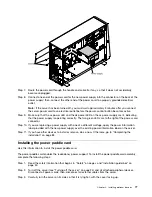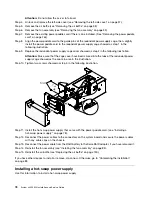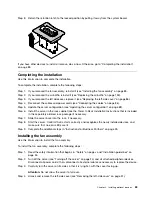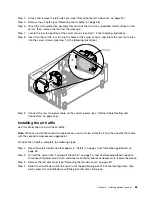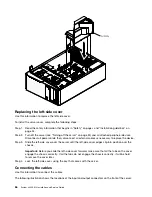12. Press the microprocessor 2 expansion board firmly and vertically to the system board.
Notes:
• Static electricity that is released to internal server components when the server is powered-on might
cause the server to halt, which might result in the loss of data. To avoid this potential problem,
always use an electrostatic-discharge wrist strap or other grounding system when you work inside
the server with the power on.
• Make sure that none of the server cables are caught under the microprocessor 2 expansion board.
13. Rotate the release lever to the close position to secure the microprocessor 2 expansion board in place.
Note:
Press the microprocessor 2 expansion board connector to make sure the connector is seated
securely on the system board.
14. Connect the microprocessor 2 power cable (P4) to its connector on the system board (see “Power Cable
If you have other devices to install or remove, do so now. Otherwise, go to “Completing the installation”
on page 83.
Installing a microprocessor and heat sink
Use this information to install a microprocessor and heat sink into the server.
Attention:
When you handle static-sensitive devices, take precautions to avoid damage from static
electricity. For details about handling these devices, see “Handling static-sensitive devices” on page 36.
Notes:
• If your server comes with one Intel Pentium 1400 series microprocessor, the second microprocessor
socket is not used. The server supports only one Intel Pentium microprocessor. If you plan to install two
Intel Xeon microprocessors in the server, you must first remove the Intel Pentium microprocessor that
came with the server.
• Be extremely careful, the pins on the socket are fragile. Any damage to the pins may require replacing
the system board.
• Use the microprocessor installation tool that came with the new microprocessor to remove the
microprocessor from the server. Failure to use the microprocessor tool may cause damage to the pins on
the socket. Any damage to the pins may require replacing the system board.
71
Summary of Contents for x3300 M4 7382
Page 1: ...System x3300 M4 Installation and Service Guide Machine Type 7382 ...
Page 6: ...iv System x3300 M4 Installation and Service Guide ...
Page 14: ...xii System x3300 M4 Installation and Service Guide ...
Page 166: ...152 System x3300 M4 Installation and Service Guide ...
Page 176: ...162 System x3300 M4 Installation and Service Guide ...
Page 704: ...690 System x3300 M4 Installation and Service Guide ...
Page 888: ...874 System x3300 M4 Installation and Service Guide ...
Page 896: ...Taiwan BSMI RoHS declaration 882 System x3300 M4 Installation and Service Guide ...
Page 906: ...892 System x3300 M4 Installation and Service Guide ...
Page 907: ......
Page 908: ......