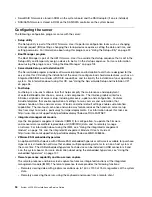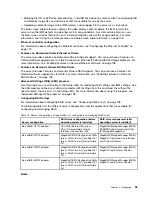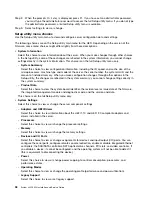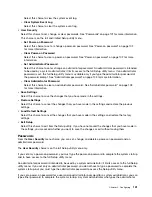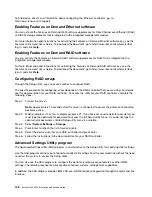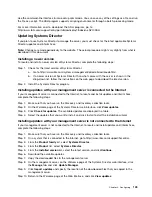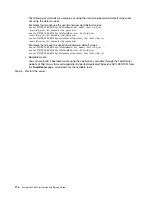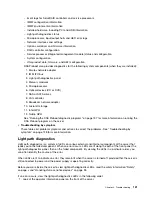By default, the icmp packet is blocked by Windows firewall. The IMM GUI will then change to “OS booted”
status after you change the setting as indicated above in both the Web and CLI interfaces.
Using the embedded hypervisor
The VMware ESXi embedded hypervisor software is available on the optional USB flash device with
embedded hypervisor.
The USB flash device can be installed in USB connectors on the system board (see “System-board internal
connectors” on page 26 for the location of the connectors). Hypervisor is virtualization software that enables
multiple operating systems to run on a host system at the same time. The USB flash device is required to
activate the hypervisor functions.
To start using the embedded hypervisor functions, you must add the USB flash device to the startup
sequence in the Setup utility.
To add the USB flash device to the startup sequence, complete the following steps:
Step 1.
Turn on the server.
Note:
Approximately 5 to 10 seconds after the server is connected to power, the power-control
button becomes active.
Step 2.
When the prompt
<F1> Setup
is displayed, press F1.
Step 3.
From the Setup utility main menu, select
Boot Manager
.
Step 4.
Select
Add Boot Option
; then, select
Generic Boot Option
➙
Embedded Hypervisor
. Press
Enter, and then select Esc.
Step 5.
Select
Change Boot Order
➙
Change the order
. Use the Up arrow and Down Arrow keys
to select
Embedded Hypervisor
and use the plus (+) and minus (-) keys to move Embedded
Hypervisor in the boot order. When
Embedded Hypervisor
is in the correct location in the boot
order, press Enter. Select
Commit Changes
and press Enter.
Step 6.
Select
Save Settings
and then select
Exit Setup
.
If the embedded hypervisor flash device image becomes corrupt, you can download the image from
http://www-03.ibm.com/systems/x/os/vmware/esxi/.
For additional information and instructions, see VMware vSphere 4.1 Documentation at
http://www.vmware.com/ support/pubs/vs_pages/ vsp_pubs_esxi41_e_vc41.html or the
VMware vSphere
Installation and Setup Guide
at http://pubs.vmware.com/vsphere-50/ topic/com.vmware.ICbase/PDF/
vsphere-esxi-vcenter-server-50-installation-setup-guide.pdf.
Configuring the Ethernet controller
The Ethernet controllers are integrated on the system board. They provide an interface for connecting to a 10
Mbps, 100 Mbps, or 1 Gbps network and provide full-duplex (FDX) capability, which enables simultaneous
transmission and reception of data on the network.
If the Ethernet ports in the server support auto-negotiation, the controllers detect the data-transfer rate
(10BASE-T, 100BASE-TX, or 1000BASE-T) and duplex mode (full-duplex or half-duplex) of the network
and automatically operate at that rate and mode.
You do not have to set any jumpers or configure the controllers. However, you must install a device driver to
enable the operating system to address the controllers.
.
107
Summary of Contents for x3550 M4
Page 1: ...System x3550 M4 Installation and Service Guide Machine Type 7914 ...
Page 6: ...iv System x3550 M4 Installation and Service Guide ...
Page 178: ...164 System x3550 M4 Installation and Service Guide ...
Page 322: ...308 System x3550 M4 Installation and Service Guide ...
Page 828: ...814 System x3550 M4 Installation and Service Guide ...
Page 986: ...972 System x3550 M4 Installation and Service Guide ...
Page 990: ...976 System x3550 M4 Installation and Service Guide ...
Page 1005: ......
Page 1006: ......