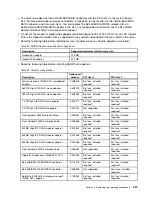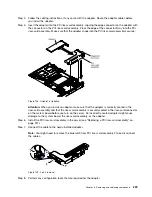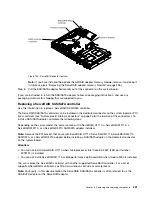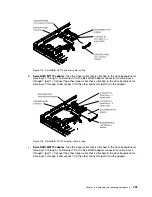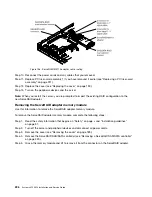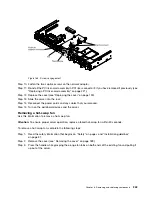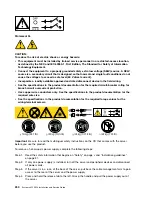Figure 156. ServeRAID M5110 adapter cable routing
Step 10. Reconnect the power cords and any cables that you removed.
Step 11. Replace PCI riser-card assembly 1 if you have removed it earlier (see “Replacing a PCI riser-card
Step 12. Replace the cover (see “Replacing the cover” on page 190).
Step 13. Turn on the peripheral devices and the server.
Note:
When you restart the server, you are prompted to import the existing RAID configuration to the
new ServeRAID adapter.
Removing the ServeRAID adapter memory module
Use this information to remove the ServeRAID adapter memory module.
To remove the ServeRAID adapter memory module, complete the following steps:
Step 1.
Read the safety information that begins on “Safety” on page v and “Installation guidelines”
on page 31.
Step 2.
Turn off the server and peripheral devices and disconnect all power cords.
Step 3.
Remove the cover (see “Removing the cover” on page 189).
Step 4.
Remove the ServeRAID SAS/SATA controller (see “Removing a ServeRAID SAS/SATA controller”
on page 230).
Step 5.
Grasp the memory module and lift to remove it from the connector on the ServeRAID adapter.
236
System x3550 M4 Installation and Service Guide
Summary of Contents for x3550 M4
Page 1: ...System x3550 M4 Installation and Service Guide Machine Type 7914 ...
Page 6: ...iv System x3550 M4 Installation and Service Guide ...
Page 178: ...164 System x3550 M4 Installation and Service Guide ...
Page 322: ...308 System x3550 M4 Installation and Service Guide ...
Page 828: ...814 System x3550 M4 Installation and Service Guide ...
Page 986: ...972 System x3550 M4 Installation and Service Guide ...
Page 990: ...976 System x3550 M4 Installation and Service Guide ...
Page 1005: ......
Page 1006: ......