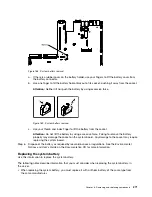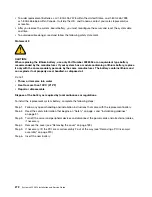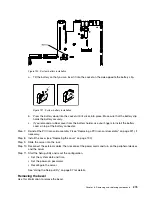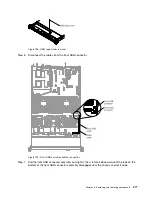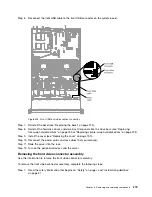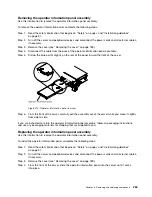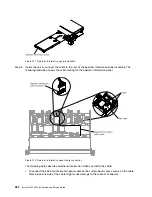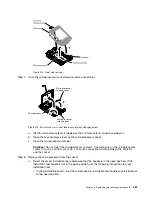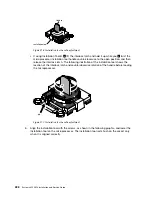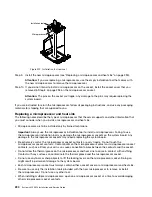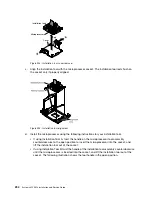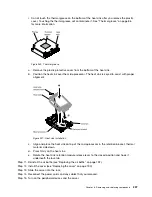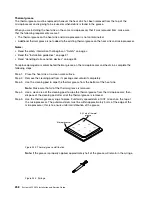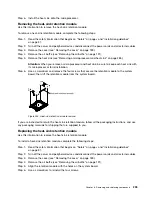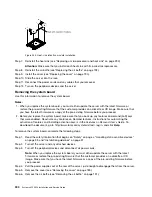• The operator information panel cable must pass through the chassis latch between fan 3 and
fan 4 in order not to impede the fan cage.
Step 6.
Replace the cover (see “Replacing the cover” on page 190).
Step 7.
Slide the server into the rack.
Step 8.
Reconnect the power cords and any cables that you removed.
Step 9.
Turn on the peripheral devices and the server.
Removing and replacing Tier 2 CRUs
You may install a Tier 2 CRU yourself or request Lenovo to install it, at no additional charge, under the type
of warranty service that is designated for your server.
The illustrations in this document might differ slightly from your hardware.
Removing a microprocessor and heat sink
Use this information to remove a microprocessor and heat sink.
• Microprocessors are to be removed only by trained technicians.
Important:
Always use the microprocessor installation tool to remove a microprocessor. Failing to use
the microprocessor installation tool may damage the microprocessor sockets on the system board. Any
damage to the microprocessor sockets may require replacing the system board.
• Be extremely careful, the microprocessor socket contacts are very fragile. Do not touch the
microprocessor socket contacts. Contaminants on the microprocessor contacts or microprocessor socket
contacts, such as oil from your skin, can cause connection failures between the contacts and the socket.
• Do not allow the thermal grease on the microprocessor and heat sink to come in contact with anything.
Contact with any surface can contaminate the thermal grease and the microprocessor socket.
• Do not use any tools or sharp objects to lift the locking levers on the microprocessor socket. Doing so
might result in permanent damage to the system board.
• Each microprocessor socket must always contain either a socket cover or a microprocessor and heat sink.
• Be sure to use only the installation tools provided with the new microprocessor to remove or install
the microprocessor. Do not use any other tool.
• When installing multiple microprocessors, open one microprocessor socket at a time to avoid damaging
other microprocessor socket contacts.
• The microprocessor installation tool has the microprocessor installed on the tool, and may have a
protective cover over the microprocessor. Do not use the tool, or remove the cover until you are
instructed to do so.
Note:
Be sure to use the installation tool that comes with your microprocessor installation tool assembly.
The tools are similar in function and design, however Tool A has one setting for installing one size of
microprocessor, and supports the following families of microprocessors: E5-26xx, E5-46xx. Installation Tool
B has two settings for installing two different sizes of microprocessors. The settings that are marked on Tool
B are “L” for smaller low core microprocessors, and “H” for larger high core microprocessors. Installation
Tool B supports the following families of microprocessors: E5-26xx, E5-46xx, E5-26xx v2, E5-46xx v2.
Microprocessor Installation Tools A and B are shown in the following illustration.
Removing and replacing components
285
Summary of Contents for x3550 M4
Page 1: ...System x3550 M4 Installation and Service Guide Machine Type 7914 ...
Page 6: ...iv System x3550 M4 Installation and Service Guide ...
Page 178: ...164 System x3550 M4 Installation and Service Guide ...
Page 322: ...308 System x3550 M4 Installation and Service Guide ...
Page 828: ...814 System x3550 M4 Installation and Service Guide ...
Page 986: ...972 System x3550 M4 Installation and Service Guide ...
Page 990: ...976 System x3550 M4 Installation and Service Guide ...
Page 1005: ......
Page 1006: ......