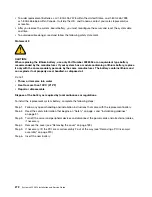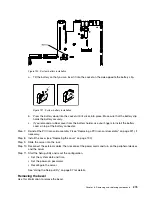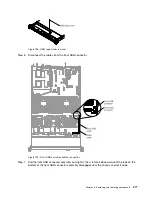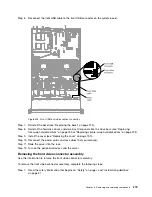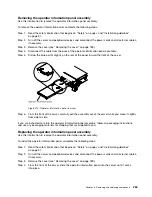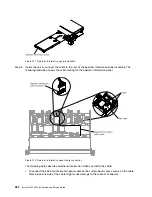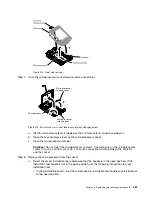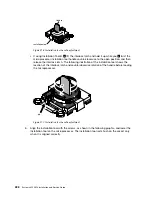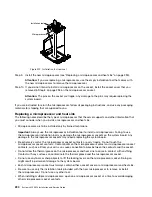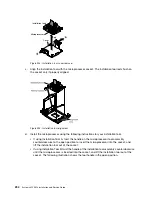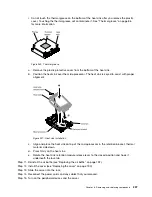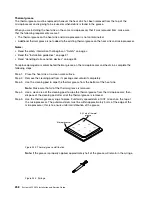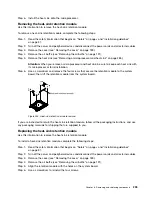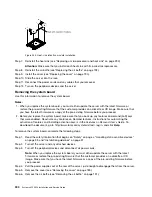H
Microprocessor Installation Tool A
Microprocessor Installation Tool B
Installation tool
Microprocessor
Installation tool
Microprocessor
Cover
Figure 213. Microprocessor installation tools
To remove a microprocessor and heat sink, complete the following steps:
Step 1.
Read the safety information that begins on “Safety” on page v and “Installation guidelines”
on page 31.
Step 2.
Turn off the server and peripheral devices and disconnect all power cords.
Step 3.
Remove the cover (see “Removing the cover” on page 189).
Step 4.
Remove the air baffle (see “Removing the air baffle” on page 191).
Step 5.
Locate the microprocessor to be removed (see “System-board internal connectors” on page 26).
Step 6.
Remove the heat sink.
Attention:
Do not touch the thermal material on the bottom of the heat sink. Touching the thermal
material will contaminate it. If the thermal material on the microprocessor or heat sink becomes
contaminated, you must wipe off the contaminated thermal material on the microprocessor or heat
sink with the alcohol wipes and reapply clean thermal grease to the heat sink.
a.
Open the heat sink retention module release lever to the fully open position.
b.
Lift the heat sink out of the server. After removal, place the heat sink (with the thermal grease
side up) on a clean, flat surface.
286
System x3550 M4 Installation and Service Guide
Summary of Contents for x3550 M4
Page 1: ...System x3550 M4 Installation and Service Guide Machine Type 7914 ...
Page 6: ...iv System x3550 M4 Installation and Service Guide ...
Page 178: ...164 System x3550 M4 Installation and Service Guide ...
Page 322: ...308 System x3550 M4 Installation and Service Guide ...
Page 828: ...814 System x3550 M4 Installation and Service Guide ...
Page 986: ...972 System x3550 M4 Installation and Service Guide ...
Page 990: ...976 System x3550 M4 Installation and Service Guide ...
Page 1005: ......
Page 1006: ......