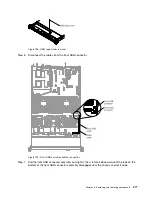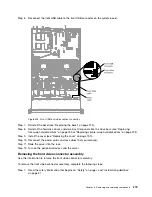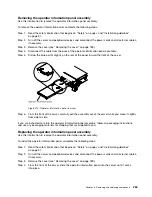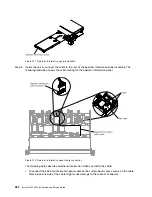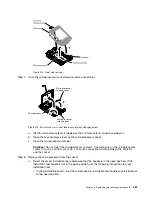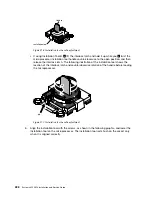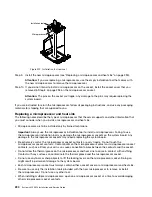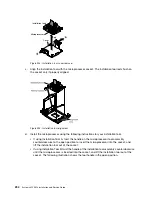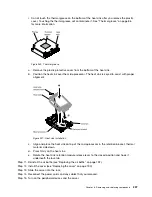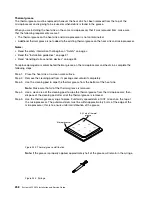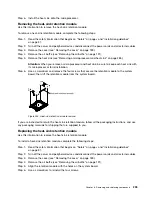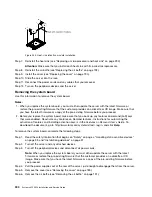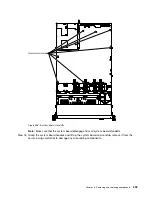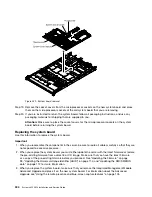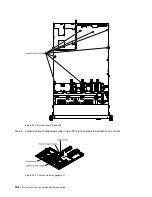• The microprocessor installation tool has the microprocessor installed on the tool, and may have a
protective cover over the microprocessor. Do not use the tool, or remove the cover until you are
instructed to do so.
Note:
Be sure to use the installation tool that comes with your microprocessor installation tool assembly.
• The server supports up to two multi-core microprocessors. See http://www.lenovo.com/us/en/
serverproven/ for a list of supported microprocessors.
• The first microprocessor must always be installed in microprocessor socket 1 on the system board.
• When one microprocessor is installed, the air baffle must be installed to provide proper system cooling.
• Do not remove the first microprocessor from the system board when you install the second
microprocessor.
• When you install the second microprocessor, you must also install additional memory, the fourth and sixth
fans. See “Installing a memory module” on page 214 for details about the installation sequence.
• Do not mix microprocessors with different cores in the same server.
• To ensure proper server operation when you install an additional microprocessor, use microprocessors
that have the same QuickPath Interconnect (QPI) link speed, integrated memory controller frequency, core
frequency, power segment, internal cache size, and type.
• Mixing microprocessors of different stepping levels within the same server model is supported.
• When mixing microprocessors with different stepping levels within the same server model, you do not
have to install the microprocessor with lowest stepping level and features in microprocessor socket 1.
• Both microprocessor voltage regulator modules are integrated on the system board.
• Read the documentation that comes with the microprocessor to determine whether you have to update
the server firmware. To download the latest level of server firmware and other code updates for your
server, go to http://www.ibm.com/support/fixcentral.
• The microprocessor speeds are automatically set for this server; therefore, you do not have to set any
microprocessor frequency-selection jumpers or switches.
• If the thermal-grease protective cover (for example, a plastic cap or tape liner) is removed from the heat
sink, do not touch the thermal grease on the bottom of the heat sink or set down the heat sink. For more
information about applying or working with thermal grease, see “Thermal grease” on page 86.
Note:
Removing the heat sink from the microprocessor destroys the even distribution of the thermal
grease and requires replacing the thermal grease.
• To order an additional optional microprocessor, contact your sales representative or reseller.
• There are two types of microprocessor installation tools. The tools are similar in function and design,
however Tool A has one setting for installing one size of microprocessor, and supports the following
families of microprocessors: E5-26xx, E5-46xx. Installation Tool B has two settings for installing two
different sizes of microprocessors. The settings that are marked on Tool B are “L” for smaller low core
microprocessors, and “H” for larger high core microprocessors. Installation Tool B supports the following
families of microprocessors: E5-26xx, E5-46xx, E5-26xx v2, E5-46xx v2.Microprocessor Installation Tools
A and B are shown in the following illustration.
Removing and replacing components
291
Summary of Contents for x3550 M4
Page 1: ...System x3550 M4 Installation and Service Guide Machine Type 7914 ...
Page 6: ...iv System x3550 M4 Installation and Service Guide ...
Page 178: ...164 System x3550 M4 Installation and Service Guide ...
Page 322: ...308 System x3550 M4 Installation and Service Guide ...
Page 828: ...814 System x3550 M4 Installation and Service Guide ...
Page 986: ...972 System x3550 M4 Installation and Service Guide ...
Page 990: ...976 System x3550 M4 Installation and Service Guide ...
Page 1005: ......
Page 1006: ......