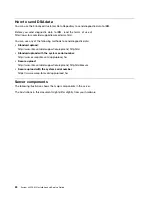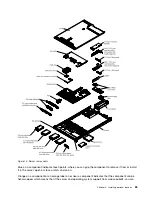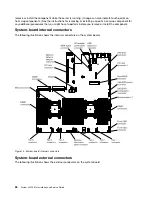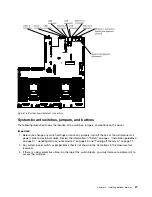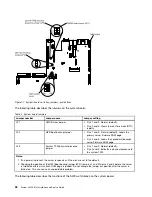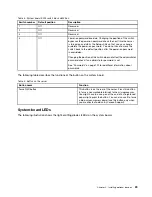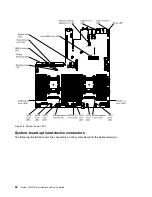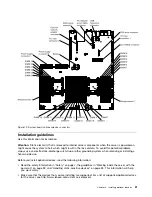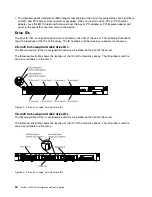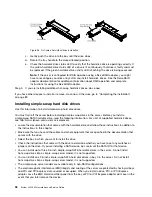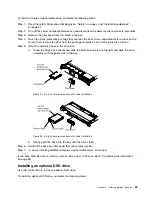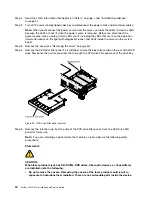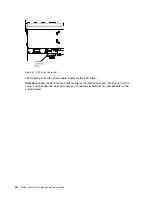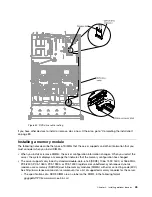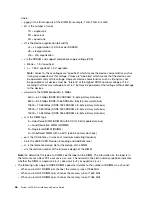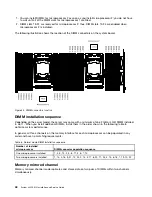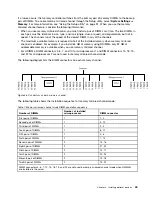To remove the air baffle, complete the following steps:
Step 1.
Read the safety information that begins on “Safety” on page v and “Installation guidelines”
on page 31.
Step 2.
Turn off the server and peripheral devices and disconnect the power cords and all external cables
(see “Turning off the server” on page 21).
Step 3.
Remove the cover (see “Removing the cover” on page 34).
Step 4.
Grasp the air baffle, disengage pins from pin holes; then, lift the air baffle up.
000
000
000
000
000
000
000000000000000
000000000000000
000000000000000
000000000000000
000000000000000
000000000000000
000000000000000
000000000000000
000000000000000
00000
00000
0000
0000
00000
00000
00000
00000
00000
00000
00000
000
000
Figure 21. Air baffle removal
Step 5.
Remove the air baffle from the server and set it aside.
Attention:
For proper cooling and airflow, replace the air baffle before you turn on the server.
Operating the server with the air baffle removed might damage server components.
Installing drives
The following notes describe the type of hard disk drives that the server supports and other information that
you must consider when you install a hard disk drive.
For a list of supported hard disk drives, see http://www.lenovo.com/us/en/ serverproven/.
• Locate the documentation that comes with the drive and follow those instructions in addition to the
instructions in this chapter.
• Make sure that you have all the cables and other equipment that are specified in the documentation that
comes with the drive.
• Select the bay in which you want to install the drive.
• Check the instructions that come with the drive to determine whether you have to set any switches or
jumpers on the drive. If you are installing a SAS or SATA hard disk drive, be sure to set the SAS or
SATA ID for that device.
• The hot-swap server models support up to eight 2.5-inch or three 3.5-inch hot-swap SAS or SATA
hard disk drives.
• The simple-swap server models support up to three 3.5-inch simple-swap SATA hard disk drives.
35
Summary of Contents for x3550 M4
Page 1: ...System x3550 M4 Installation and Service Guide Machine Type 7914 ...
Page 6: ...iv System x3550 M4 Installation and Service Guide ...
Page 178: ...164 System x3550 M4 Installation and Service Guide ...
Page 322: ...308 System x3550 M4 Installation and Service Guide ...
Page 828: ...814 System x3550 M4 Installation and Service Guide ...
Page 986: ...972 System x3550 M4 Installation and Service Guide ...
Page 990: ...976 System x3550 M4 Installation and Service Guide ...
Page 1005: ......
Page 1006: ......