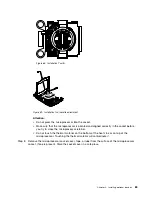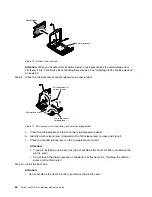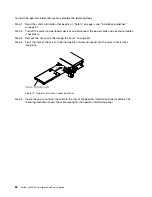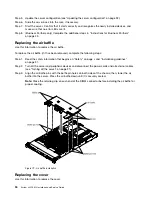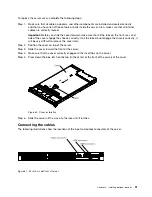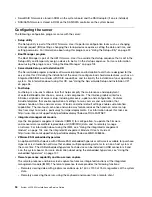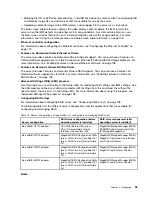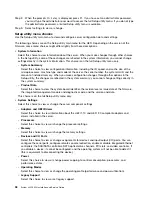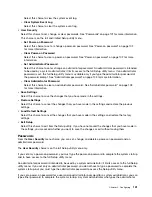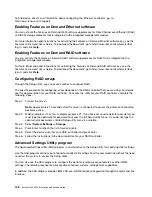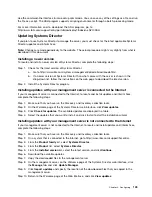Typical operating-system installation
ServerGuide typical operating-system installation
The ServerGuide program can reduce the time it takes to install an operating system. It provides the device
drivers that are required for your hardware and for the operating system that you are installing. This section
describes a typical ServerGuide operating-system installation.
Note:
Features and functions can vary slightly with different versions of the ServerGuide program.
1. After you have completed the setup process, the operating-system installation program starts. (You
will need your operating-system CD to complete the installation.)
2. The ServerGuide program stores information about the server model, service processor, hard disk drive
controllers, and network adapters. Then, the program checks the CD for newer device drivers. This
information is stored and then passed to the operating-system installation program.
3. The ServerGuide program presents operating-system partition options that are based on your
operating-system selection and the installed hard disk drives.
4. The ServerGuide program prompts you to insert your operating-system CD and restart the server. At
this point, the installation program for the operating system takes control to complete the installation.
Installing your operating system without using ServerGuide
Use this information to install the operating system on the server without using ServerGuide.
If you have already configured the server hardware and you are not using the ServerGuide program to
install your operating system, you can download operating-system installation instructions for the server
from http://www.lenovo.com/support.
Using the Setup utility
Use these instructions to start the Setup utility.
Use the Unified Extensible Firmware Interface (UEFI) Setup Utility program to perform the following tasks:
• View configuration information
• View and change assignments for devices and I/O ports
• Set the date and time
• Set and change passwords
• Set the startup characteristics of the server and the order of startup devices
• Set and change settings for advanced hardware features
• View, set, and change settings for power-management features
• View and clear error logs
• Change interrupt request (IRQ) settings
• Resolve configuration conflicts
Starting the Setup utility
Use this information to start the Setup utility.
To start the Setup utility, complete the following steps:
Step 1.
Turn on the server.
Note:
Approximately 5 to 10 seconds after the server is connected to power, the power-control
button becomes active.
.
97
Summary of Contents for x3550 M4
Page 1: ...System x3550 M4 Installation and Service Guide Machine Type 7914 ...
Page 6: ...iv System x3550 M4 Installation and Service Guide ...
Page 178: ...164 System x3550 M4 Installation and Service Guide ...
Page 322: ...308 System x3550 M4 Installation and Service Guide ...
Page 828: ...814 System x3550 M4 Installation and Service Guide ...
Page 986: ...972 System x3550 M4 Installation and Service Guide ...
Page 990: ...976 System x3550 M4 Installation and Service Guide ...
Page 1005: ......
Page 1006: ......