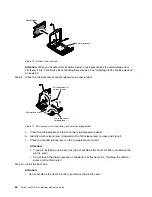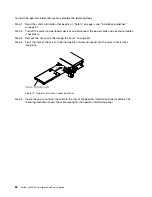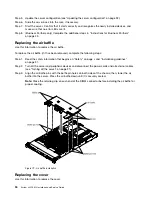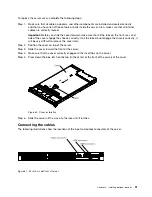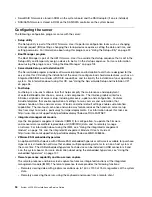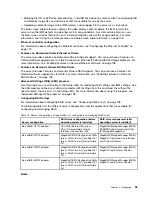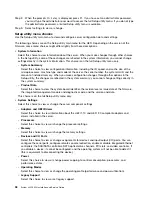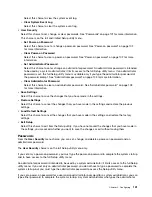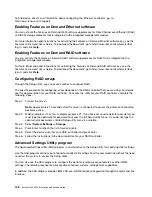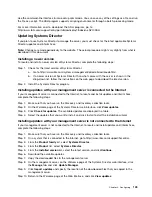Step 2.
When the prompt
<F1> Setup
is displayed, press F1. If you have set an administrator password,
you must type the administrator password to access the full Setup utility menu. If you do not type
the administrator password, a limited Setup utility menu is available.
Step 3.
Select settings to view or change.
Setup utility menu choices
Use the Setup utility main menu to view and configure server configuration data and settings.
The following choices are on the Setup utility main menu for the UEFI. Depending on the version of the
firmware, some menu choices might differ slightly from these descriptions.
•
System Information
Select this choice to view information about the server. When you make changes through other choices
in the Setup utility, some of those changes are reflected in the system information; you cannot change
settings directly in the system information. This choice is on the full Setup utility menu only.
–
System Summary
Select this choice to view configuration information, including the ID, speed, and cache size of the
microprocessors, machine type and model of the server, the serial number, the system UUID, and the
amount of installed memory. When you make configuration changes through other options in the
Setup utility, the changes are reflected in the system summary; you cannot change settings directly in
the system summary.
–
Product Data
Select this choice to view the system-board identifier, the revision level or issue date of the firmware,
the integrated management module and diagnostics code, and the version and date.
This choice is on the full Setup utility menu only.
•
System Settings
Select this choice to view or change the server component settings.
–
Adapters and UEFI Drivers
Select this choice to view information about the UEFI 1.10 and UEFI 2.0 compliant adapters and
drivers installed in the server.
–
Processors
Select this choice to view or change the processor settings.
–
Memory
Select this choice to view or change the memory settings.
–
Devices and I/O Ports
Select this choice to view or change assignments for devices and input/output (I/O) ports. You can
configure the serial ports, configure remote console redirection, enable or disable integrated Ethernet
controllers, the SAS/SATA controllers, SATA optical drive channels, PCI slots, and video controller. If
you disable a device, it cannot be configured, and the operating system will not be able to detect it
(this is equivalent to disconnecting the device).
–
Power
Select this choice to view or change power capping to control consumption, processors, and
performance states.
–
Operating Modes
Select this choice to view or change the operating profile (performance and power utilization).
–
Legacy Support
Select this choice to view or set legacy support.
98
System x3550 M4 Installation and Service Guide
Summary of Contents for x3550 M4
Page 1: ...System x3550 M4 Installation and Service Guide Machine Type 7914 ...
Page 6: ...iv System x3550 M4 Installation and Service Guide ...
Page 178: ...164 System x3550 M4 Installation and Service Guide ...
Page 322: ...308 System x3550 M4 Installation and Service Guide ...
Page 828: ...814 System x3550 M4 Installation and Service Guide ...
Page 986: ...972 System x3550 M4 Installation and Service Guide ...
Page 990: ...976 System x3550 M4 Installation and Service Guide ...
Page 1005: ......
Page 1006: ......