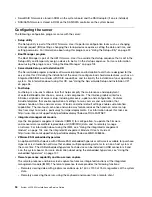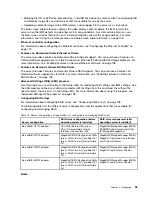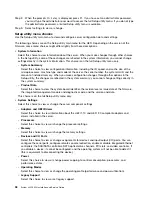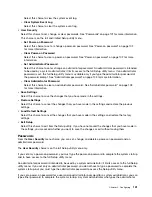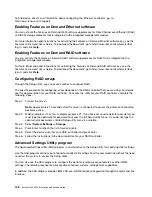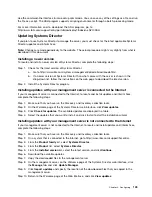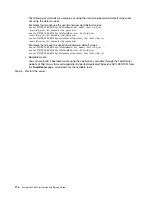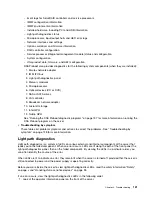Step 7.
Convert the binary back to hexadecimal (for example, 5E F3FCFFFE5EAAD0).
Obtaining the IP address for the IMM
To access the web interface to use the remote presence feature, you need the IP address or host name of
the IMM. You can obtain the IMM IP address through the Setup utility and you can obtain the IMM host
name from the IMM network access tag.
The server comes with a default IP address for the IMM of 192.168.70.125.
To obtain the IP address, complete the following steps:
Step 1.
Turn off the server.
Note:
Approximately 5 to 10 seconds after the server is connected to power, the power-control
button becomes active.
Step 2.
When the prompt
<F1> Setup
is displayed, press F1. (This prompt is displayed on the screen for
only a few seconds. You must press F1 quickly.) If you have set both a power-on password and
an administrator password, you must type the administrator password to access the full Setup
utility menu.
Step 3.
From the Setup utility main menu, select
System Settings
.
Step 4.
On the next screen, select
Integrated Management Module
.
Step 5.
On the next screen, select
Network Configuration
.
Step 6.
Find the IP address and write it down.
Step 7.
Exit from the Setup utility.
Logging on to the web interface
Use this information to log on to the web interface.
To log on to the IMM web interface, complete the following steps:
Step 1.
On a system that is connected to the server, open a web browser. In the
Address
or
URL
field,
type the IP address or host name of the IMM to which you want to connect.
Note:
If you are logging on to the IMM for the first time after installation, the IMM defaults to
DHCP. If a DHCP host is not available, the IMM assigns a static IP address of 192.168.70.125.
The IMM network access tag provides the default host name of the IMM and does not require
you to start the server.
Step 2.
On the Login page, type the user name and password. If you are using the IMM for the first time,
you can obtain the user name and password from your system administrator. All login attempts are
documented in the system-event log.
Note:
The IMM is set initially with a user name of USERID and password of PASSW0RD (with a
zero, not a the letter O). You have read/write access. You must change the default password the
first time you log on.
Step 3.
Click
Log in
to start the session. The System Status and Health page provides a quick view
of the system status.
Note:
If you boot to the operating system while in the IMM GUI and the message
Booting OS or in
unsupported OS
is displayed under
System Status
➙
System State
, disable Windows 2008 or 2012 firewall
or type the following command in the Windows 2008 or 2012 console. This might also affect blue-screen
capture features.
netsh firewall set icmpsetting type=8 mode=ENABLE
106
System x3550 M4 Installation and Service Guide
Summary of Contents for x3550 M4
Page 1: ...System x3550 M4 Installation and Service Guide Machine Type 7914 ...
Page 6: ...iv System x3550 M4 Installation and Service Guide ...
Page 178: ...164 System x3550 M4 Installation and Service Guide ...
Page 322: ...308 System x3550 M4 Installation and Service Guide ...
Page 828: ...814 System x3550 M4 Installation and Service Guide ...
Page 986: ...972 System x3550 M4 Installation and Service Guide ...
Page 990: ...976 System x3550 M4 Installation and Service Guide ...
Page 1005: ......
Page 1006: ......