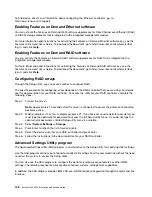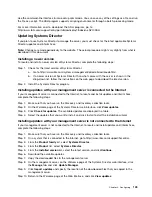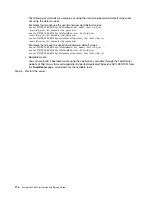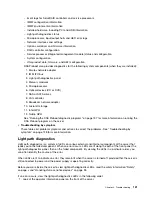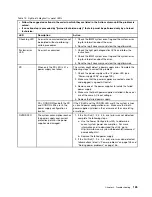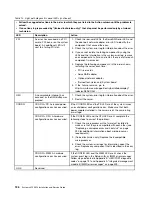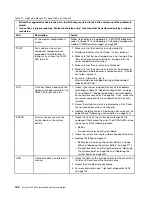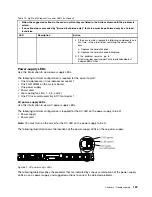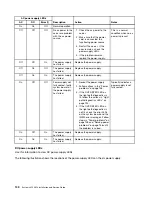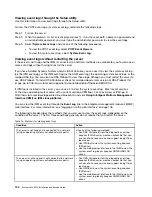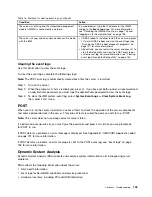– Event logs for ServeRAID controllers and service processors
– IMM2 configuration information
– IMM2 environmental information
– Installed hardware, including PCI and USB information
– Light path diagnostics status
– Microprocessor, input/output hub, and UEFI error logs
– Network interfaces and settings
– Option card driver and firmware information
– RAID controller configuration
– Service processor (integrated management module) status and configuration
– System configuration
– Vital product data, firmware, and UEFI configuration
DSA Preboot also provides diagnostics for the following system components (when they are installed):
1. Emulex network adapter
2. IMM I2C bus
3. Light path diagnostics panel
4. Memory modules
5. Microprocessors
6. Optical devices (CD or DVD)
7. SAS or SATA drives
8. LSI controller
9. Broadcom network adapter
10. FusionIO storage
11. Intel GPU
12. Nvidia GPU
See “Running the DSA Preboot diagnostic programs” on page 137 for more information on running the
DSA Preboot program on the server.
•
Troubleshooting by symptom
These tables list problem symptoms and actions to correct the problems. See “Troubleshooting by
symptom” on page 138 for more information.
Light path diagnostics
Light path diagnostics is a system of LEDs on various external and internal components of the server that
leads you to the failed component. When an error occurs, LEDs are lit along the path of the front panel, the
light path diagnostics panel, then on the failed component. By viewing the LEDs in a particular order, you
can often identify the source of the error.
When LEDs are lit to indicate an error, they remain lit when the server is turned off, provided that the server is
still connected to power and the power supply is operating correctly.
Before you work inside the server to view light path diagnostics LEDs, read the safety information “Safety”
on page v and “Handling static-sensitive devices” on page 33.
If an error occurs, view the light path diagnostics LEDs in the following order:
1. Look at the operator information panel on the front of the server.
121
Summary of Contents for x3550 M4
Page 1: ...System x3550 M4 Installation and Service Guide Machine Type 7914 ...
Page 6: ...iv System x3550 M4 Installation and Service Guide ...
Page 178: ...164 System x3550 M4 Installation and Service Guide ...
Page 322: ...308 System x3550 M4 Installation and Service Guide ...
Page 828: ...814 System x3550 M4 Installation and Service Guide ...
Page 986: ...972 System x3550 M4 Installation and Service Guide ...
Page 990: ...976 System x3550 M4 Installation and Service Guide ...
Page 1005: ......
Page 1006: ......