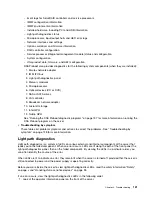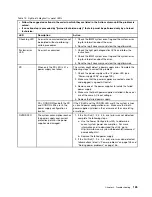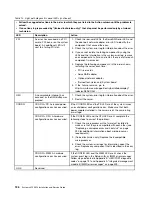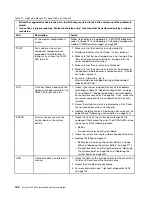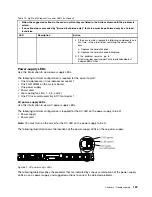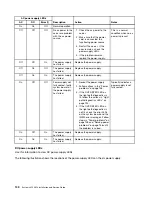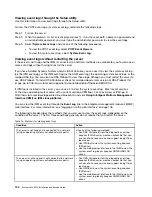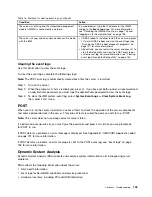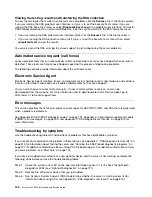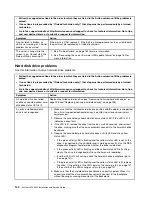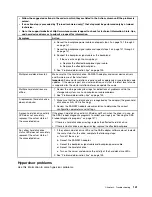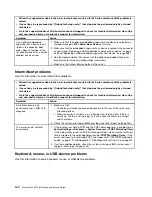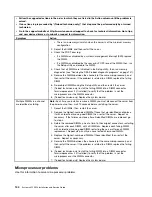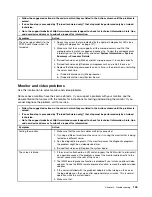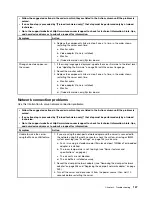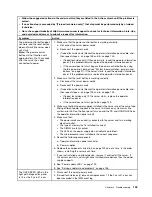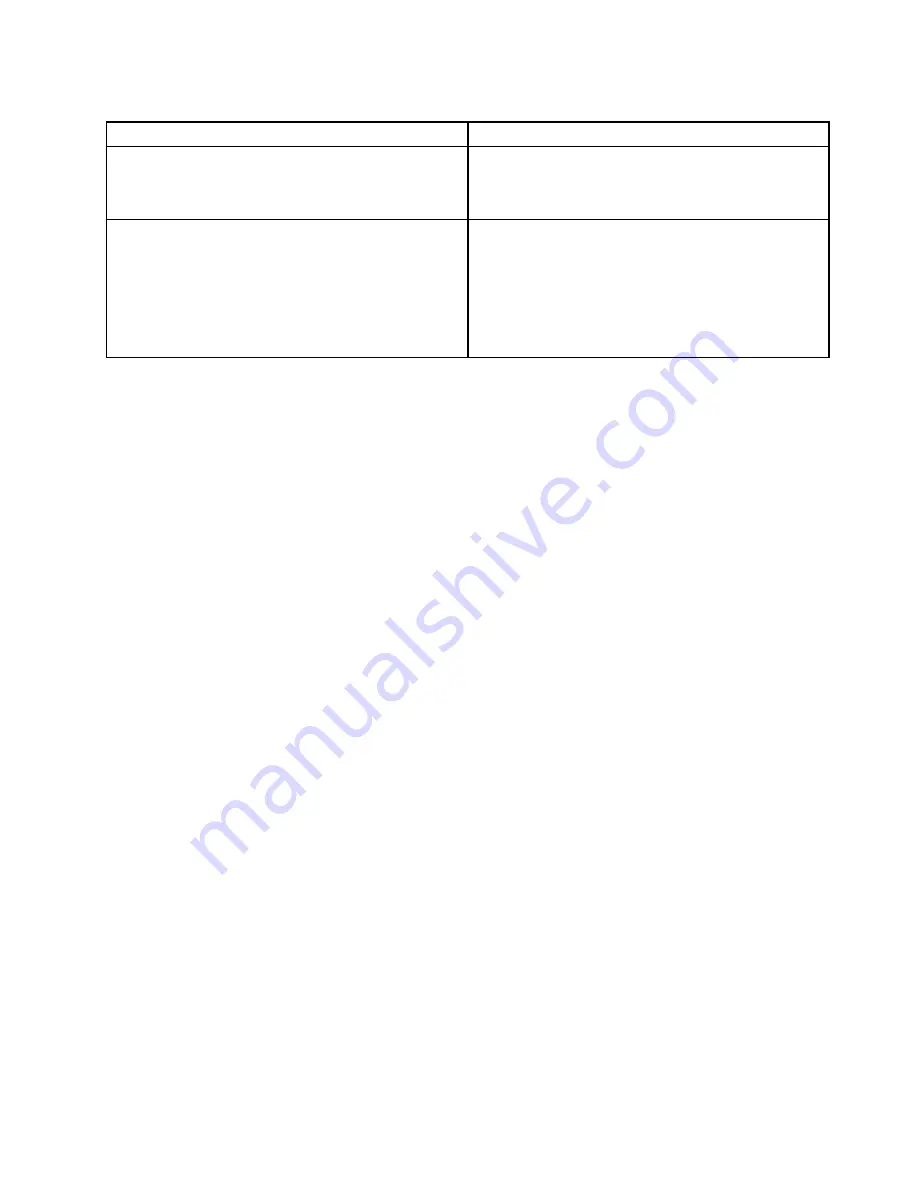
Table 16. Methods for viewing event logs (continued)
Condition
Action
The server is not hung and the integrated management
module II (IMM2) is connected to a network.
In a web browser, type the IP address for the IMM2
and go to the
Event Log
page. For more information,
see “Obtaining the IMM host name” on page 105 and
“Logging on to the web interface” on page 106.
The server is hung, and no communication can be made
with the IMM.
• If DSA Preboot is installed, restart the server and press
F2
to start DSA Preboot and view the event logs (see
“Running the DSA Preboot diagnostic programs” on
page 137 for more information).
• Alternatively, you can restart the server and press
F1
to
start the Setup utility and view the POST event log or
system-event log. For more information, see “Viewing
event logs through the Setup utility” on page 134.
Clearing the event logs
Use this information to clear the event logs.
To clear the event logs, complete the following steps:
Note:
The POST error log is automatically cleared each time the server is restarted.
Step 1.
Turn on the server.
Step 2.
When the prompt
<F1> Setup
is displayed, press
F1
. If you have set both a power-on password and
an administrator password, you must type the administrator password to view the event logs.
Step 3.
To clear the IMM system-event log, select
System Event Logs
➙
Clear System Event Log
,
then, press
Enter
twice.
POST
When you turn on the server, it performs a series of tests to check the operation of the server components
and some optional devices in the server. This series of tests is called the power-on self-test, or POST.
Note:
This server does not use beep codes for server status.
If a power-on password is set, you must type the password and press
Enter
(when you are prompted),
for POST to run.
If POST detects a problem, an error message is displayed. See Appendix B “UEFI/POST diagnostic codes”
on page 791 for more information.
If POST detects a problem, an error message is sent to the POST event log, see “Event logs” on page
133 for more information.
Dynamic System Analysis
Dynamic System Analysis (DSA) collects and analyzes system information to aid in diagnosing server
problems.
DSA collects the following information about the server:
• Drive health information
• Event logs for ServeRAID controllers and service processors
• Hardware inventory, including PCI and USB information
135
Summary of Contents for x3550 M4
Page 1: ...System x3550 M4 Installation and Service Guide Machine Type 7914 ...
Page 6: ...iv System x3550 M4 Installation and Service Guide ...
Page 178: ...164 System x3550 M4 Installation and Service Guide ...
Page 322: ...308 System x3550 M4 Installation and Service Guide ...
Page 828: ...814 System x3550 M4 Installation and Service Guide ...
Page 986: ...972 System x3550 M4 Installation and Service Guide ...
Page 990: ...976 System x3550 M4 Installation and Service Guide ...
Page 1005: ......
Page 1006: ......