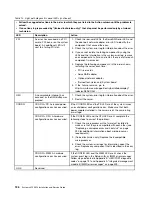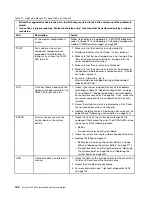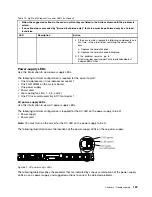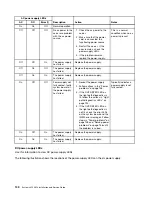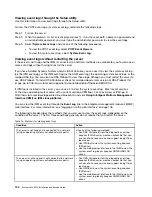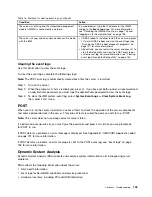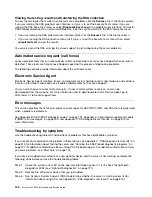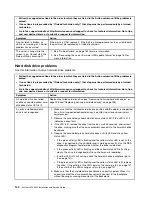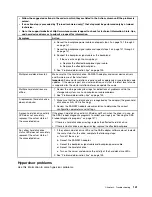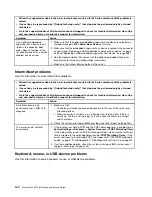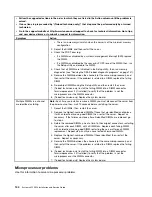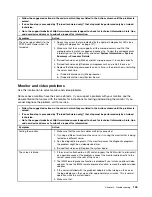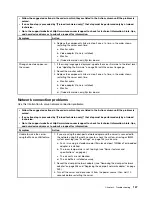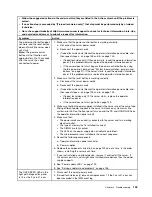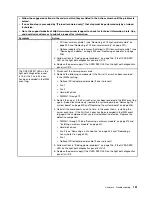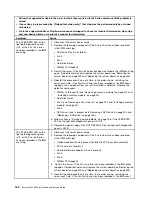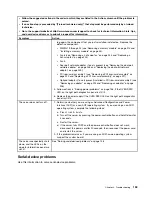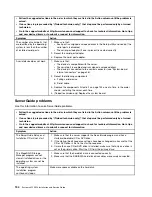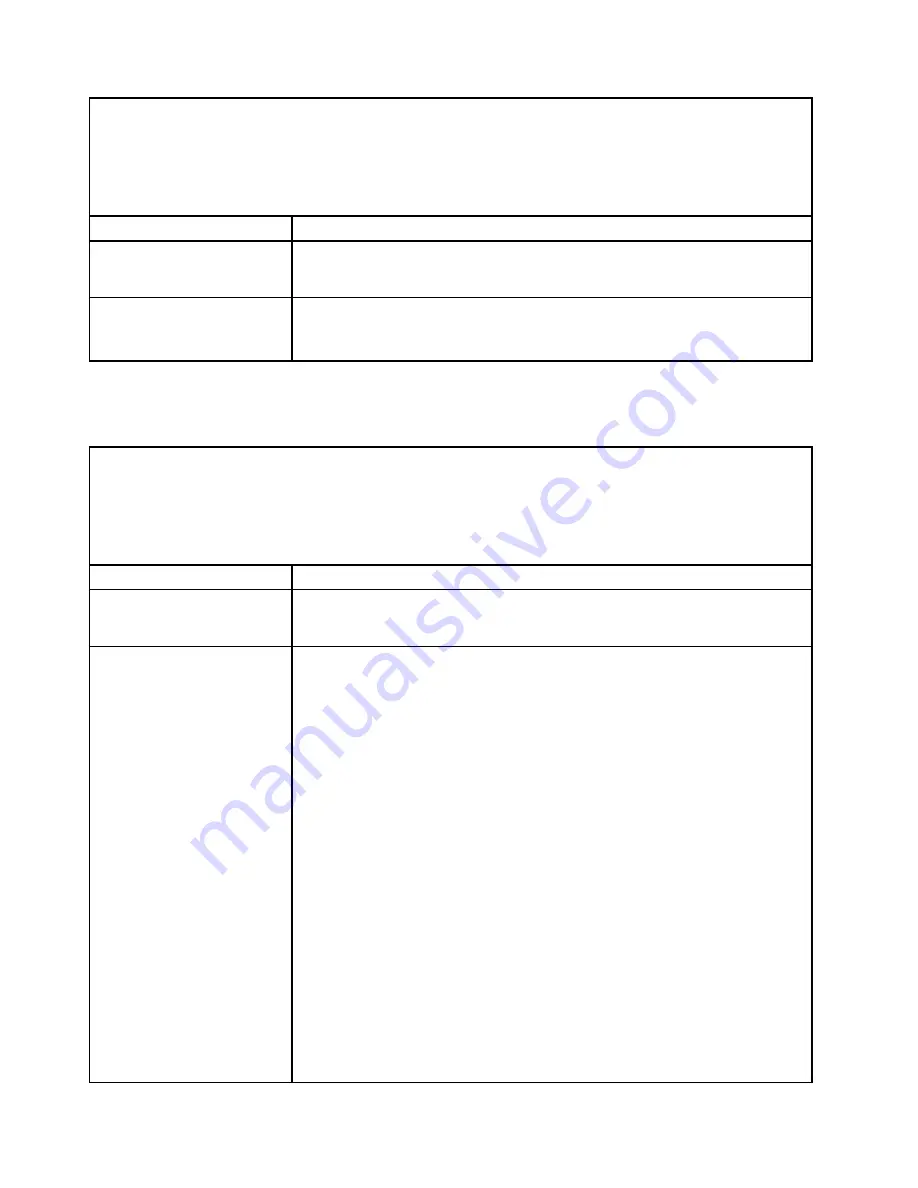
• Follow the suggested actions in the order in which they are listed in the Action column until the problem is
solved.
• If an action step is preceded by “(Trained technician only),” that step must be performed only by a trained
technician.
• Go to the support website at http://www.lenovo.com/support to check for technical information, hints, tips,
and new device drivers or to submit a request for information.
Symptom
Action
A cover latch is broken, an
LED is not working, or a similar
problem has occurred.
If the part is a CRU, replace it. If the part is a microprocessor or the system board,
the part must be replaced by a trained technician.
The server is hung while the
screen is on. Cannot start the
Setup utility by pressing F1.
1. See “Nx-boot failure” on page 162 for more information.
2. See “Recovering the server firmware (UEFI update failure)” on page 160 for
more information.
Hard disk drive problems
Use this information to solve hard disk drive problems.
• Follow the suggested actions in the order in which they are listed in the Action column until the problem is
solved.
• If an action step is preceded by “(Trained technician only),” that step must be performed only by a trained
technician.
• Go to the support website at http://www.lenovo.com/support to check for technical information, hints, tips,
and new device drivers or to submit a request for information.
Symptom
Action
A hard disk drive has failed,
and the associated yellow hard
disk drive status LED is lit.
Replace the failed hard disk drive (see “Removing hot-swap hard disk drives” on
page 198 and “Replacing hot-swap hard disk drives” on page 199).
A newly installed hard disk
drive is not recognized.
1. Make sure that the installed hard disk drive or ServeRAID adapter is supported.
For a list of supported optional devices, see http://www.lenovo.com/us/en/
serverproven/.
2. Observe the associated yellow hard disk drive status LED. If the LED is lit, it
indicates a drive fault.
3. If the LED is lit, remove the drive from the bay, wait 45 seconds, and reinsert
the drive, making sure that the drive assembly connects to the hard disk drive
backplane.
4. Observe the associated green hard disk drive activity LED and the yellow
status LED:
• If the green activity LED is flashing and the yellow status LED is not lit, the
drive is recognized by the controller and is working correctly. Run the DSA
diagnostics program to determine whether the drive is detected.
• If the green activity LED is flashing and the yellow status LED is flashing
slowly, the drive is recognized by the controller and is rebuilding.
• If neither LED is lit or flashing, check the hard disk drive backplane (go to
• If the green activity LED is flashing and the yellow status LED is lit, replace
the drive. If the activity of the LEDs remains the same, go to 5 on page 141.
If the activity of the LEDs changes, return to 2 on page 141.
5. Make sure that the hard disk drive backplane is correctly seated. When it is
correctly seated, the drive assemblies correctly connect to the backplane
without bowing or causing movement of the backplane.
140
System x3550 M4 Installation and Service Guide
Summary of Contents for x3550 M4
Page 1: ...System x3550 M4 Installation and Service Guide Machine Type 7914 ...
Page 6: ...iv System x3550 M4 Installation and Service Guide ...
Page 178: ...164 System x3550 M4 Installation and Service Guide ...
Page 322: ...308 System x3550 M4 Installation and Service Guide ...
Page 828: ...814 System x3550 M4 Installation and Service Guide ...
Page 986: ...972 System x3550 M4 Installation and Service Guide ...
Page 990: ...976 System x3550 M4 Installation and Service Guide ...
Page 1005: ......
Page 1006: ......