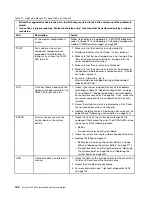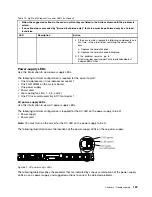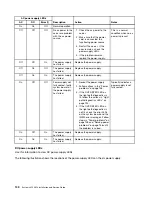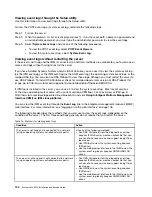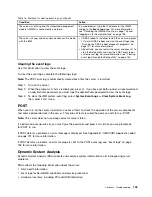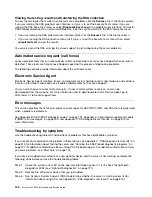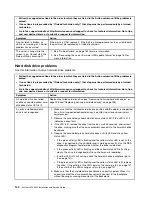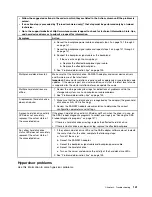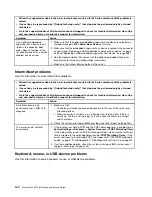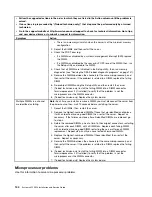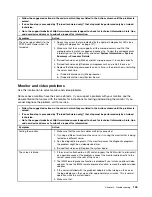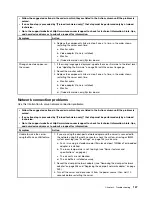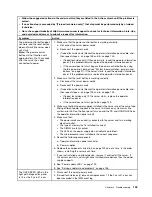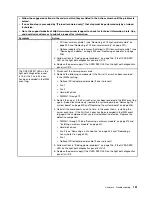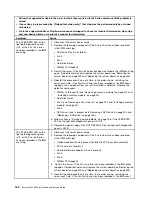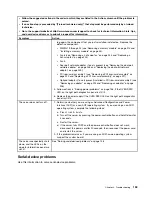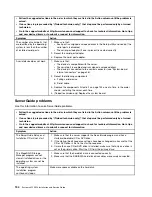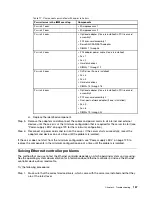• Follow the suggested actions in the order in which they are listed in the Action column until the problem is
solved.
• If an action step is preceded by “(Trained technician only),” that step must be performed only by a trained
technician.
• Go to the support website at http://www.lenovo.com/support to check for technical information, hints, tips,
and new device drivers or to submit a request for information.
Symptom
Action
If an optional embedded
hypervisor flash device is not
listed in the expected boot
order, does not appear in the
list of boot devices, or a similar
problem has occurred.
1. Make sure that the optional embedded hypervisor flash device is selected on
the boot manager
<F12> Select Boot Device
at startup.
2. Make sure that the embedded hypervisor flash device is seated in the connector
correctly (see “Removing a USB embedded hypervisor flash device” on page
268 and “Replacing a USB embedded hypervisor flash device” on page 268).
3. See the documentation that comes with the optional embedded hypervisor
flash device for setup and configuration information.
4. Make sure that other software works on the server.
Intermittent problems
Use this information to solve intermittent problems.
• Follow the suggested actions in the order in which they are listed in the Action column until the problem is
solved.
• If an action step is preceded by “(Trained technician only),” that step must be performed only by a trained
technician.
• Go to the support website at http://www.lenovo.com/support to check for technical information, hints, tips,
and new device drivers or to submit a request for information.
Symptom
Action
A problem occurs only
occasionally and is difficult to
diagnose.
1. Make sure that:
• All cables and cords are connected securely to the rear of the server and
attached devices.
• When the server is turned on, air is flowing from the fan grille. If there is
no airflow, the fan is not working. This can cause the server to overheat
and shut down.
2. Check the system-error log or IMM event logs (see “Event logs” on page 133).
The server resets (restarts)
occasionally.
1. If the reset occurs during POST and the POST watchdog timer is enabled (click
System Settings
➙
Recovery
➙
System Recovery
➙
POST Watchdog Timer
in the Setup utility to see the POST watchdog setting), make sure that sufficient
time is allowed in the watchdog timeout value (
POST Watchdog Timer
). If the
server continues to reset during POST, see Appendix B “UEFI/POST diagnostic
codes” on page 791 and Appendix C “DSA diagnostic test results” on page 815.
2. If neither condition applies, check the system-error log or IMM system-event
log (see “Event logs” on page 133).
Keyboard, mouse, or USB-device problems
Use this information to solve keyboard, mouse, or USB-device problems.
142
System x3550 M4 Installation and Service Guide
Summary of Contents for x3550 M4
Page 1: ...System x3550 M4 Installation and Service Guide Machine Type 7914 ...
Page 6: ...iv System x3550 M4 Installation and Service Guide ...
Page 178: ...164 System x3550 M4 Installation and Service Guide ...
Page 322: ...308 System x3550 M4 Installation and Service Guide ...
Page 828: ...814 System x3550 M4 Installation and Service Guide ...
Page 986: ...972 System x3550 M4 Installation and Service Guide ...
Page 990: ...976 System x3550 M4 Installation and Service Guide ...
Page 1005: ......
Page 1006: ......