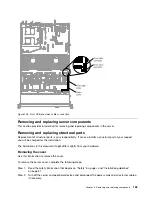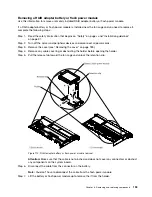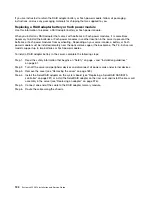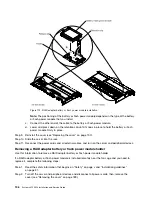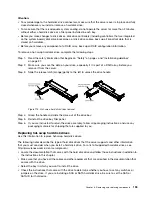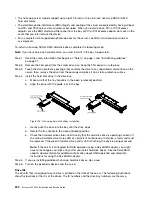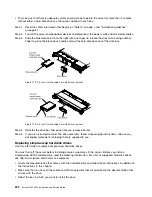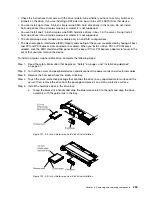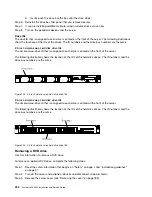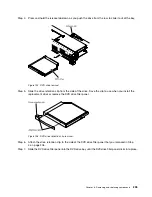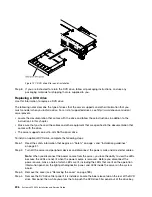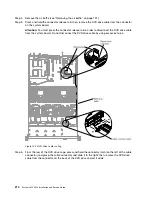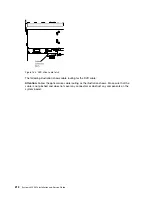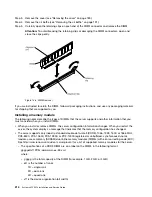• To make sure that there is adequate system cooling, do not operate the server for more than 2 minutes
without either a hard disk drive or a filler panel installed in each bay.
Step 1.
Read the safety information that begins on “Safety” on page v and “Installation guidelines”
on page 31.
Step 2.
Turn off the server and peripheral devices and disconnect the power cords and all external cables.
Step 3.
Slide the blue release latch to the right with one finger (to release the drive) while using another
finger to grasp the black drive handle and pull the hard disk drive out of the drive bay.
0000
0000
000000000000000
000000000000000
000000000000000
000000000000000
000000000000000
000000000000000
000000000000000
000000000000000
000000000000000
00
00
000
000
00
00
000
000
Figure 119. 2.5-inch simple-swap hard disk drive removal
000
000
000
000
000
000
000000000000000
000000000000000
000000000000000
000000000000000
000000000000000
000000000000000
000000000000000
000000000000000
000000000000000
00000
00000
00000
00000
00000
00000
00000
00000
000
000
000
Figure 120. 3.5-inch simple-swap hard disk drive removal
Step 4.
Reinstall the drive bay filler panel that you removed earlier.
Step 5.
If you are instructed to return the drive assembly, follow all packaging instructions, and use any
packaging materials for shipping that are supplied to you.
Replacing simple-swap hard disk drives
Use this information to replace simple-swap hard disk drives.
You must turn off the server before installing simple-swap drives in the server. Before you install a
simple-swap SATA hard disk drive, read the following information. For a list of supported hard disk drives,
see http://www.lenovo.com/us/en/ serverproven/.
• Locate the documentation that comes with the hard disk drive and follow those instructions in addition to
the instructions in this chapter.
• Make sure that you have all the cables and other equipment that are specified in the documentation that
comes with the drive.
• Select the bay in which you want to install the drive.
202
System x3550 M4 Installation and Service Guide
Summary of Contents for x3550 M4
Page 1: ...System x3550 M4 Installation and Service Guide Machine Type 7914 ...
Page 6: ...iv System x3550 M4 Installation and Service Guide ...
Page 178: ...164 System x3550 M4 Installation and Service Guide ...
Page 322: ...308 System x3550 M4 Installation and Service Guide ...
Page 828: ...814 System x3550 M4 Installation and Service Guide ...
Page 986: ...972 System x3550 M4 Installation and Service Guide ...
Page 990: ...976 System x3550 M4 Installation and Service Guide ...
Page 1005: ......
Page 1006: ......