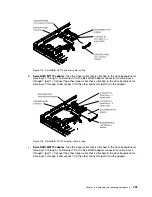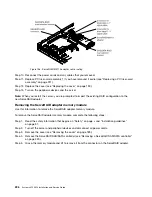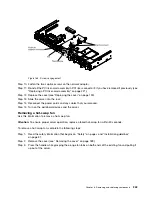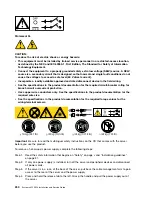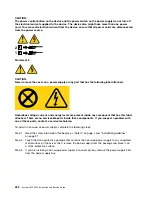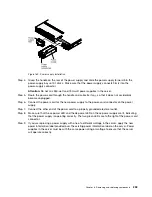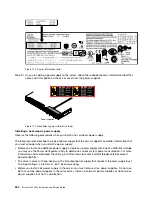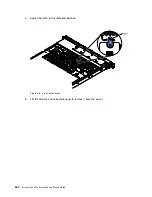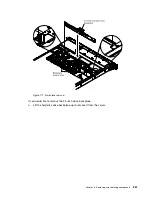0000000000000000000000000000
0000000000000000000000000000
0000000000000000000000000000
0000000000000000000000000000
0000000000000000000000000000
0000000000000000000000000000
0000000000000000000000000000
0000000000000000000000000000
0000000000000000000000000000
0000000000000000000000000000
0000000000000000000000000000
0000000000000000000000000000
0000000000000000000000000000
0000000000000000000000000000
0000000000000000000000000000
0000000000000000000000000000
Figure 166. Fan installation
Step 5.
Insert the fan into the fan slot in the fan assembly bracket and press it down until it is seated
correctly in the slot and the fan connector is seated correctly in the connector on the system board.
Note:
Make sure that the newly-installed fan aligns horizontally with other correctly-seated fans
for proper installation.
Step 6.
Replace the cover (see “Replacing the cover” on page 190).
Step 7.
Slide the server into the rack.
Removing a power supply
Use this information to remove a power supply.
Removing a hot-swap ac power supply
Use this information to remove a hot-swap ac power supply.
When you remove or install a hot-swap power supply, observe the following precautions.
Statement 5
CAUTION:
The power control button on the device and the power switch on the power supply do not turn off
the electrical current supplied to the device. The device also might have more than one power
246
System x3550 M4 Installation and Service Guide
Summary of Contents for x3550 M4
Page 1: ...System x3550 M4 Installation and Service Guide Machine Type 7914 ...
Page 6: ...iv System x3550 M4 Installation and Service Guide ...
Page 178: ...164 System x3550 M4 Installation and Service Guide ...
Page 322: ...308 System x3550 M4 Installation and Service Guide ...
Page 828: ...814 System x3550 M4 Installation and Service Guide ...
Page 986: ...972 System x3550 M4 Installation and Service Guide ...
Page 990: ...976 System x3550 M4 Installation and Service Guide ...
Page 1005: ......
Page 1006: ......