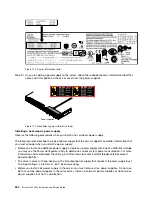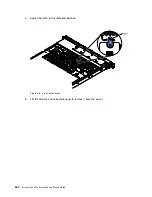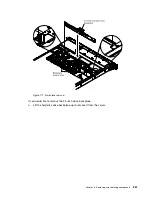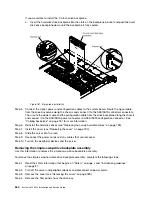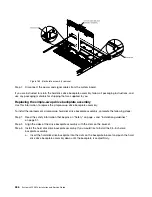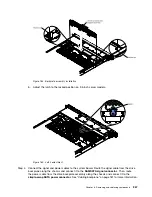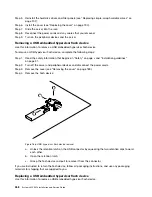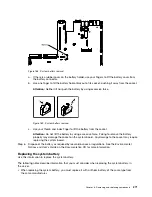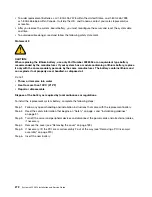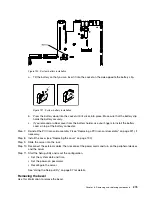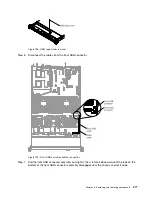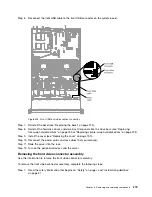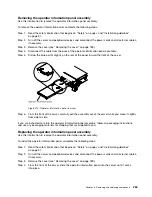Step 5.
Reinstall the hard disk drives and filler panels (see “Replacing simple-swap hard disk drives” on
page 202).
Step 6.
Install the cover (see “Replacing the cover” on page 190).
Step 7.
Slide the server into the rack.
Step 8.
Reconnect the power cords and any cables that you removed.
Step 9.
Turn on the peripheral devices and the server.
Removing a USB embedded hypervisor flash device
Use this information to remove a USB embedded hypervisor flash device.
To remove a USB hypervisor flash device, complete the following steps:
Step 1.
Read the safety information that begins on “Safety” on page v and “Installation guidelines”
on page 31.
Step 2.
Turn off the server and peripheral devices and disconnect the power cords.
Step 3.
Remove the cover (see “Removing the cover” on page 189).
Step 4.
Remove the flash device:
Figure 186. USB hypervisor flash device removal
a.
Unlock the retention latch on the USB connector by squeezing the two retention clips toward
each other.
b.
Open the retention latch.
c.
Grasp the flash device and pull to remove it from the connector.
If you are instructed to return the flash device, follow all packaging instructions, and use any packaging
materials for shipping that are supplied to you.
Replacing a USB embedded hypervisor flash device
Use this information to replace a USB embedded hypervisor flash device.
268
System x3550 M4 Installation and Service Guide
Summary of Contents for x3550 M4
Page 1: ...System x3550 M4 Installation and Service Guide Machine Type 7914 ...
Page 6: ...iv System x3550 M4 Installation and Service Guide ...
Page 178: ...164 System x3550 M4 Installation and Service Guide ...
Page 322: ...308 System x3550 M4 Installation and Service Guide ...
Page 828: ...814 System x3550 M4 Installation and Service Guide ...
Page 986: ...972 System x3550 M4 Installation and Service Guide ...
Page 990: ...976 System x3550 M4 Installation and Service Guide ...
Page 1005: ......
Page 1006: ......