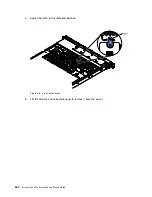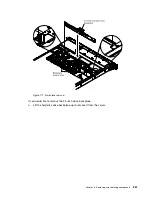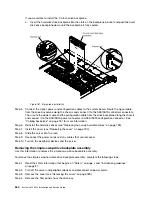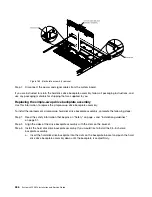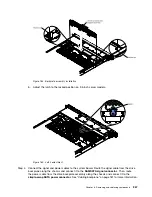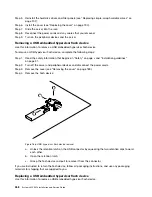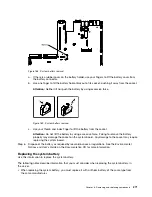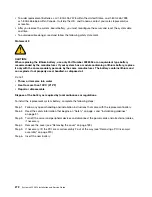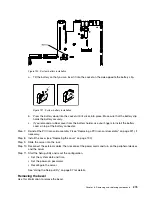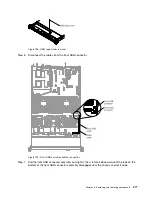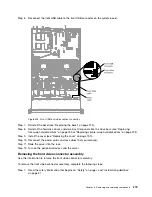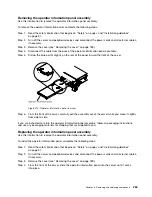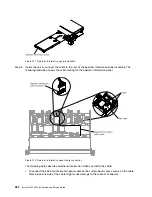To install a USB hypervisor flash device, complete the following steps:
Step 1.
Read the safety information that begins on “Safety” on page v and “Installation guidelines”
on page 31.
Step 2.
Turn off the server and peripheral devices and disconnect the power cords.
Step 3.
Remove the cover (see “Removing the cover” on page 189).
Step 4.
Install the flash device:
Figure 187. USB hypervisor flash device installation
a.
Align the flash device with the connector on the system board and push it into the USB
connector until it is firmly seated.
b.
Press down on the retention latch to lock the flash device into the USB connector.
Step 5.
Reconnect the power cords and any cables that you removed.
Step 6.
Replace the cover (see “Replacing the cover” on page 190).
Step 7.
Slide the server into the rack.
Step 8.
Turn on the peripheral devices and the server.
Removing the system battery
Use this information to remove the system battery.
The following notes describe information that you must consider when replacing the battery.
• Lenovo has designed this product with your safety in mind. The lithium battery must be handled correctly
to avoid possible danger. If you replace the battery, you must adhere to the following instructions.
Note:
In the U. S., call 1-800-IBM-4333 for information about battery disposal.
• If you replace the original lithium battery with a heavy-metal battery or a battery with heavy-metal
components, be aware of the following environmental consideration. Batteries and accumulators that
contain heavy metals must not be disposed of with normal domestic waste. They will be taken back
Removing and replacing components
269
Summary of Contents for x3550 M4
Page 1: ...System x3550 M4 Installation and Service Guide Machine Type 7914 ...
Page 6: ...iv System x3550 M4 Installation and Service Guide ...
Page 178: ...164 System x3550 M4 Installation and Service Guide ...
Page 322: ...308 System x3550 M4 Installation and Service Guide ...
Page 828: ...814 System x3550 M4 Installation and Service Guide ...
Page 986: ...972 System x3550 M4 Installation and Service Guide ...
Page 990: ...976 System x3550 M4 Installation and Service Guide ...
Page 1005: ......
Page 1006: ......