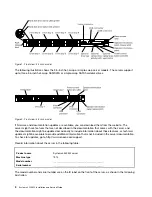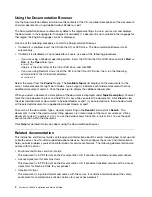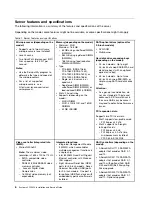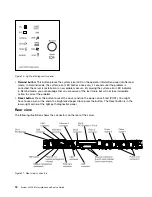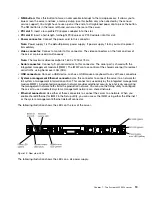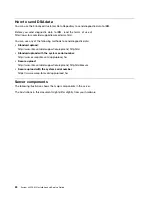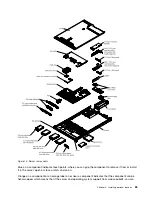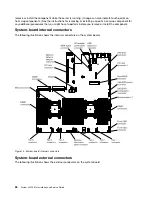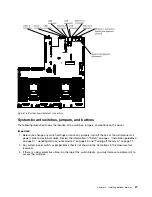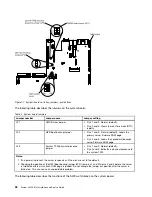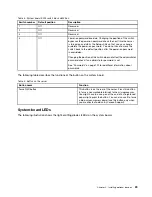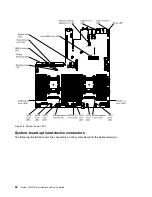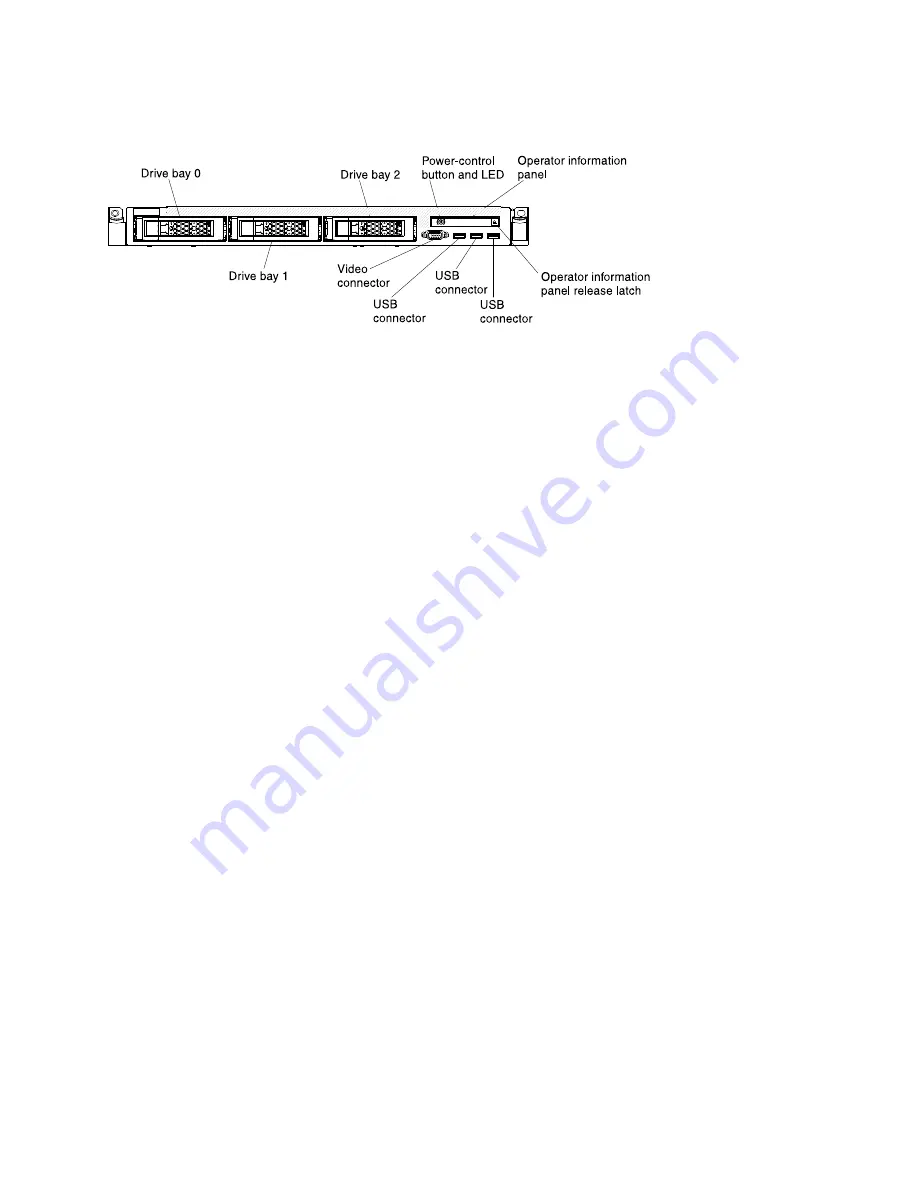
000000000000000000000000000000000
000000000000000000000000000000000
Figure 6. Front view: 3.5-inch
•
Rack release latches:
Press the latches on each front side of the server to remove the server from the
rack.
•
Hard disk drive activity LEDs:
This LED is used on hot-swap SAS or SATA hard disk drives. Each
hot-swap hard disk drive has an activity LED, and when this LED is flashing, it indicates that the drive is
in use.
•
Hard disk drive status LEDs:
This LED is used on hot-swap SAS or SATA hard disk drives. When this
LED is lit, it indicates that the drive has failed. If an optional ServeRAID controller is installed in the server,
when this LED is flashing slowly (one flash per second), it indicates that the drive is being rebuilt. When
the LED is flashing rapidly (three flashes per second), it indicates that the controller is identifying the drive.
•
Optional DVD eject button:
Press this button to release a DVD or CD from the optional DVD drive.
•
Optional DVD drive activity LED:
When this LED is lit, it indicates that the optional DVD drive is in use.
•
Operator information panel:
This panel contains controls and LEDs that provide information about the
status of the server. For information about the controls and LEDs on the operator information panel, see
“Operator information panel” on page 15.
•
Operator information panel release latch:
Press the blue release latch to pull out the light path
diagnostics panel and view the light path diagnostics LEDs and buttons. See “Light path diagnostics
panel” on page 17 for more information about the light path diagnostics.
•
Video connector:
Connect a monitor to this connector. The video connectors on the front and rear of
the server can be used simultaneously.
Note:
The maximum video resolution is 1600 x 1200 at 75 Hz.
•
USB connectors:
Connect a USB device, such as a USB mouse or keyboard to any of these connectors.
Operator information panel
The following illustrations show the controls and LEDs on the advanced operator information panel and the
operator information panel depending on your server model.
15
Summary of Contents for x3550 M4
Page 1: ...System x3550 M4 Installation and Service Guide Machine Type 7914 ...
Page 6: ...iv System x3550 M4 Installation and Service Guide ...
Page 178: ...164 System x3550 M4 Installation and Service Guide ...
Page 322: ...308 System x3550 M4 Installation and Service Guide ...
Page 828: ...814 System x3550 M4 Installation and Service Guide ...
Page 986: ...972 System x3550 M4 Installation and Service Guide ...
Page 990: ...976 System x3550 M4 Installation and Service Guide ...
Page 1005: ......
Page 1006: ......