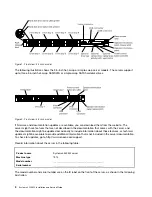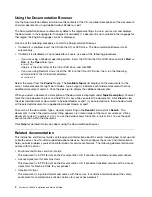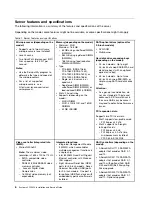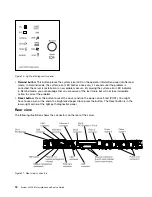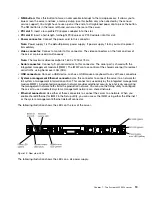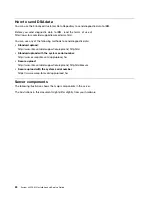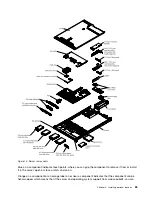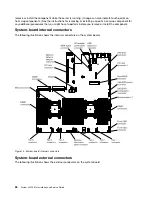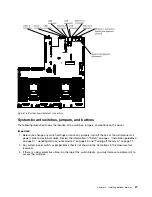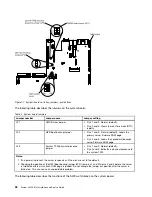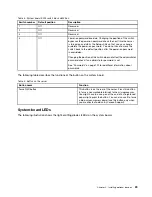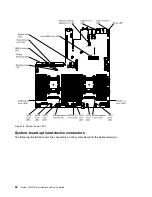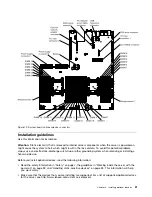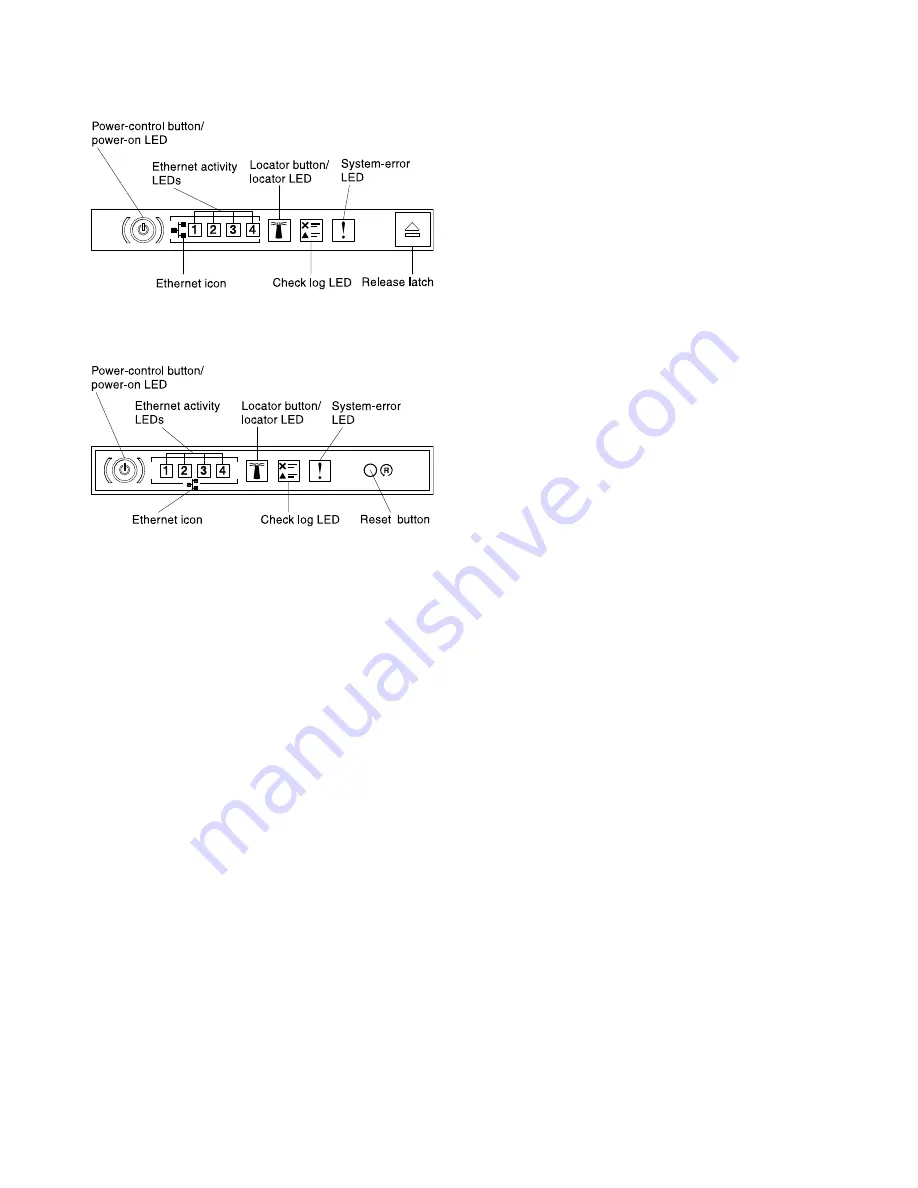
Figure 7. Advanced operator information panel
Figure 8. Operator information panel
•
Power-control button and power-on LED:
Press this button to turn the server on and off manually.
The states of the power-on LED are as follows:
Off:
Power is not present or the power supply, or the LED itself has failed.
Flashing rapidly (4 times per second):
The server is turned off and is not ready to be turned on. The
power-control button is disabled. This will last approximately 5 to 10 seconds.
Flashing slowly (once per second):
The server is turned off and is ready to be turned on. You can
press the power-control button to turn on the server.
Lit:
The server is turned on.
•
Ethernet activity LEDs:
When any of these LEDs is lit, they indicate that the server is transmitting to
or receiving signals from the Ethernet LAN that is connected to the Ethernet port that corresponds
to that LED.
•
System-locator button/LED:
Use this blue LED to visually locate the server among other servers. A
system-locator LED is also on the rear of the server. This LED is used as a presence detection button as
well. You can use Systems Director or IMM web interface to light this LED remotely. This LED is controlled
by the IMM. The locator button is pressed to visually locate the server among the others servers.
•
Check log LED:
When this yellow LED is lit, it indicates that a system error has occurred. Check the
event log for additional information. See “Event logs” on page 133 for more information about event logs.
•
System-error LED:
When this yellow LED is lit, it indicates that a system error has occurred. A
system-error LED is also on the rear of the server. An LED on the light path diagnostics panel on
the operator information panel or on the system board is also lit to help isolate the error. This LED is
controlled by the IMM.
Notes:
1. Depending on the type of operator information panel installed in your server, the
Reset button
is on
the operator information panel or the light path diagnostics panel.
16
System x3550 M4 Installation and Service Guide
Summary of Contents for x3550 M4
Page 1: ...System x3550 M4 Installation and Service Guide Machine Type 7914 ...
Page 6: ...iv System x3550 M4 Installation and Service Guide ...
Page 178: ...164 System x3550 M4 Installation and Service Guide ...
Page 322: ...308 System x3550 M4 Installation and Service Guide ...
Page 828: ...814 System x3550 M4 Installation and Service Guide ...
Page 986: ...972 System x3550 M4 Installation and Service Guide ...
Page 990: ...976 System x3550 M4 Installation and Service Guide ...
Page 1005: ......
Page 1006: ......