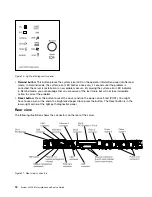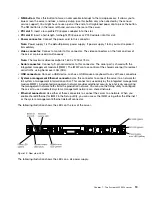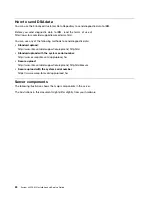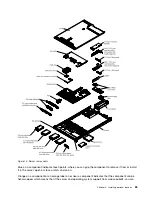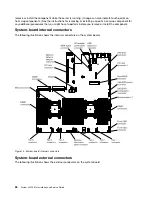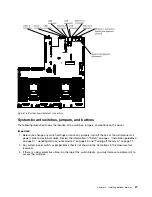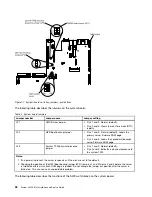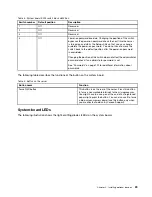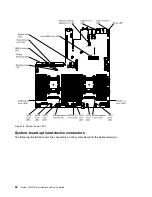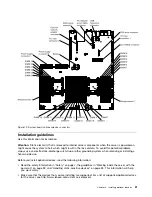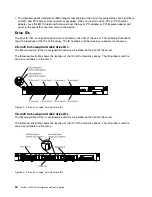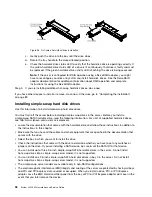Chapter 2. Installing optional devices
This section provides detailed instructions for installing optional hardware devices in the server.
In addition to the instructions in this chapter for installing optional hardware devices, updating the firmware
and device drivers, and completing the installation, Business Partners must also complete the steps in
“Instructions for Business Partners” on page 23.
Important:
To help ensure that the devices that you install work correctly and do not introduce problems,
observe the following precautions:
1. Make sure that the server and the installed firmware levels support the devices that you are installing. If
necessary, update the UEFI and IMM firmware and any other firmware that is stored on the system board.
For information about where firmware is stored in the server, see “Updating the firmware” on page 93.
For a list of supported optional devices for the server, see http://www.lenovo.com/us/en/ serverproven/.
2. Use the best practices to apply current firmware and device-driver updates for the server and
optional devices. To download the “ System x Firmware Update Best Practices” document, go
to www.ibm.com/support/entry/portal/docdisplay?lndocid=MIGR-5082923&brandind=5000008.
Additional hints and tips are available from the following sites:
• Support website: http://www.lenovo.com/support
• System x configuration tools:
http://shop.lenovo.com/us/en/systems/server-library/#comboFilters[category]=.Tools
3. Before you install optional hardware devices, make sure that the server is working correctly. Start the
server and make sure that the operating system starts, if an operating system is installed, or that a
19990305 error code is displayed, indicating that an operating system was not found but the server
is otherwise working correctly. If the server is not working correctly, see “Running the DSA Preboot
diagnostic programs” on page 137 for information about how to run diagnostics.
4. Follow the installation procedures in this chapter and use the correct tools. Incorrectly installed devices
can cause system failure because of damaged pins in sockets or connectors, loose cabling, or loose
components.
Instructions for Business Partners
In addition to the instructions in this section for installing optional hardware devices, updating firmware and
device drivers, and completing the installation, Business Partners must also complete the following steps.
1. After you have confirmed that the server starts correctly and recognizes the newly installed devices and
that no error LEDs are lit, run the Dynamic System Analysis (DSA) stress test. For information about
using DSA, see “Dynamic System Analysis” on page 135.
2. Shut down and restart the server multiple times to ensure that the server is correctly configured and
functions correctly with the newly installed devices.
3. Save the DSA log as a file and send it to Lenovo. For information about transferring data and logs, see
“How to send DSA data” on page 24.
4. To ship the server, repackage it in the original undamaged packing material and observe Lenovo
procedures for shipping.
Support information for Business Partners is available at http://www.ibm.com/partnerworld.
© Copyright Lenovo 2012, 2015
23
Summary of Contents for x3550 M4
Page 1: ...System x3550 M4 Installation and Service Guide Machine Type 7914 ...
Page 6: ...iv System x3550 M4 Installation and Service Guide ...
Page 178: ...164 System x3550 M4 Installation and Service Guide ...
Page 322: ...308 System x3550 M4 Installation and Service Guide ...
Page 828: ...814 System x3550 M4 Installation and Service Guide ...
Page 986: ...972 System x3550 M4 Installation and Service Guide ...
Page 990: ...976 System x3550 M4 Installation and Service Guide ...
Page 1005: ......
Page 1006: ......