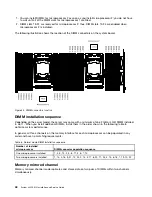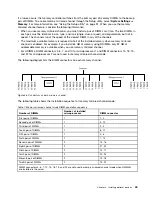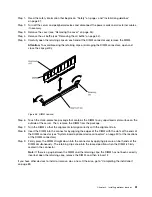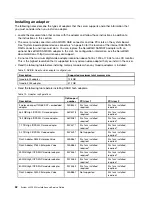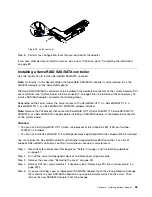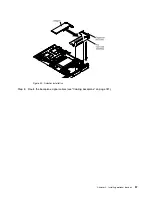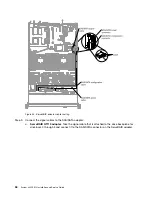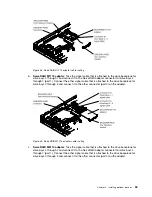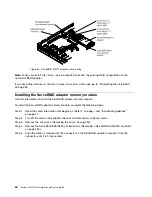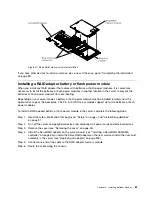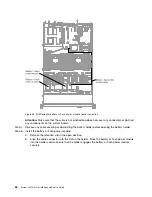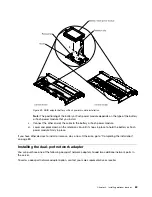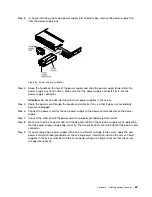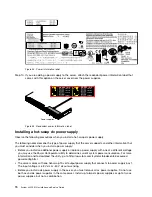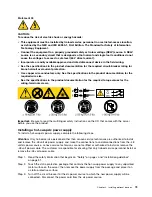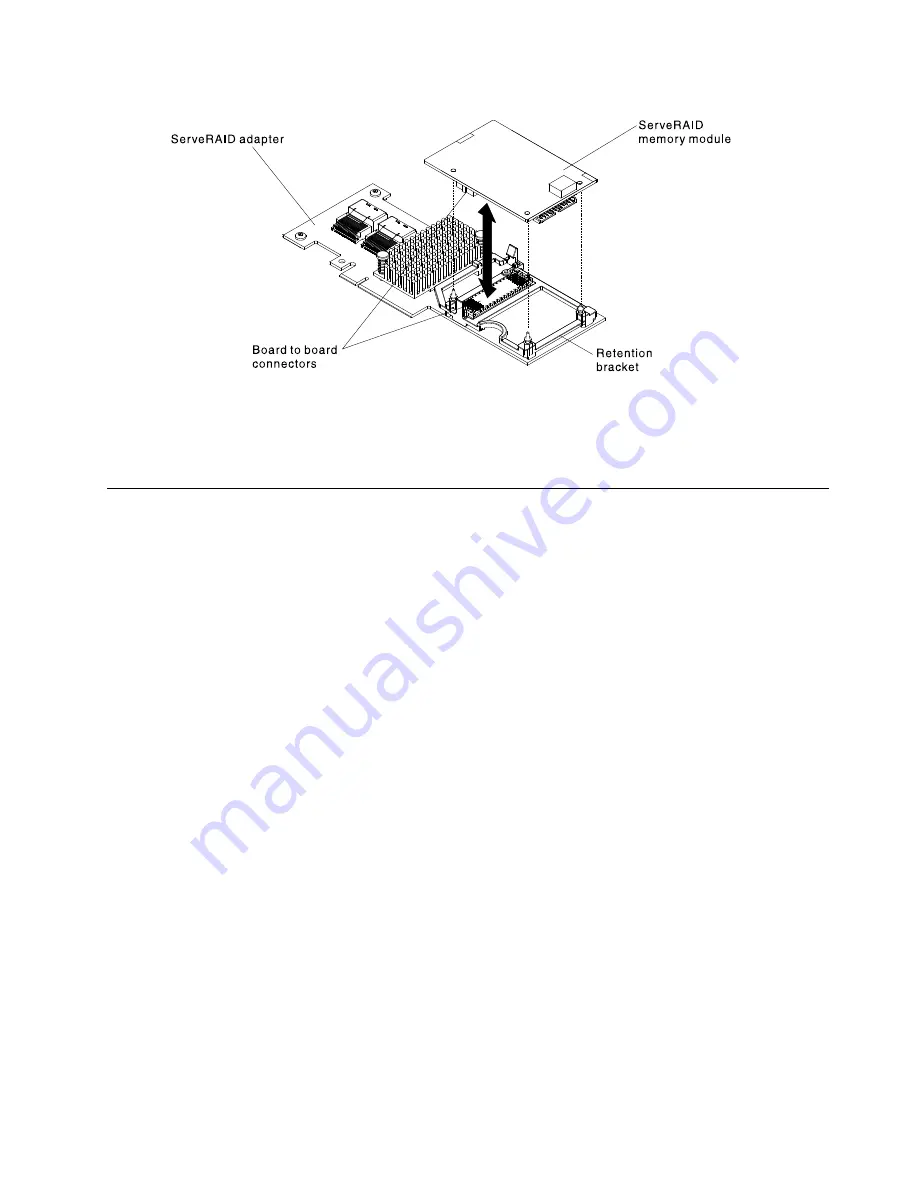
Figure 47. ServeRAID memory module installation
If you have other devices to install or remove, do so now. Otherwise, go to “Completing the installation”
on page 89.
Installing a RAID adapter battery or flash power module
When you install any RAID adapter that comes with batteries or flash power modules, it is sometimes
necessary to install the batteries or flash power modules in another location in the server to prevent the
batteries or flash power modules from overheating.
Depending on your server model, a battery or flash power module must be installed remotely near the
optical drive cage or the backplane. The 2.5-inch HDD server models support up to two batteries or flash
power modules.
To install a RAID adapter battery or flash power module in the server, complete the following steps:
Step 1.
Read the safety information that begins on “Safety” on page v and “Installation guidelines”
on page 31.
Step 2.
Turn off the server and peripheral devices and disconnect all power cords and external devices.
Step 3.
Remove the cover (see “Removing the cover” on page 34).
Step 4.
Install the ServeRAID adapter on the system board (see “Installing a ServeRAID SAS/SATA
controller” on page 55) or install the ServeRAID adapter on the riser card and install the riser-card
assembly in the server (see “Replacing an adapter” on page 226).
Step 5.
Connect one end of the cable to the RAID adapter memory module.
Step 6.
Route the cable along the chassis.
61
Summary of Contents for x3550 M4
Page 1: ...System x3550 M4 Installation and Service Guide Machine Type 7914 ...
Page 6: ...iv System x3550 M4 Installation and Service Guide ...
Page 178: ...164 System x3550 M4 Installation and Service Guide ...
Page 322: ...308 System x3550 M4 Installation and Service Guide ...
Page 828: ...814 System x3550 M4 Installation and Service Guide ...
Page 986: ...972 System x3550 M4 Installation and Service Guide ...
Page 990: ...976 System x3550 M4 Installation and Service Guide ...
Page 1005: ......
Page 1006: ......