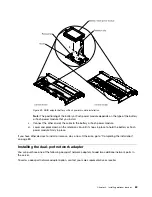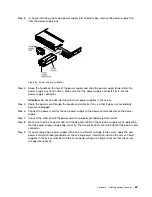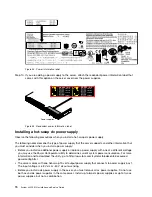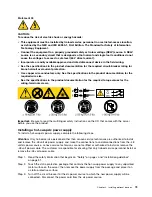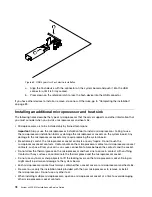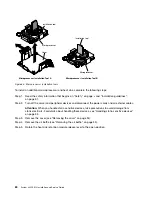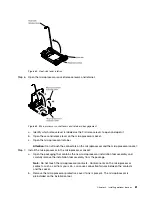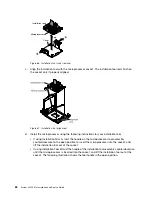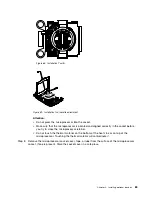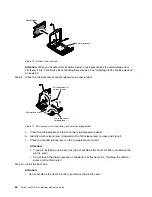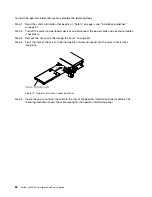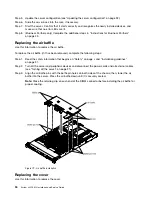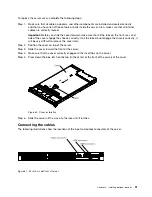0000000000000000000000000000
0000000000000000000000000000
0000000000000000000000000000
0000000000000000000000000000
0000000000000000000000000000
0000000000000000000000000000
0000000000000000000000000000
0000000000000000000000000000
0000000000000000000000000000
0000000000000000000000000000
0000000000000000000000000000
0000000000000000000000000000
0000000000000000000000000000
0000000000000000000000000000
0000000000000000000000000000
0000000000000000000000000000
Figure 61. Fan installation
Step 6.
Insert the fan into the fan slot in the fan assembly bracket and press it down until it is seated
correctly in the slot and the fan connector is seated correctly in the connector on the system board.
Note:
Make sure that the newly-installed fan aligns horizontally with other correctly-seated fans
for proper installation.
If you have other devices to install or remove, do so now. Otherwise, go to “Completing the installation”
on page 89.
Installing a USB embedded hypervisor flash device
Use this information to install a USB embedded hypervisor flash device.
To install a USB hypervisor flash device, complete the following steps:
Step 1.
Read the safety information that begins on “Safety” on page v and “Installation guidelines”
on page 31.
Step 2.
Turn off the server and peripheral devices and disconnect the power cords.
Step 3.
Remove the cover (see “Removing the cover” on page 34).
Step 4.
Install the flash device:
77
Summary of Contents for x3550 M4
Page 1: ...System x3550 M4 Installation and Service Guide Machine Type 7914 ...
Page 6: ...iv System x3550 M4 Installation and Service Guide ...
Page 178: ...164 System x3550 M4 Installation and Service Guide ...
Page 322: ...308 System x3550 M4 Installation and Service Guide ...
Page 828: ...814 System x3550 M4 Installation and Service Guide ...
Page 986: ...972 System x3550 M4 Installation and Service Guide ...
Page 990: ...976 System x3550 M4 Installation and Service Guide ...
Page 1005: ......
Page 1006: ......